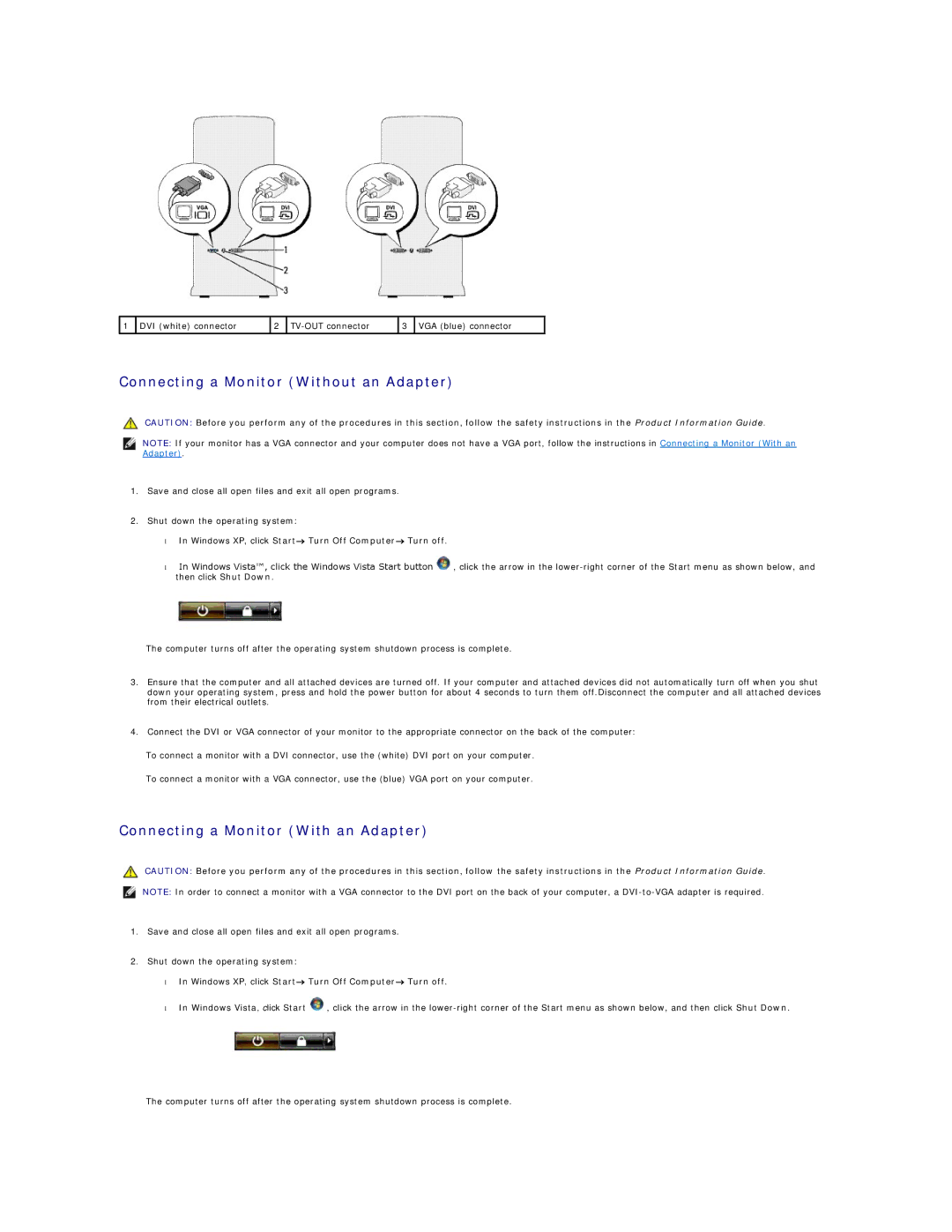1 | DVI (white) connector | 2 | 3 | VGA (blue) connector | |
|
|
|
|
|
|
Connecting a Monitor (Without an Adapter)
CAUTION: Before you perform any of the procedures in this section, follow the safety instructions in the Product Information Guide.
NOTE: If your monitor has a VGA connector and your computer does not have a VGA port, follow the instructions in Connecting a Monitor (With an Adapter).
1.Save and close all open files and exit all open programs.
2.Shut down the operating system:
•In Windows XP, click Start→ Turn Off Computer→ Turn off.
•In Windows Vista™, click the Windows Vista Start button ![]() , click the arrow in the
, click the arrow in the
The computer turns off after the operating system shutdown process is complete.
3.Ensure that the computer and all attached devices are turned off. If your computer and attached devices did not automatically turn off when you shut down your operating system, press and hold the power button for about 4 seconds to turn them off.Disconnect the computer and all attached devices from their electrical outlets.
4.Connect the DVI or VGA connector of your monitor to the appropriate connector on the back of the computer:
To connect a monitor with a DVI connector, use the (white) DVI port on your computer.
To connect a monitor with a VGA connector, use the (blue) VGA port on your computer.
Connecting a Monitor (With an Adapter)
CAUTION: Before you perform any of the procedures in this section, follow the safety instructions in the Product Information Guide.
NOTE: In order to connect a monitor with a VGA connector to the DVI port on the back of your computer, a
1.Save and close all open files and exit all open programs.
2.Shut down the operating system:
•In Windows XP, click Start→ Turn Off Computer→ Turn off.
•In Windows Vista, click Start ![]() , click the arrow in the
, click the arrow in the
The computer turns off after the operating system shutdown process is complete.