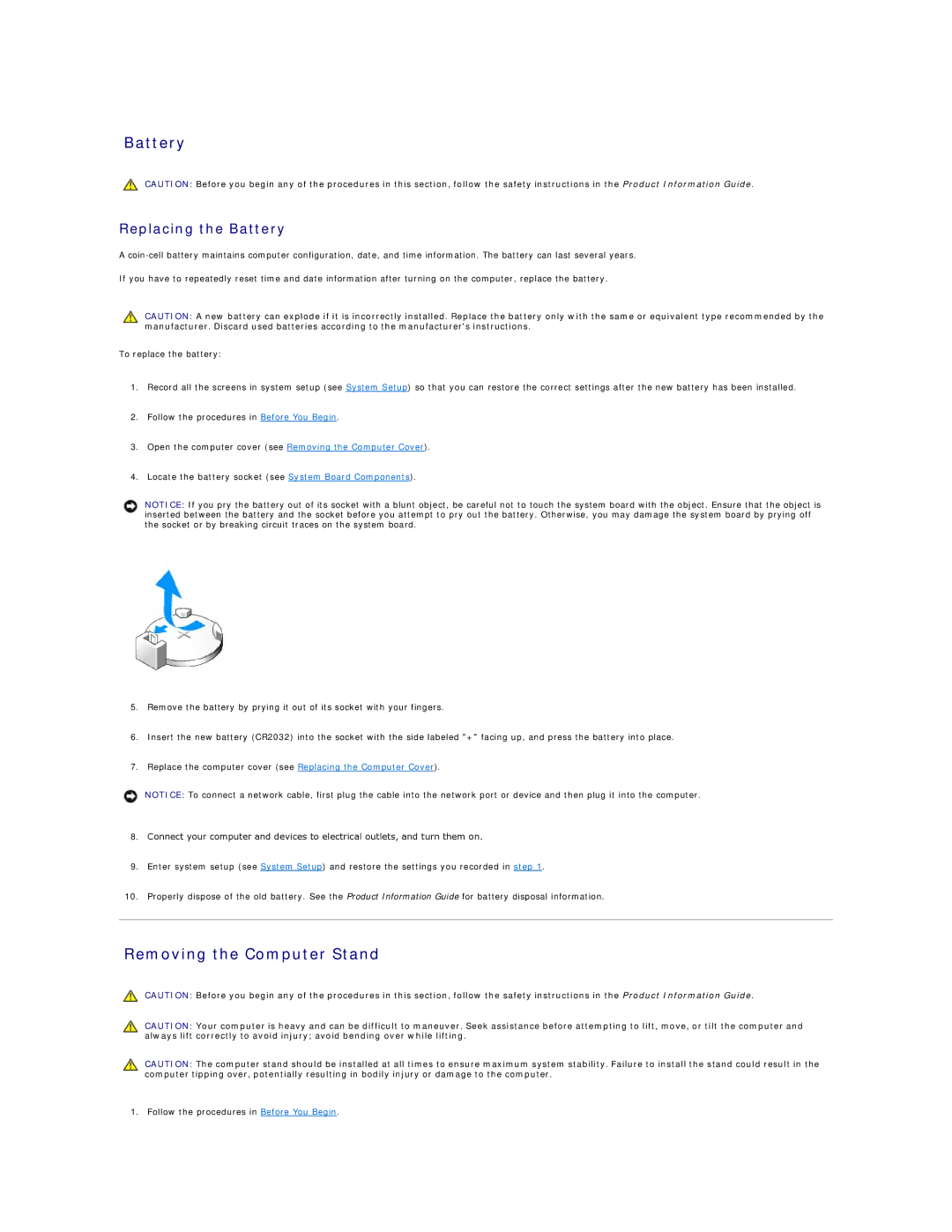Battery
CAUTION: Before you begin any of the procedures in this section, follow the safety instructions in the Product Information Guide.
Replacing the Battery
A
If you have to repeatedly reset time and date information after turning on the computer, replace the battery.
CAUTION: A new battery can explode if it is incorrectly installed. Replace the battery only with the same or equivalent type recommended by the manufacturer. Discard used batteries according to the manufacturer's instructions.
To replace the battery:
1.Record all the screens in system setup (see System Setup) so that you can restore the correct settings after the new battery has been installed.
2.Follow the procedures in Before You Begin.
3.Open the computer cover (see Removing the Computer Cover).
4.Locate the battery socket (see System Board Components).
NOTICE: If you pry the battery out of its socket with a blunt object, be careful not to touch the system board with the object. Ensure that the object is inserted between the battery and the socket before you attempt to pry out the battery. Otherwise, you may damage the system board by prying off the socket or by breaking circuit traces on the system board.
5.Remove the battery by prying it out of its socket with your fingers.
6.Insert the new battery (CR2032) into the socket with the side labeled "+" facing up, and press the battery into place.
7.Replace the computer cover (see Replacing the Computer Cover).
NOTICE: To connect a network cable, first plug the cable into the network port or device and then plug it into the computer.
8.Connect your computer and devices to electrical outlets, and turn them on.
9.Enter system setup (see System Setup) and restore the settings you recorded in step 1.
10.Properly dispose of the old battery. See the Product Information Guide for battery disposal information.
Removing the Computer Stand
CAUTION: Before you begin any of the procedures in this section, follow the safety instructions in the Product Information Guide.
CAUTION: Your computer is heavy and can be difficult to maneuver. Seek assistance before attempting to lift, move, or tilt the computer and always lift correctly to avoid injury; avoid bending over while lifting.
CAUTION: The computer stand should be installed at all times to ensure maximum system stability. Failure to install the stand could result in the computer tipping over, potentially resulting in bodily injury or damage to the computer.
1. Follow the procedures in Before You Begin.