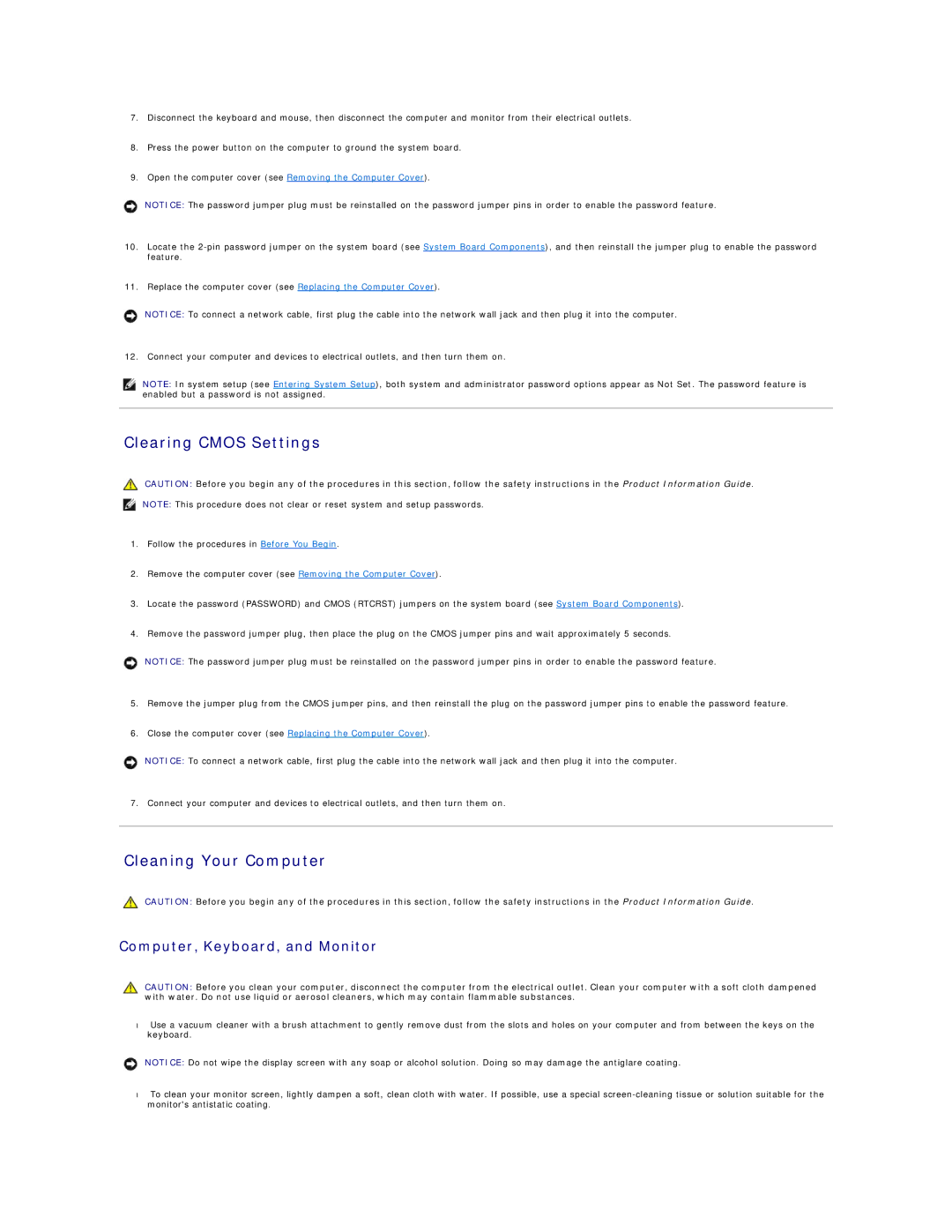7.Disconnect the keyboard and mouse, then disconnect the computer and monitor from their electrical outlets.
8.Press the power button on the computer to ground the system board.
9.Open the computer cover (see Removing the Computer Cover).
NOTICE: The password jumper plug must be reinstalled on the password jumper pins in order to enable the password feature.
10.Locate the
11.Replace the computer cover (see Replacing the Computer Cover).
NOTICE: To connect a network cable, first plug the cable into the network wall jack and then plug it into the computer.
12. Connect your computer and devices to electrical outlets, and then turn them on.
NOTE: In system setup (see Entering System Setup), both system and administrator password options appear as Not Set. The password feature is enabled but a password is not assigned.
Clearing CMOS Settings
CAUTION: Before you begin any of the procedures in this section, follow the safety instructions in the Product Information Guide.
NOTE: This procedure does not clear or reset system and setup passwords.
1.Follow the procedures in Before You Begin.
2.Remove the computer cover (see Removing the Computer Cover).
3.Locate the password (PASSWORD) and CMOS (RTCRST) jumpers on the system board (see System Board Components).
4.Remove the password jumper plug, then place the plug on the CMOS jumper pins and wait approximately 5 seconds.
NOTICE: The password jumper plug must be reinstalled on the password jumper pins in order to enable the password feature.
5.Remove the jumper plug from the CMOS jumper pins, and then reinstall the plug on the password jumper pins to enable the password feature.
6.Close the computer cover (see Replacing the Computer Cover).
NOTICE: To connect a network cable, first plug the cable into the network wall jack and then plug it into the computer.
7. Connect your computer and devices to electrical outlets, and then turn them on.
Cleaning Your Computer
CAUTION: Before you begin any of the procedures in this section, follow the safety instructions in the Product Information Guide.
Computer, Keyboard, and Monitor
CAUTION: Before you clean your computer, disconnect the computer from the electrical outlet. Clean your computer with a soft cloth dampened with water. Do not use liquid or aerosol cleaners, which may contain flammable substances.
•Use a vacuum cleaner with a brush attachment to gently remove dust from the slots and holes on your computer and from between the keys on the keyboard.
NOTICE: Do not wipe the display screen with any soap or alcohol solution. Doing so may damage the antiglare coating.
•To clean your monitor screen, lightly dampen a soft, clean cloth with water. If possible, use a special