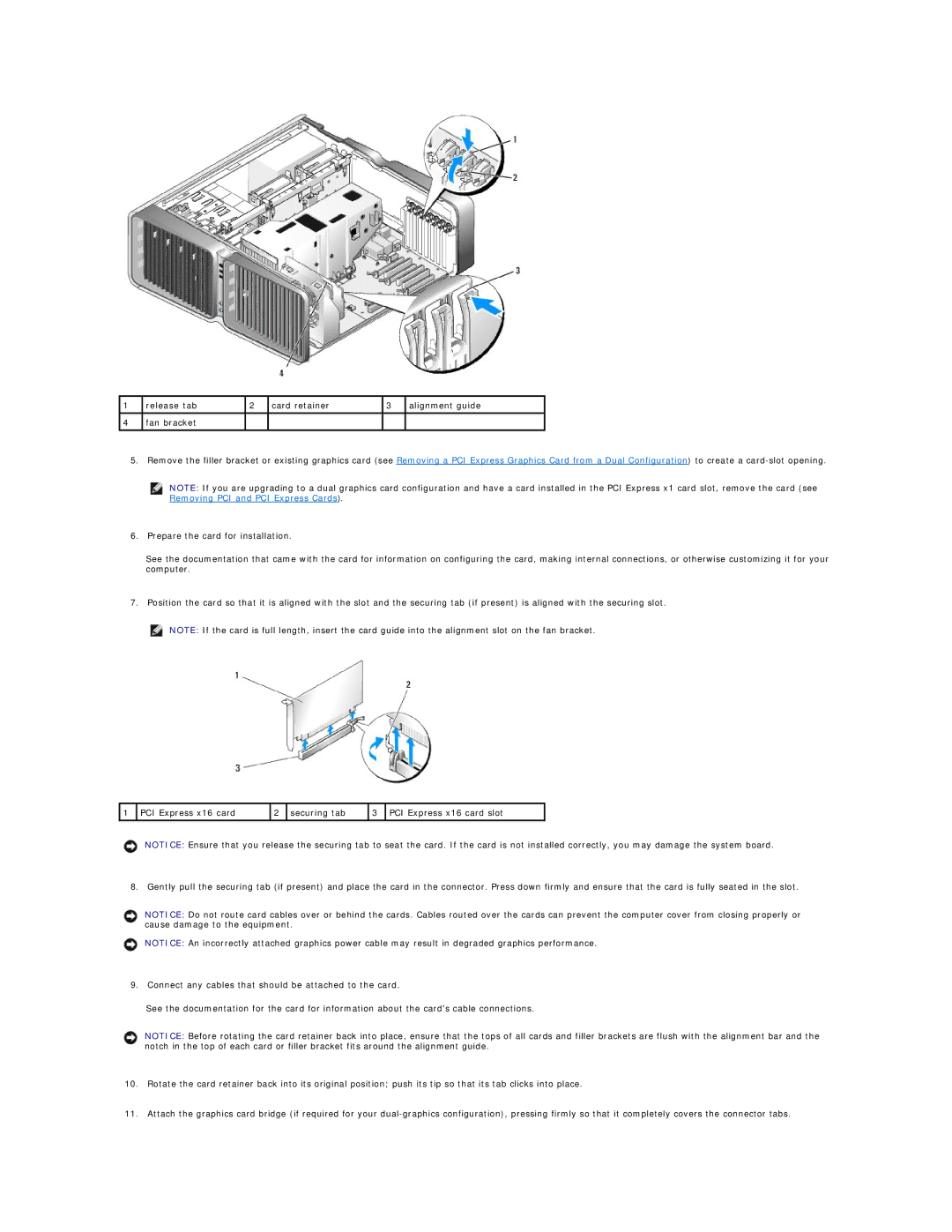1 | release tab | 2 | card retainer | 3 | alignment guide |
4 | fan bracket |
|
|
|
|
|
|
|
|
|
|
5. Remove the filler bracket or existing graphics card (see Removing a PCI Express Graphics Card from a Dual Configuration) to create a
NOTE: If you are upgrading to a dual graphics card configuration and have a card installed in the PCI Express x1 card slot, remove the card (see Removing PCI and PCI Express Cards).
6.Prepare the card for installation.
See the documentation that came with the card for information on configuring the card, making internal connections, or otherwise customizing it for your computer.
7.Position the card so that it is aligned with the slot and the securing tab (if present) is aligned with the securing slot.
NOTE: If the card is full length, insert the card guide into the alignment slot on the fan bracket.
1 | PCI Express x16 card | 2 | securing tab | 3 | PCI Express x16 card slot |
|
|
|
|
|
|
NOTICE: Ensure that you release the securing tab to seat the card. If the card is not installed correctly, you may damage the system board.
8. Gently pull the securing tab (if present) and place the card in the connector. Press down firmly and ensure that the card is fully seated in the slot.
NOTICE: Do not route card cables over or behind the cards. Cables routed over the cards can prevent the computer cover from closing properly or cause damage to the equipment.
NOTICE: An incorrectly attached graphics power cable may result in degraded graphics performance.
9.Connect any cables that should be attached to the card.
See the documentation for the card for information about the card's cable connections.
NOTICE: Before rotating the card retainer back into place, ensure that the tops of all cards and filler brackets are flush with the alignment bar and the notch in the top of each card or filler bracket fits around the alignment guide.
10.Rotate the card retainer back into its original position; push its tip so that its tab clicks into place.
11.Attach the graphics card bridge (if required for your