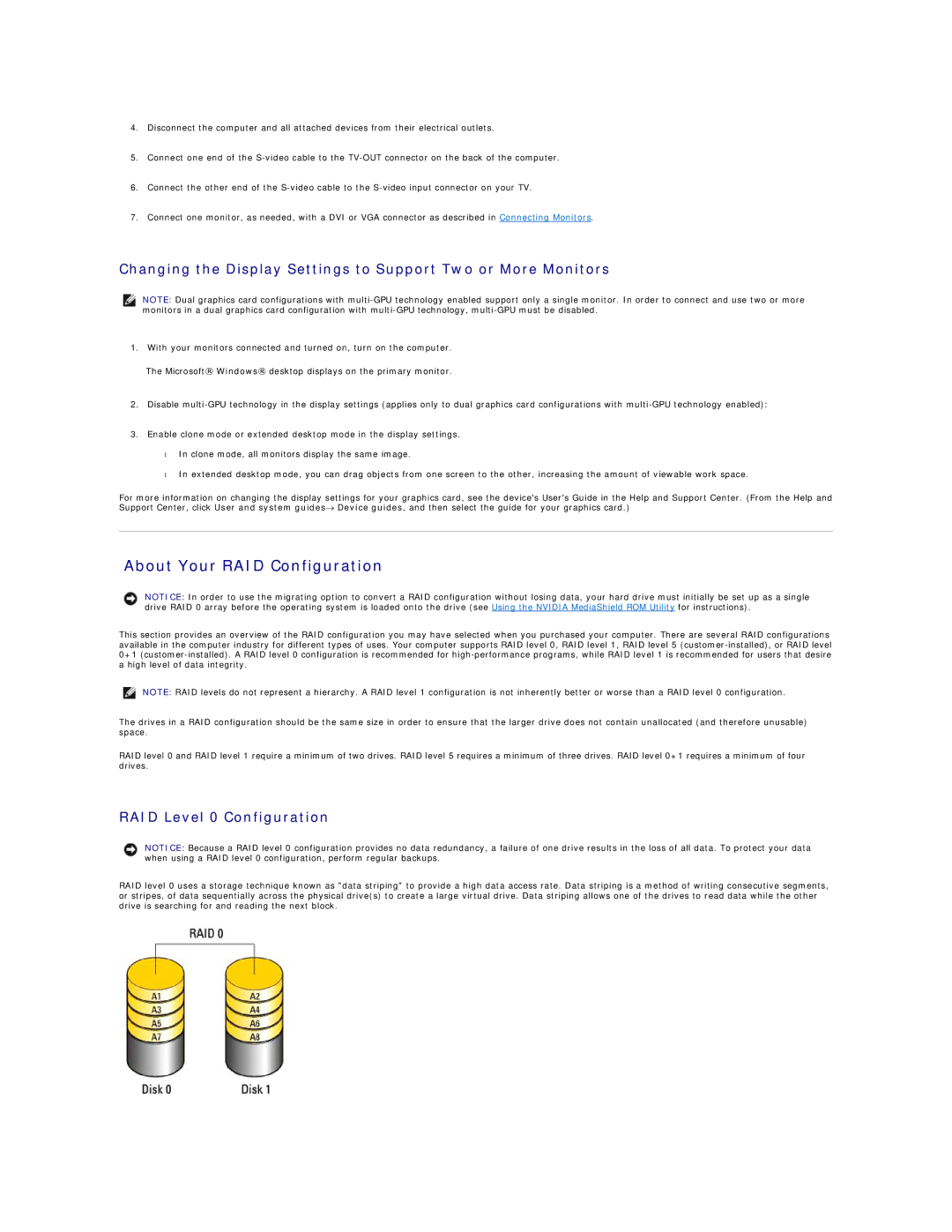4.Disconnect the computer and all attached devices from their electrical outlets.
5.Connect one end of the
6.Connect the other end of the
7.Connect one monitor, as needed, with a DVI or VGA connector as described in Connecting Monitors.
Changing the Display Settings to Support Two or More Monitors
NOTE: Dual graphics card configurations with
1.With your monitors connected and turned on, turn on the computer.
The Microsoft® Windows® desktop displays on the primary monitor.
2.Disable
3.Enable clone mode or extended desktop mode in the display settings.
•In clone mode, all monitors display the same image.
•In extended desktop mode, you can drag objects from one screen to the other, increasing the amount of viewable work space.
For more information on changing the display settings for your graphics card, see the device's User's Guide in the Help and Support Center. (From the Help and Support Center, click User and system guides→ Device guides, and then select the guide for your graphics card.)
About Your RAID Configuration
NOTICE: In order to use the migrating option to convert a RAID configuration without losing data, your hard drive must initially be set up as a single drive RAID 0 array before the operating system is loaded onto the drive (see Using the NVIDIA MediaShield ROM Utility for instructions).
This section provides an overview of the RAID configuration you may have selected when you purchased your computer. There are several RAID configurations available in the computer industry for different types of uses. Your computer supports RAID level 0, RAID level 1, RAID level 5
NOTE: RAID levels do not represent a hierarchy. A RAID level 1 configuration is not inherently better or worse than a RAID level 0 configuration.
The drives in a RAID configuration should be the same size in order to ensure that the larger drive does not contain unallocated (and therefore unusable) space.
RAID level 0 and RAID level 1 require a minimum of two drives. RAID level 5 requires a minimum of three drives. RAID level 0+1 requires a minimum of four drives.
RAID Level 0 Configuration
NOTICE: Because a RAID level 0 configuration provides no data redundancy, a failure of one drive results in the loss of all data. To protect your data when using a RAID level 0 configuration, perform regular backups.
RAID level 0 uses a storage technique known as "data striping" to provide a high data access rate. Data striping is a method of writing consecutive segments, or stripes, of data sequentially across the physical drive(s) to create a large virtual drive. Data striping allows one of the drives to read data while the other drive is searching for and reading the next block.