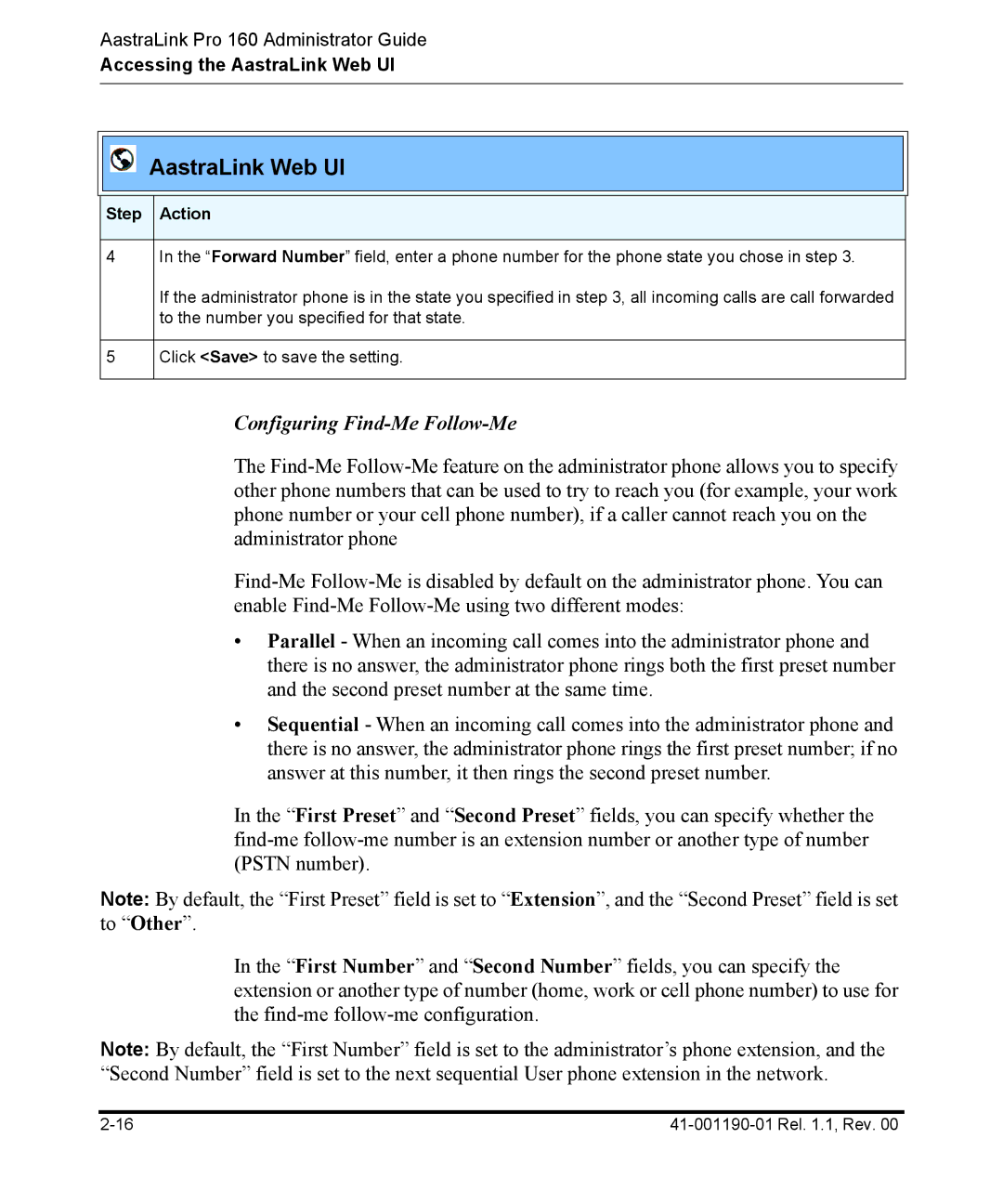AastraLink Pro 160 Administrator Guide
Accessing the AastraLink Web UI
AastraLink Web UI
Step Action
4In the “Forward Number” field, enter a phone number for the phone state you chose in step 3.
If the administrator phone is in the state you specified in step 3, all incoming calls are call forwarded to the number you specified for that state.
5Click <Save> to save the setting.
Configuring Find-Me Follow-Me
The
•Parallel - When an incoming call comes into the administrator phone and there is no answer, the administrator phone rings both the first preset number and the second preset number at the same time.
•Sequential - When an incoming call comes into the administrator phone and there is no answer, the administrator phone rings the first preset number; if no answer at this number, it then rings the second preset number.
In the “First Preset” and “Second Preset” fields, you can specify whether the
Note: By default, the “First Preset” field is set to “Extension”, and the “Second Preset” field is set to “Other”.
In the “First Number” and “Second Number” fields, you can specify the extension or another type of number (home, work or cell phone number) to use for the
Note: By default, the “First Number” field is set to the administrator’s phone extension, and the “Second Number” field is set to the next sequential User phone extension in the network.