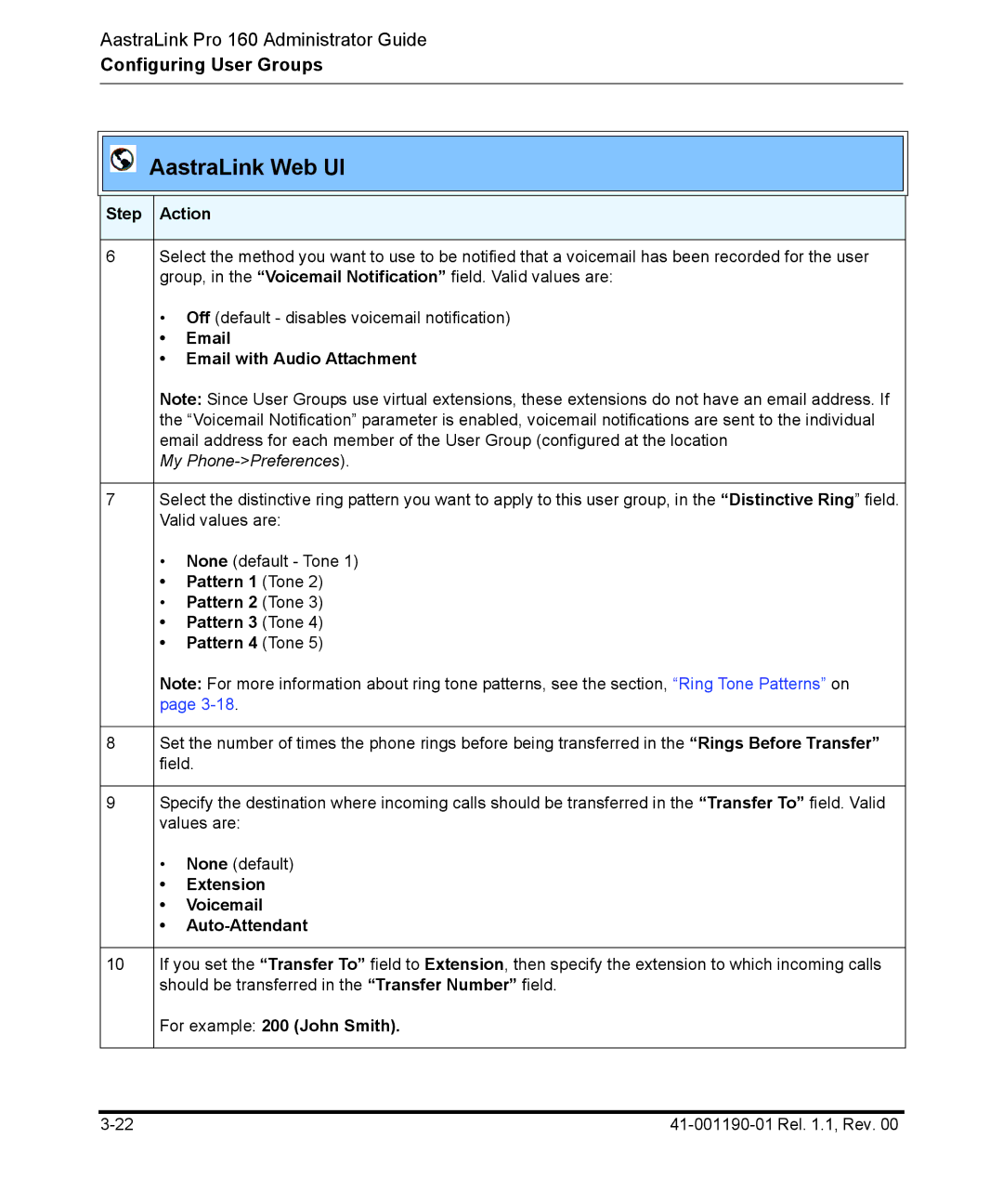AastraLink Pro 160 Administrator Guide
Configuring User Groups
AastraLink Web UI
| Step | Action | |
|
|
| |
| 6 | Select the method you want to use to be notified that a voicemail has been recorded for the user | |
|
| group, in the “Voicemail Notification” field. Valid values are: | |
|
| • Off (default - disables voicemail notification) | |
|
| • | |
|
| • Email with Audio Attachment | |
|
| Note: Since User Groups use virtual extensions, these extensions do not have an email address. If | |
|
| the “Voicemail Notification” parameter is enabled, voicemail notifications are sent to the individual | |
|
| email address for each member of the User Group (configured at the location | |
|
| My | |
|
|
| |
| 7 | Select the distinctive ring pattern you want to apply to this user group, in the “Distinctive Ring” field. | |
|
| Valid values are: | |
|
| • None (default - Tone 1) | |
|
| • Pattern 1 (Tone 2) | |
|
| • Pattern 2 (Tone 3) | |
|
| • Pattern 3 (Tone 4) | |
|
| • Pattern 4 (Tone 5) | |
|
| Note: For more information about ring tone patterns, see the section, “Ring Tone Patterns” on | |
|
| page | |
|
|
| |
| 8 | Set the number of times the phone rings before being transferred in the “Rings Before Transfer” | |
|
| field. | |
|
|
| |
| 9 | Specify the destination where incoming calls should be transferred in the “Transfer To” field. Valid | |
|
| values are: | |
|
| • | None (default) |
|
| • | Extension |
|
| • | Voicemail |
|
| • |
|
|
|
| |
| 10 | If you set the “Transfer To” field to Extension, then specify the extension to which incoming calls | |
|
| should be transferred in the “Transfer Number” field. | |
|
| For example: 200 (John Smith). | |
|
|
|
|