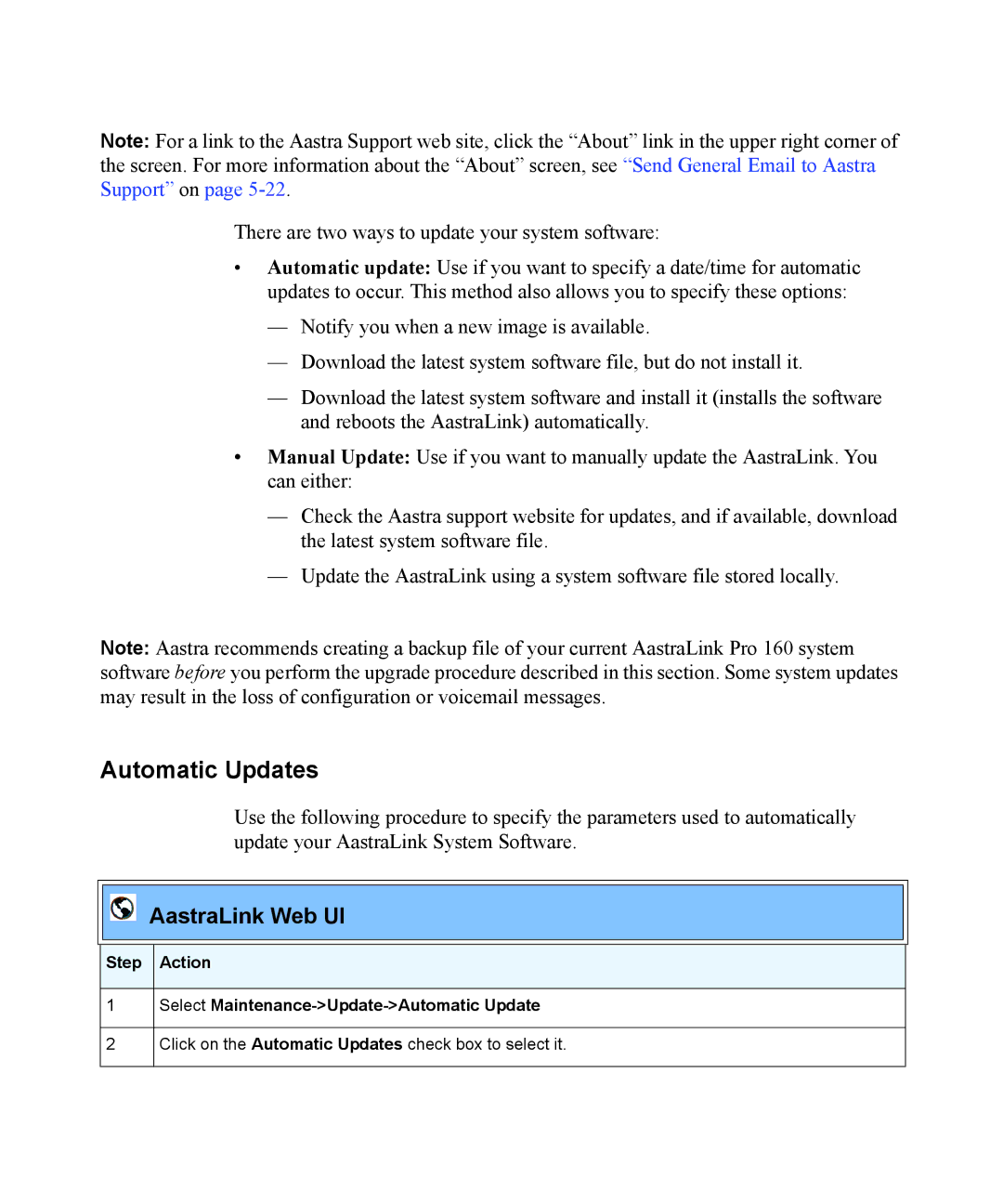Note: For a link to the Aastra Support web site, click the “About” link in the upper right corner of the screen. For more information about the “About” screen, see “Send General Email to Aastra Support” on page
There are two ways to update your system software:
•Automatic update: Use if you want to specify a date/time for automatic updates to occur. This method also allows you to specify these options:
—Notify you when a new image is available.
—Download the latest system software file, but do not install it.
—Download the latest system software and install it (installs the software and reboots the AastraLink) automatically.
•Manual Update: Use if you want to manually update the AastraLink. You can either:
—Check the Aastra support website for updates, and if available, download the latest system software file.
—Update the AastraLink using a system software file stored locally.
Note: Aastra recommends creating a backup file of your current AastraLink Pro 160 system software before you perform the upgrade procedure described in this section. Some system updates may result in the loss of configuration or voicemail messages.
Automatic Updates
Use the following procedure to specify the parameters used to automatically update your AastraLink System Software.
AastraLink Web UI
Step Action
1Select Maintenance->Update->Automatic Update
2Click on the Automatic Updates check box to select it.