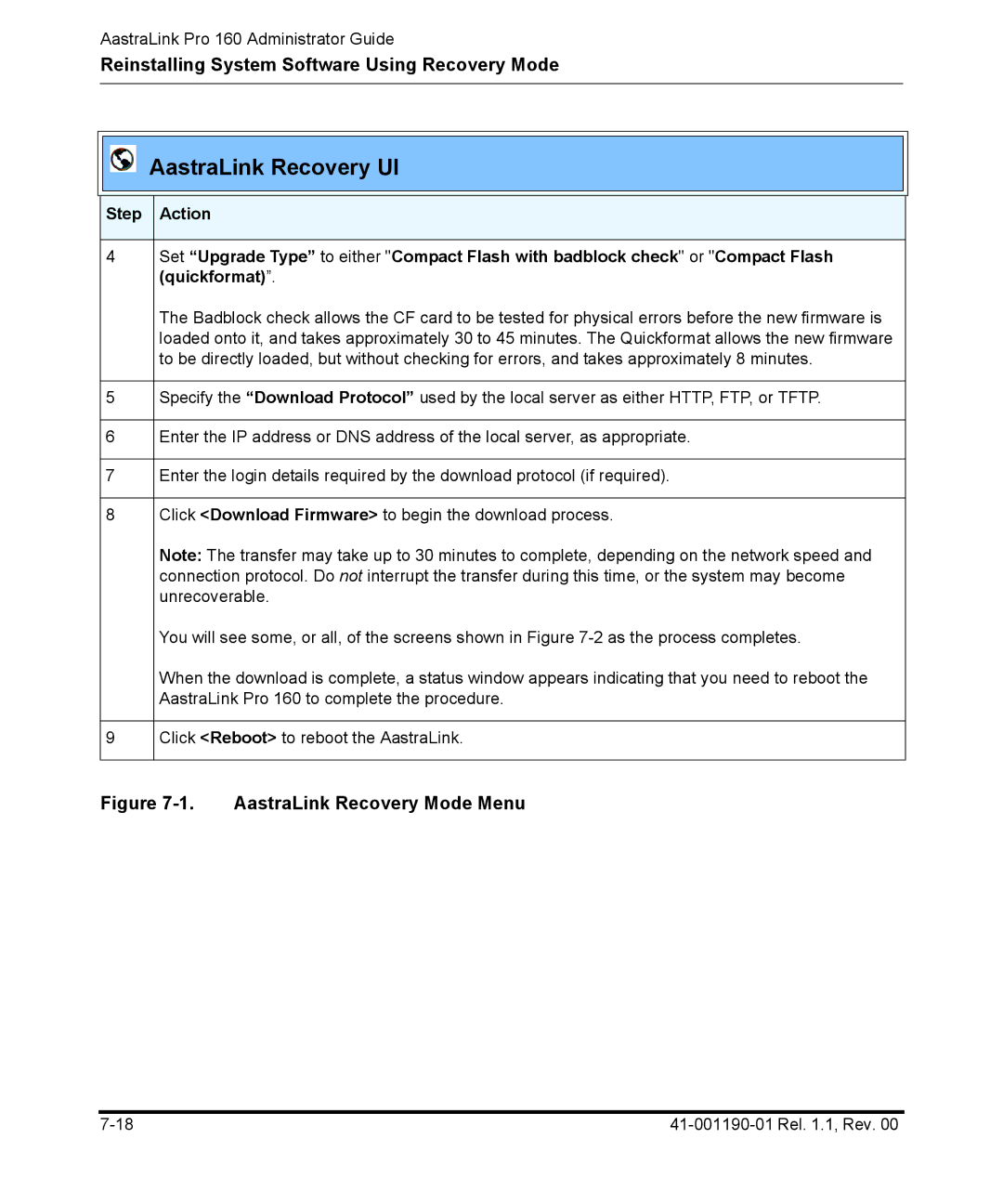AastraLink Pro 160 Administrator Guide
Reinstalling System Software Using Recovery Mode
AastraLink Recovery UI
Step Action
4Set “Upgrade Type” to either "Compact Flash with badblock check" or "Compact Flash (quickformat)”.
The Badblock check allows the CF card to be tested for physical errors before the new firmware is loaded onto it, and takes approximately 30 to 45 minutes. The Quickformat allows the new firmware to be directly loaded, but without checking for errors, and takes approximately 8 minutes.
5Specify the “Download Protocol” used by the local server as either HTTP, FTP, or TFTP.
6Enter the IP address or DNS address of the local server, as appropriate.
7Enter the login details required by the download protocol (if required).
8Click <Download Firmware> to begin the download process.
Note: The transfer may take up to 30 minutes to complete, depending on the network speed and connection protocol. Do not interrupt the transfer during this time, or the system may become unrecoverable.
You will see some, or all, of the screens shown in Figure
When the download is complete, a status window appears indicating that you need to reboot the AastraLink Pro 160 to complete the procedure.
9Click <Reboot> to reboot the AastraLink.