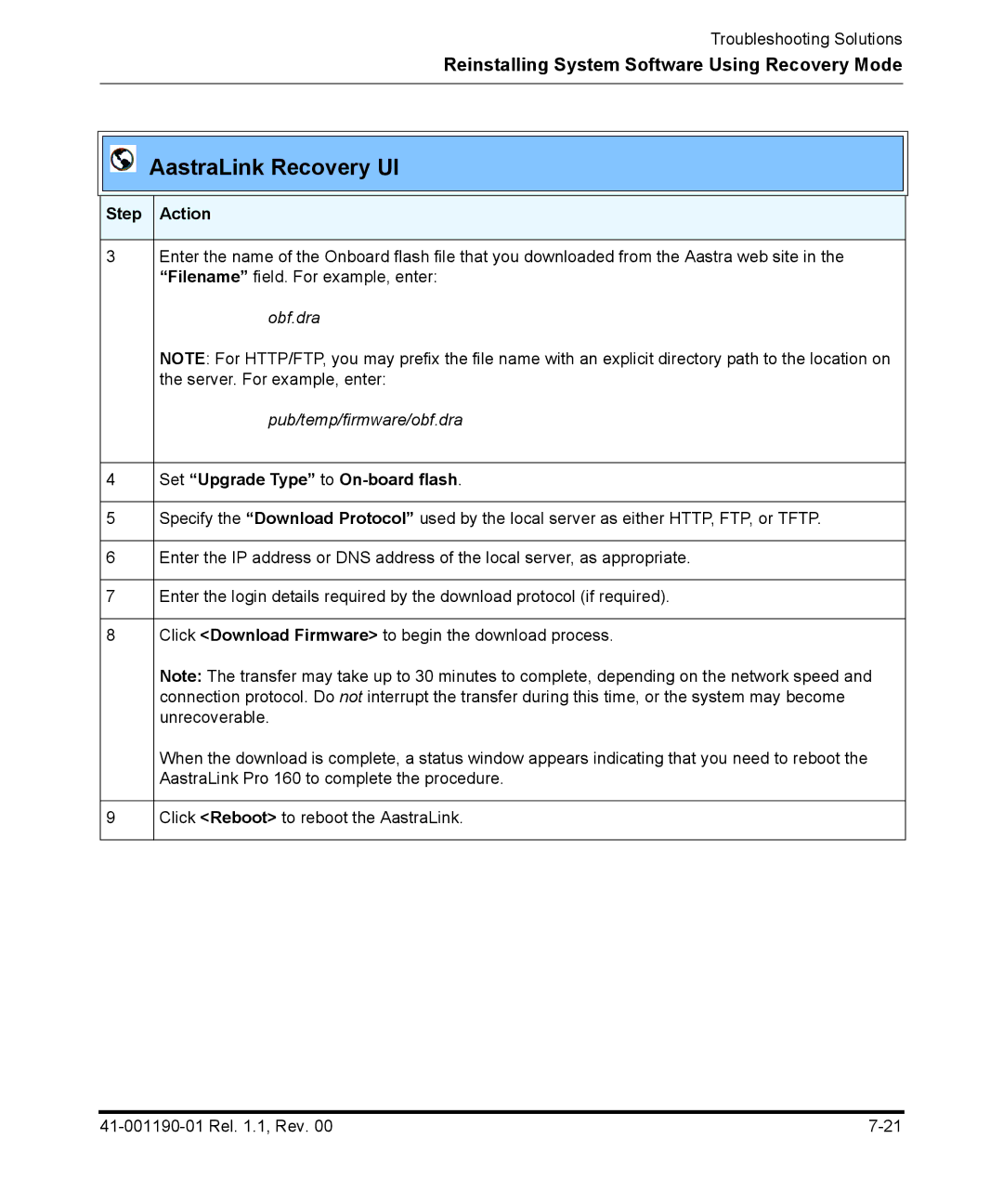Troubleshooting Solutions
Reinstalling System Software Using Recovery Mode
AastraLink Recovery UI
Step Action
3Enter the name of the Onboard flash file that you downloaded from the Aastra web site in the “Filename” field. For example, enter:
obf.dra
NOTE: For HTTP/FTP, you may prefix the file name with an explicit directory path to the location on the server. For example, enter:
pub/temp/firmware/obf.dra
4Set “Upgrade Type” to On-board flash.
5Specify the “Download Protocol” used by the local server as either HTTP, FTP, or TFTP.
6Enter the IP address or DNS address of the local server, as appropriate.
7Enter the login details required by the download protocol (if required).
8Click <Download Firmware> to begin the download process.
Note: The transfer may take up to 30 minutes to complete, depending on the network speed and connection protocol. Do not interrupt the transfer during this time, or the system may become unrecoverable.
When the download is complete, a status window appears indicating that you need to reboot the AastraLink Pro 160 to complete the procedure.
9Click <Reboot> to reboot the AastraLink.