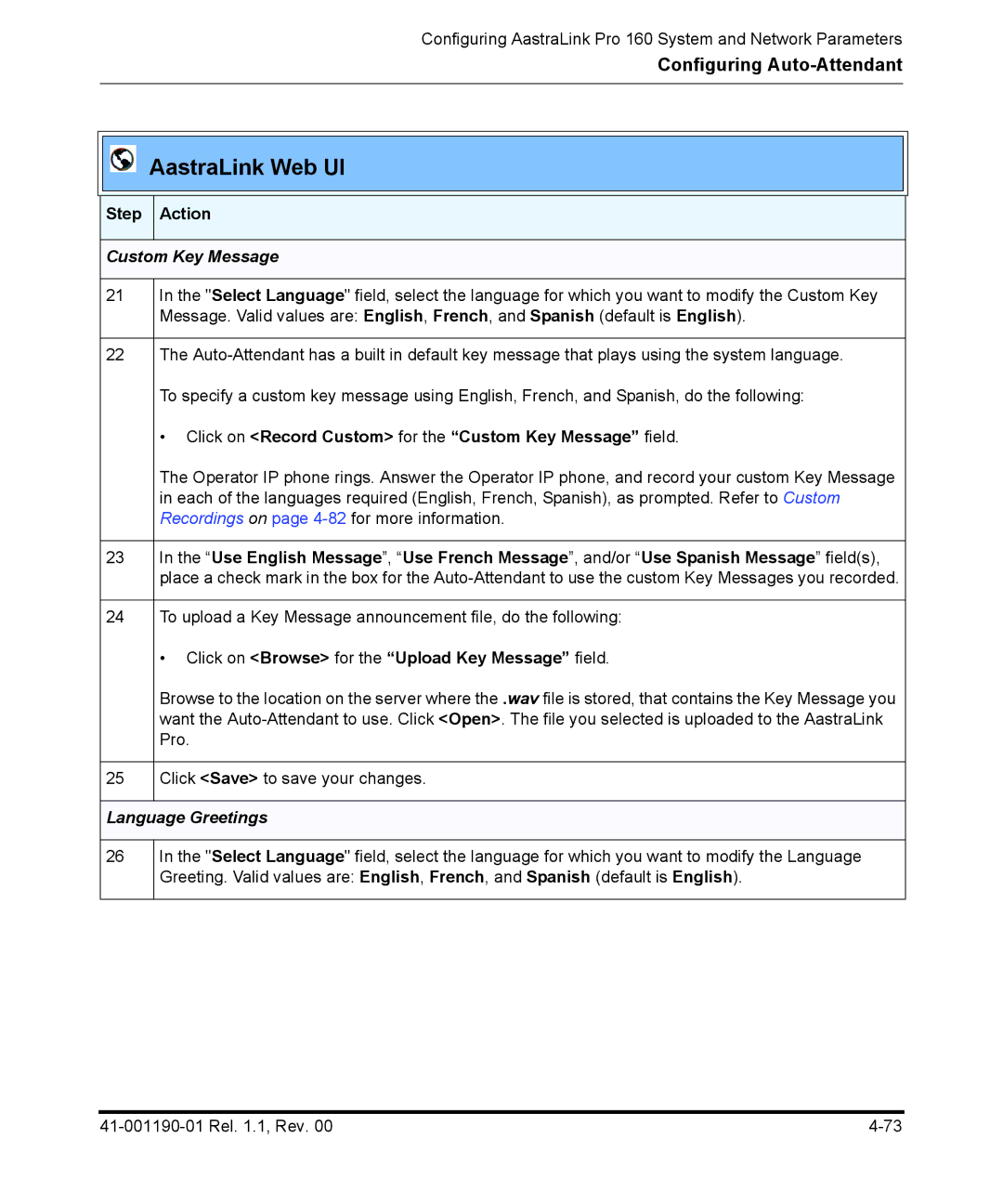Configuring AastraLink Pro 160 System and Network Parameters
Configuring
AastraLink Web UI
Step
Action
Custom Key Message
21In the "Select Language" field, select the language for which you want to modify the Custom Key Message. Valid values are: English, French, and Spanish (default is English).
22The
•Click on <Record Custom> for the “Custom Key Message” field.
The Operator IP phone rings. Answer the Operator IP phone, and record your custom Key Message in each of the languages required (English, French, Spanish), as prompted. Refer to Custom Recordings on page
23In the “Use English Message”, “Use French Message”, and/or “Use Spanish Message” field(s), place a check mark in the box for the
24To upload a Key Message announcement file, do the following:
• Click on <Browse> for the “Upload Key Message” field.
| Browse to the location on the server where the .wav file is stored, that contains the Key Message you |
| want the |
| Pro. |
|
|
25 | Click <Save> to save your changes. |
Language Greetings
26
In the "Select Language" field, select the language for which you want to modify the Language Greeting. Valid values are: English, French, and Spanish (default is English).