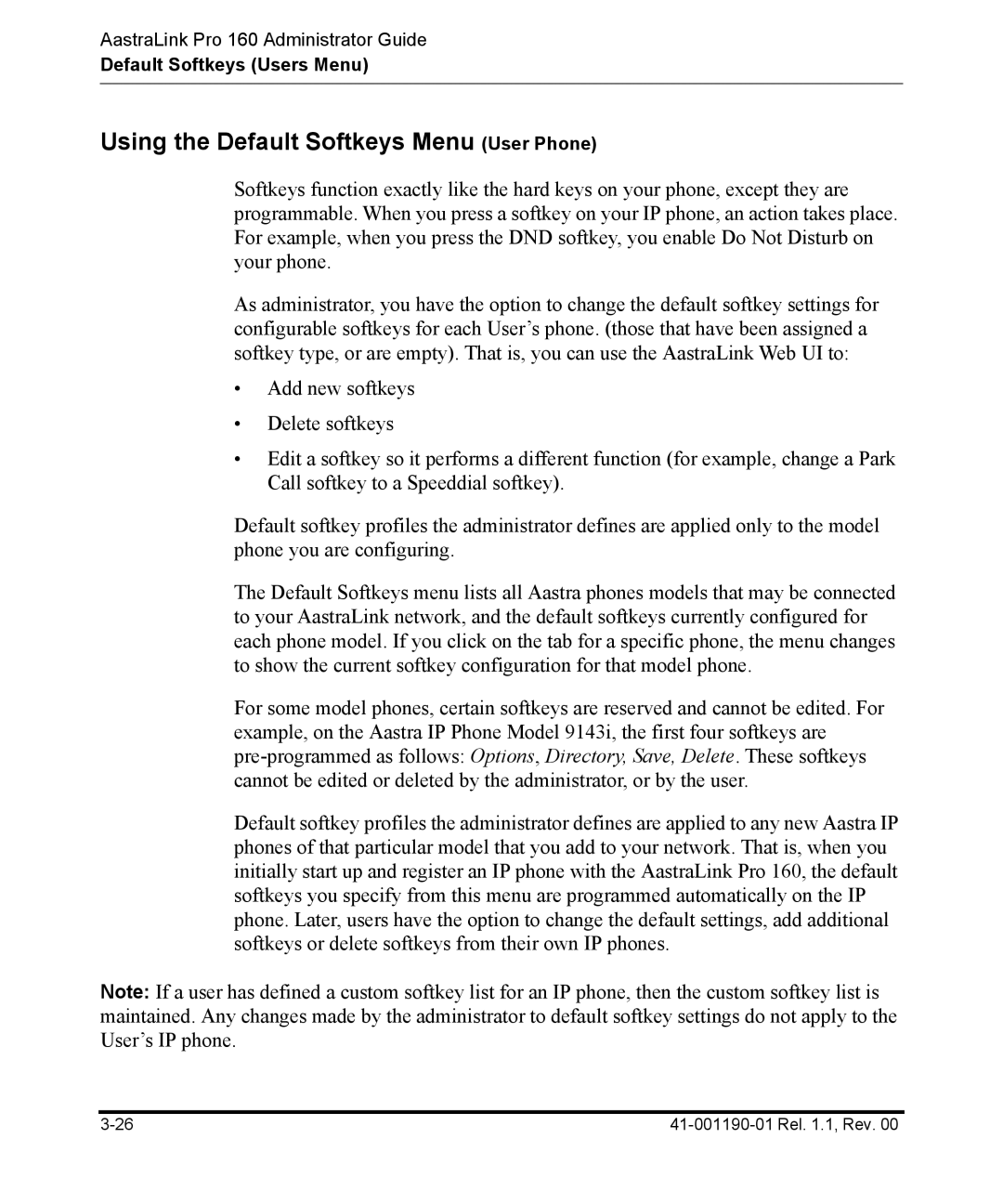AastraLink Pro 160 Administrator Guide
Default Softkeys (Users Menu)
Using the Default Softkeys Menu (User Phone)
Softkeys function exactly like the hard keys on your phone, except they are programmable. When you press a softkey on your IP phone, an action takes place. For example, when you press the DND softkey, you enable Do Not Disturb on your phone.
As administrator, you have the option to change the default softkey settings for configurable softkeys for each User’s phone. (those that have been assigned a softkey type, or are empty). That is, you can use the AastraLink Web UI to:
•Add new softkeys
•Delete softkeys
•Edit a softkey so it performs a different function (for example, change a Park Call softkey to a Speeddial softkey).
Default softkey profiles the administrator defines are applied only to the model phone you are configuring.
The Default Softkeys menu lists all Aastra phones models that may be connected to your AastraLink network, and the default softkeys currently configured for each phone model. If you click on the tab for a specific phone, the menu changes to show the current softkey configuration for that model phone.
For some model phones, certain softkeys are reserved and cannot be edited. For example, on the Aastra IP Phone Model 9143i, the first four softkeys are
Default softkey profiles the administrator defines are applied to any new Aastra IP phones of that particular model that you add to your network. That is, when you initially start up and register an IP phone with the AastraLink Pro 160, the default softkeys you specify from this menu are programmed automatically on the IP phone. Later, users have the option to change the default settings, add additional softkeys or delete softkeys from their own IP phones.
Note: If a user has defined a custom softkey list for an IP phone, then the custom softkey list is maintained. Any changes made by the administrator to default softkey settings do not apply to the User’s IP phone.