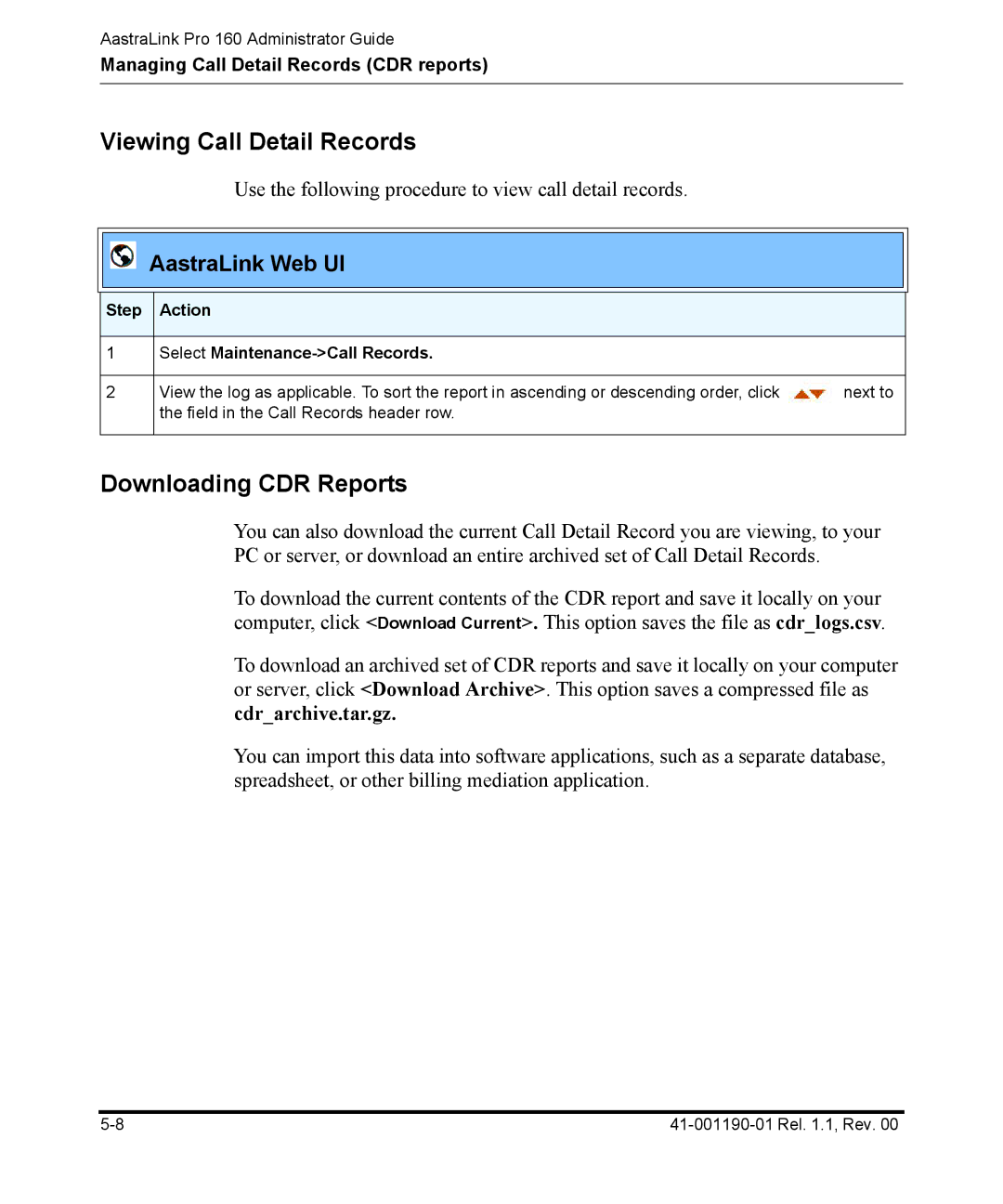AastraLink Pro 160 Administrator Guide
Managing Call Detail Records (CDR reports)
Viewing Call Detail Records
Use the following procedure to view call detail records.
AastraLink Web UI
| Step | Action |
|
|
|
|
|
| 1 | Select |
|
|
|
|
|
| 2 | View the log as applicable. To sort the report in ascending or descending order, click | next to |
|
| the field in the Call Records header row. |
|
|
|
|
|
Downloading CDR Reports
You can also download the current Call Detail Record you are viewing, to your PC or server, or download an entire archived set of Call Detail Records.
To download the current contents of the CDR report and save it locally on your computer, click <Download Current>. This option saves the file as cdr_logs.csv.
To download an archived set of CDR reports and save it locally on your computer or server, click <Download Archive>. This option saves a compressed file as cdr_archive.tar.gz.
You can import this data into software applications, such as a separate database, spreadsheet, or other billing mediation application.