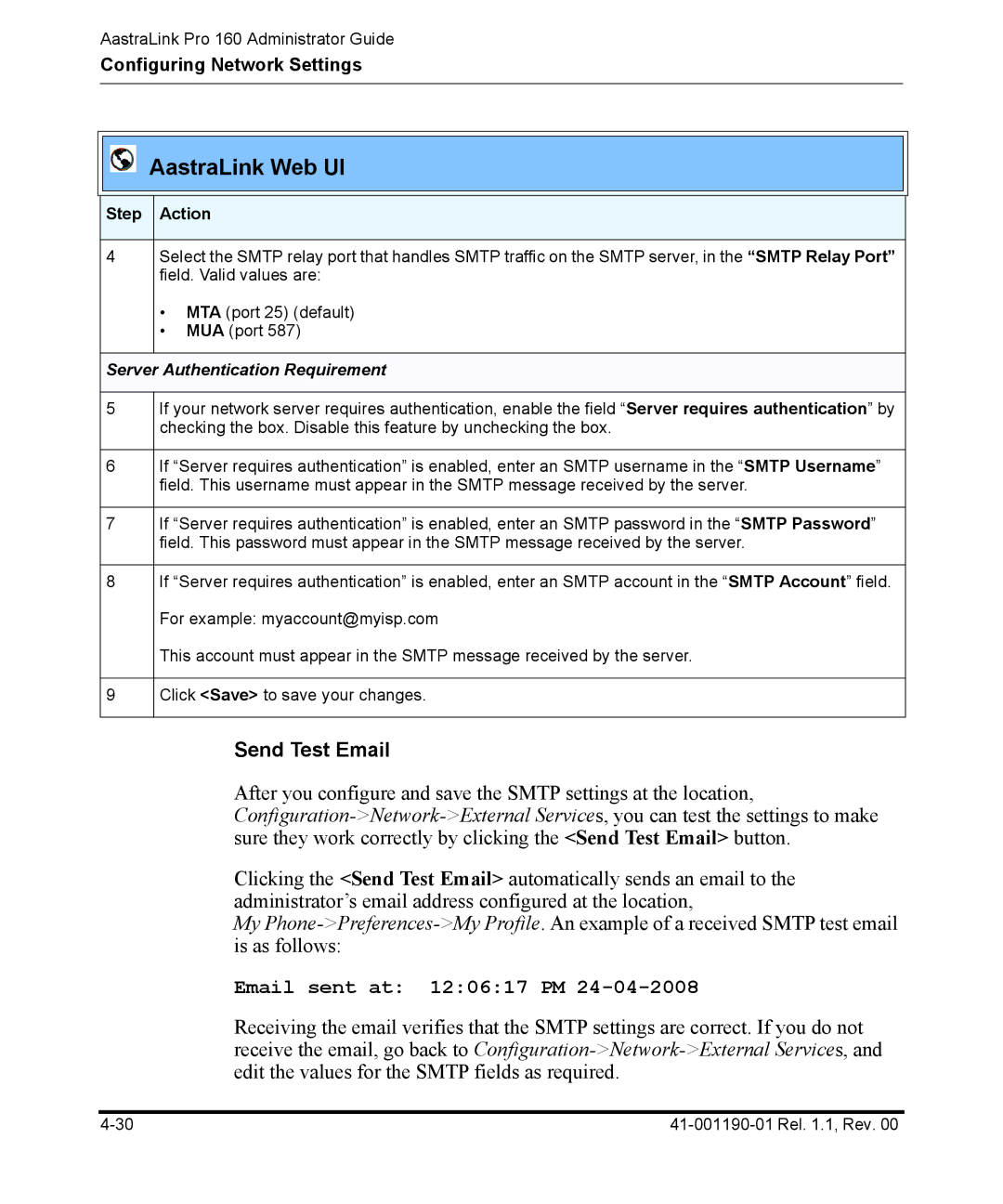AastraLink Pro 160 Administrator Guide
Configuring Network Settings
AastraLink Web UI
Step Action
4Select the SMTP relay port that handles SMTP traffic on the SMTP server, in the “SMTP Relay Port” field. Valid values are:
•MTA (port 25) (default)
•MUA (port 587)
Server Authentication Requirement
5
6
7
8
9
If your network server requires authentication, enable the field “Server requires authentication” by checking the box. Disable this feature by unchecking the box.
If “Server requires authentication” is enabled, enter an SMTP username in the “SMTP Username” field. This username must appear in the SMTP message received by the server.
If “Server requires authentication” is enabled, enter an SMTP password in the “SMTP Password” field. This password must appear in the SMTP message received by the server.
If “Server requires authentication” is enabled, enter an SMTP account in the “SMTP Account” field.
For example: myaccount@myisp.com
This account must appear in the SMTP message received by the server.
Click <Save> to save your changes.
Send Test Email
After you configure and save the SMTP settings at the location,
Clicking the <Send Test Email> automatically sends an email to the administrator’s email address configured at the location,
My
Email sent at: 12:06:17 PM 24-04-2008
Receiving the email verifies that the SMTP settings are correct. If you do not receive the email, go back to