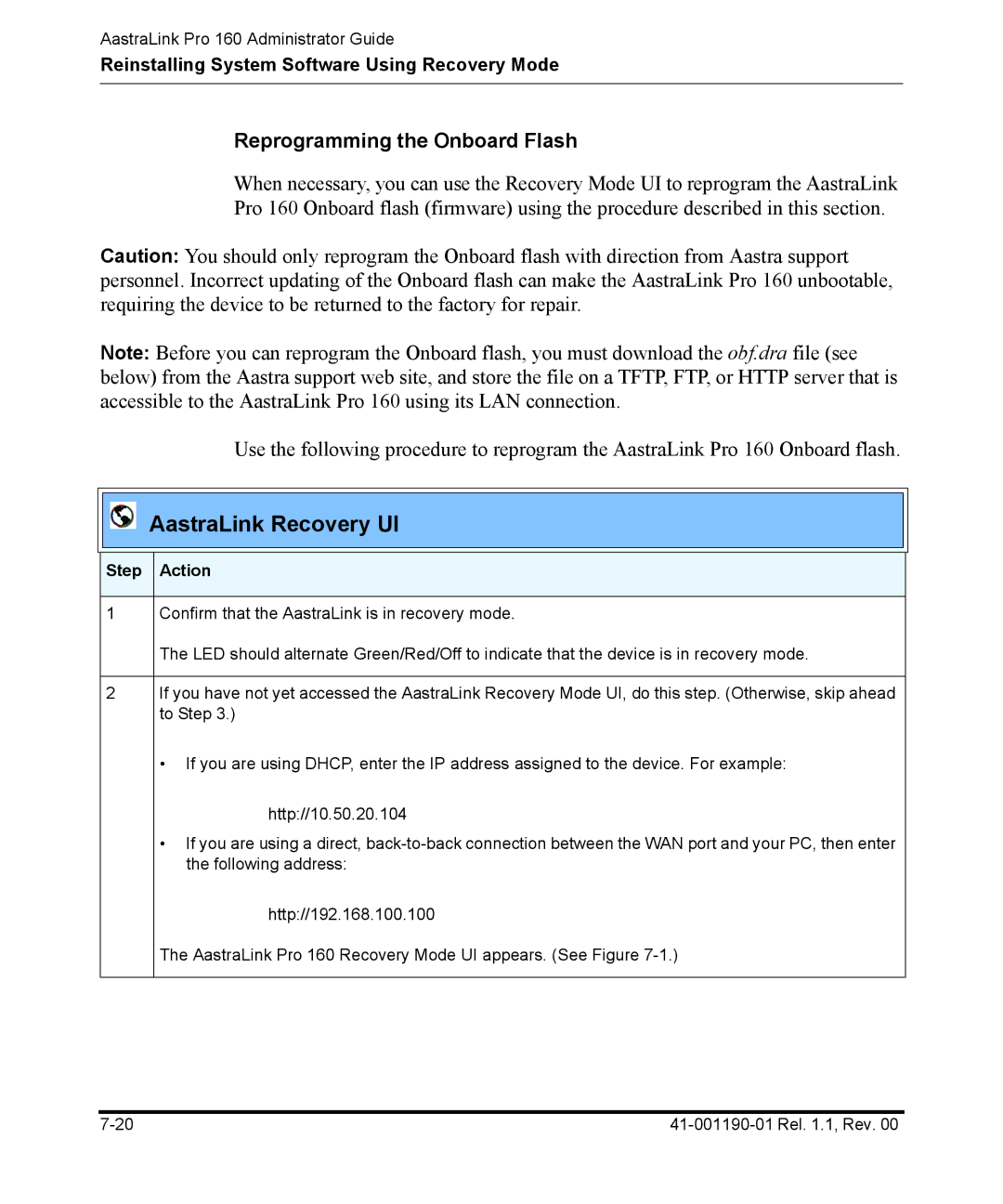AastraLink Pro 160 Administrator Guide
Reinstalling System Software Using Recovery Mode
Reprogramming the Onboard Flash
When necessary, you can use the Recovery Mode UI to reprogram the AastraLink Pro 160 Onboard flash (firmware) using the procedure described in this section.
Caution: You should only reprogram the Onboard flash with direction from Aastra support personnel. Incorrect updating of the Onboard flash can make the AastraLink Pro 160 unbootable, requiring the device to be returned to the factory for repair.
Note: Before you can reprogram the Onboard flash, you must download the obf.dra file (see below) from the Aastra support web site, and store the file on a TFTP, FTP, or HTTP server that is accessible to the AastraLink Pro 160 using its LAN connection.
Use the following procedure to reprogram the AastraLink Pro 160 Onboard flash.
AastraLink Recovery UI
Step Action
1Confirm that the AastraLink is in recovery mode.
The LED should alternate Green/Red/Off to indicate that the device is in recovery mode.
2If you have not yet accessed the AastraLink Recovery Mode UI, do this step. (Otherwise, skip ahead to Step 3.)
• If you are using DHCP, enter the IP address assigned to the device. For example:
http://10.50.20.104
•If you are using a direct,
http://192.168.100.100
The AastraLink Pro 160 Recovery Mode UI appears. (See Figure