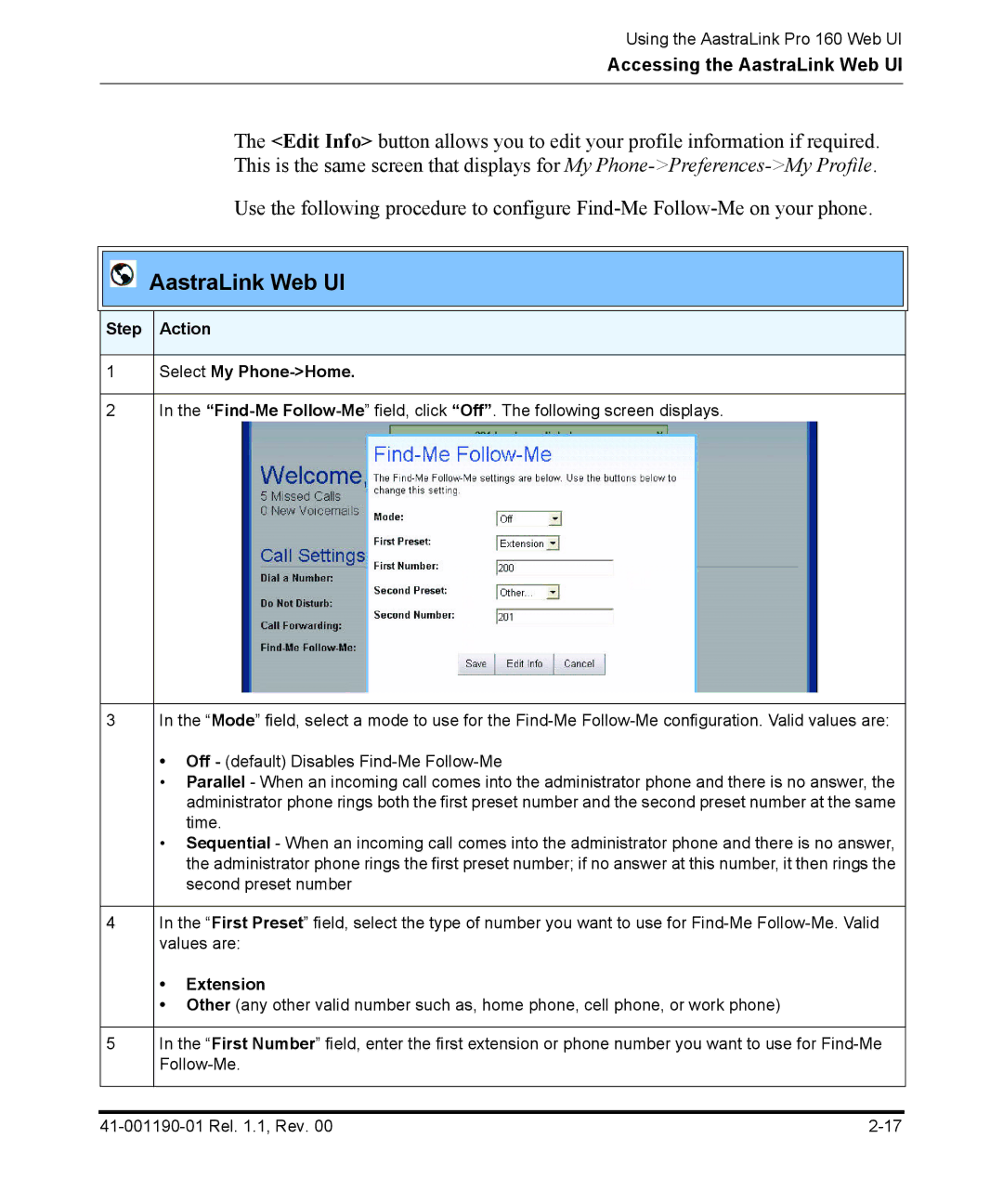Using the AastraLink Pro 160 Web UI
Accessing the AastraLink Web UI
The <Edit Info> button allows you to edit your profile information if required. This is the same screen that displays for My
Use the following procedure to configure
AastraLink Web UI
Step Action
1Select My
2In the
3In the “Mode” field, select a mode to use for the
•Off - (default) Disables
•Parallel - When an incoming call comes into the administrator phone and there is no answer, the administrator phone rings both the first preset number and the second preset number at the same time.
•Sequential - When an incoming call comes into the administrator phone and there is no answer, the administrator phone rings the first preset number; if no answer at this number, it then rings the second preset number
4In the “First Preset” field, select the type of number you want to use for
•Extension
•Other (any other valid number such as, home phone, cell phone, or work phone)
5In the “First Number” field, enter the first extension or phone number you want to use for