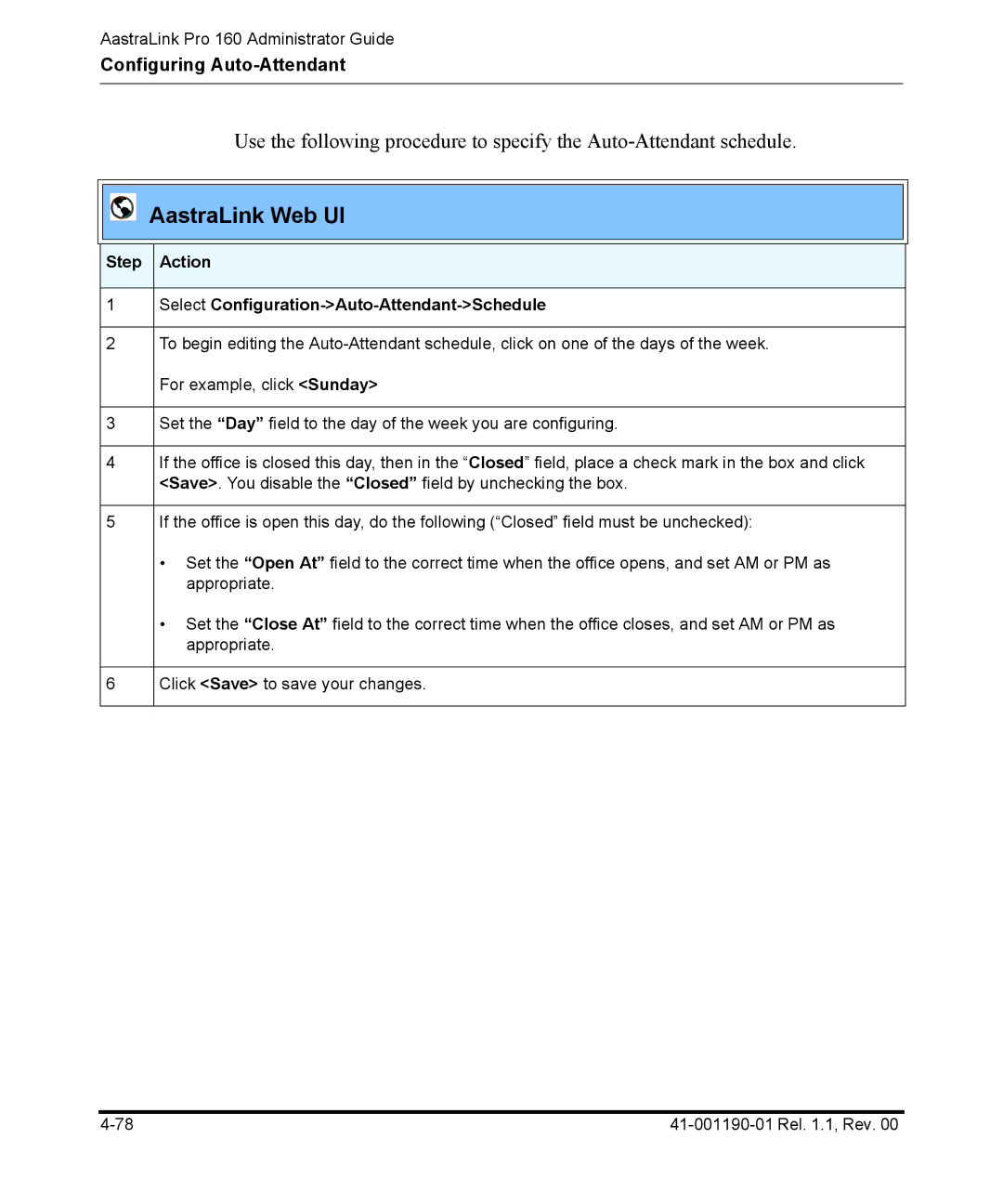AastraLink Pro 160 Administrator Guide
Configuring Auto-Attendant
Use the following procedure to specify the
AastraLink Web UI
Step Action
1Select Configuration->Auto-Attendant->Schedule
2To begin editing the
3Set the “Day” field to the day of the week you are configuring.
4If the office is closed this day, then in the “Closed” field, place a check mark in the box and click <Save>. You disable the “Closed” field by unchecking the box.
5If the office is open this day, do the following (“Closed” field must be unchecked):
•Set the “Open At” field to the correct time when the office opens, and set AM or PM as appropriate.
•Set the “Close At” field to the correct time when the office closes, and set AM or PM as appropriate.
6Click <Save> to save your changes.