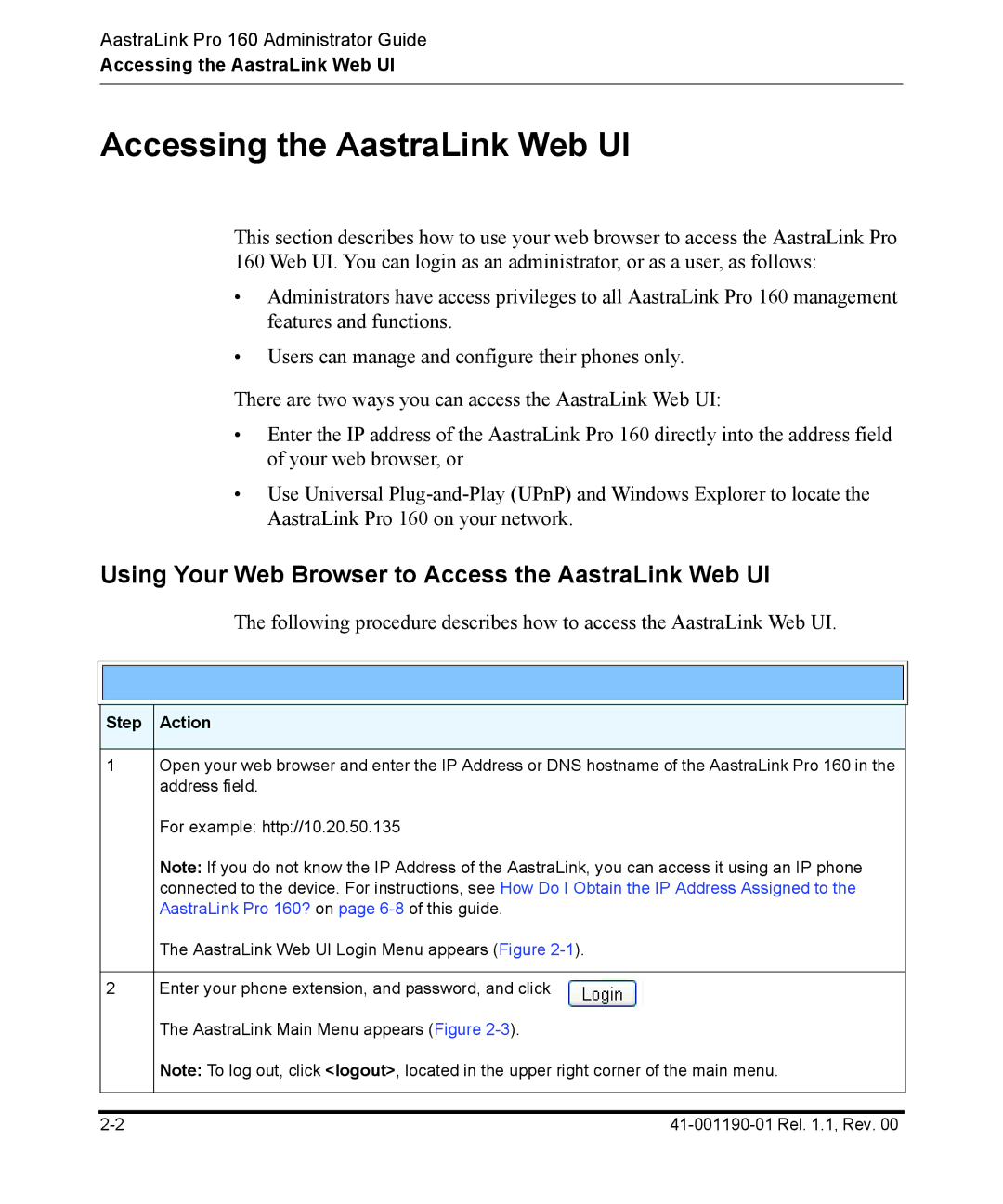AastraLink Pro 160 Administrator Guide
Accessing the AastraLink Web UI
Accessing the AastraLink Web UI
This section describes how to use your web browser to access the AastraLink Pro
160 Web UI. You can login as an administrator, or as a user, as follows:
•Administrators have access privileges to all AastraLink Pro 160 management features and functions.
•Users can manage and configure their phones only.
There are two ways you can access the AastraLink Web UI:
•Enter the IP address of the AastraLink Pro 160 directly into the address field of your web browser, or
•Use Universal
Using Your Web Browser to Access the AastraLink Web UI
The following procedure describes how to access the AastraLink Web UI.
Step Action
1Open your web browser and enter the IP Address or DNS hostname of the AastraLink Pro 160 in the address field.
For example: http://10.20.50.135
Note: If you do not know the IP Address of the AastraLink, you can access it using an IP phone connected to the device. For instructions, see How Do I Obtain the IP Address Assigned to the AastraLink Pro 160? on page
The AastraLink Web UI Login Menu appears (Figure
2Enter your phone extension, and password, and click ![]() The AastraLink Main Menu appears (Figure
The AastraLink Main Menu appears (Figure
Note: To log out, click <logout>, located in the upper right corner of the main menu.