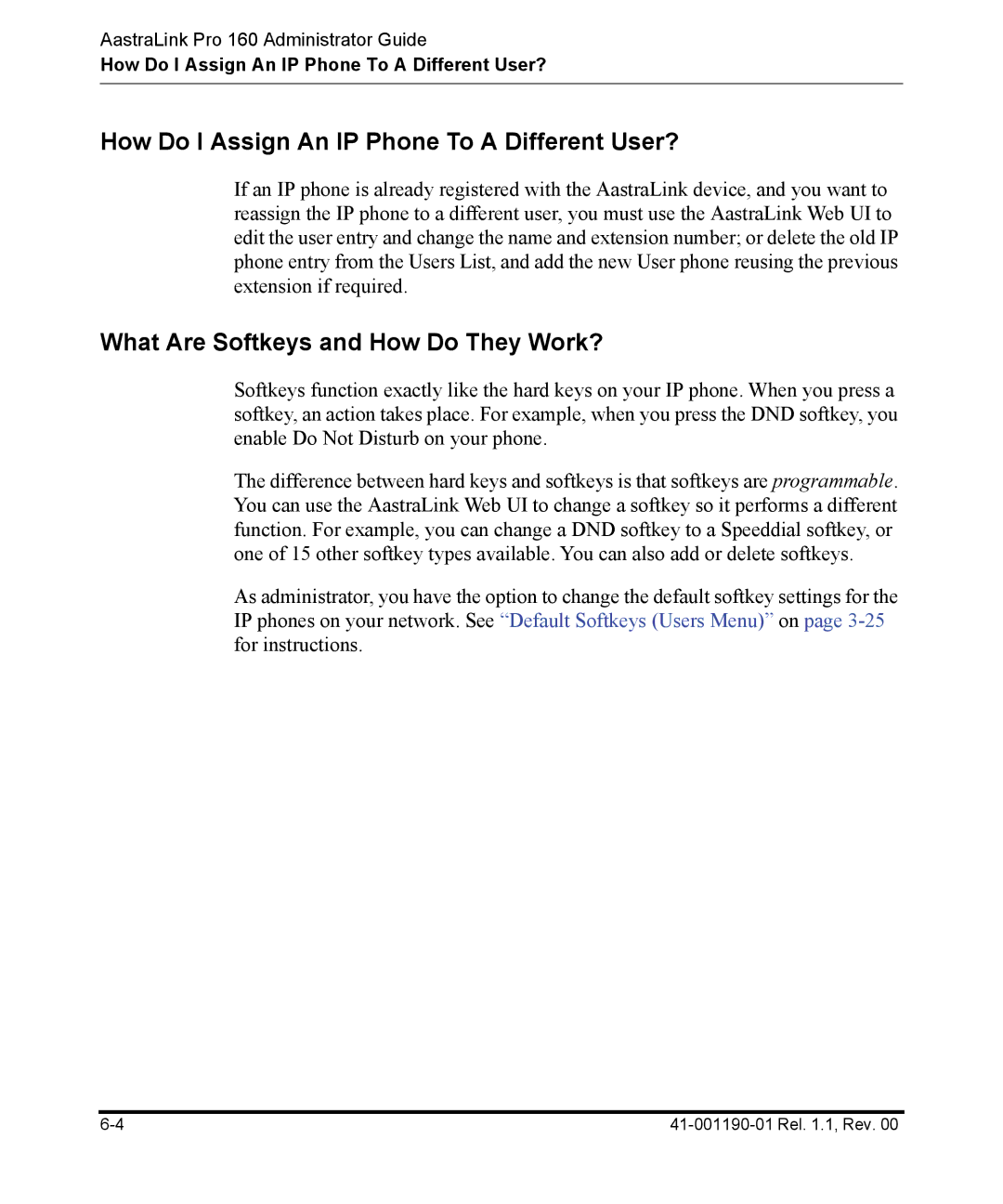AastraLink Pro 160 Administrator Guide
How Do I Assign An IP Phone To A Different User?
How Do I Assign An IP Phone To A Different User?
If an IP phone is already registered with the AastraLink device, and you want to reassign the IP phone to a different user, you must use the AastraLink Web UI to edit the user entry and change the name and extension number; or delete the old IP phone entry from the Users List, and add the new User phone reusing the previous extension if required.
What Are Softkeys and How Do They Work?
Softkeys function exactly like the hard keys on your IP phone. When you press a softkey, an action takes place. For example, when you press the DND softkey, you enable Do Not Disturb on your phone.
The difference between hard keys and softkeys is that softkeys are programmable. You can use the AastraLink Web UI to change a softkey so it performs a different function. For example, you can change a DND softkey to a Speeddial softkey, or one of 15 other softkey types available. You can also add or delete softkeys.
As administrator, you have the option to change the default softkey settings for the IP phones on your network. See “Default Softkeys (Users Menu)” on page