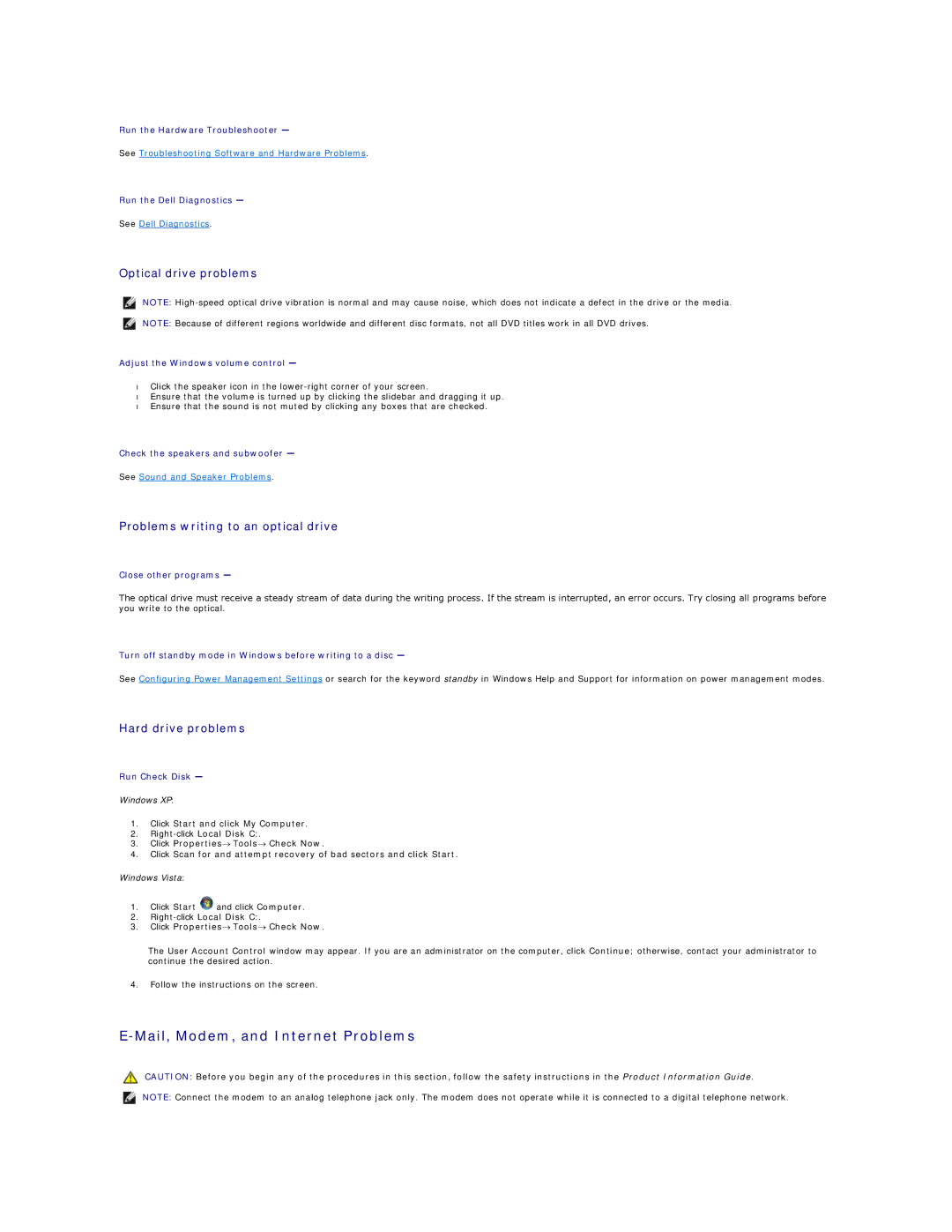Run the Hardware Troubleshooter —
See Troubleshooting Software and Hardware Problems.
Run the Dell Diagnostics —
See Dell Diagnostics.
Optical drive problems
NOTE:
NOTE: Because of different regions worldwide and different disc formats, not all DVD titles work in all DVD drives.
Adjust the Windows volume control —
•Click the speaker icon in the
•Ensure that the volume is turned up by clicking the slidebar and dragging it up.
•Ensure that the sound is not muted by clicking any boxes that are checked.
Check the speakers and subwoofer —
See Sound and Speaker Problems.
Problems writing to an optical drive
Close other programs —
The optical drive must receive a steady stream of data during the writing process. If the stream is interrupted, an error occurs. Try closing all programs before you write to the optical.
Turn off standby mode in Windows before writing to a disc —
See Configuring Power Management Settings or search for the keyword standby in Windows Help and Support for information on power management modes.
Hard drive problems
Run Check Disk —
Windows XP:
1.Click Start and click My Computer.
2.
3.Click Properties→ Tools→ Check Now.
4.Click Scan for and attempt recovery of bad sectors and click Start.
Windows Vista:
1.Click Start ![]() and click Computer.
and click Computer.
2.
3.Click Properties→ Tools→ Check Now.
The User Account Control window may appear. If you are an administrator on the computer, click Continue; otherwise, contact your administrator to continue the desired action.
4.Follow the instructions on the screen.
E-Mail, Modem, and Internet Problems
CAUTION: Before you begin any of the procedures in this section, follow the safety instructions in the Product Information Guide.
NOTE: Connect the modem to an analog telephone jack only. The modem does not operate while it is connected to a digital telephone network.