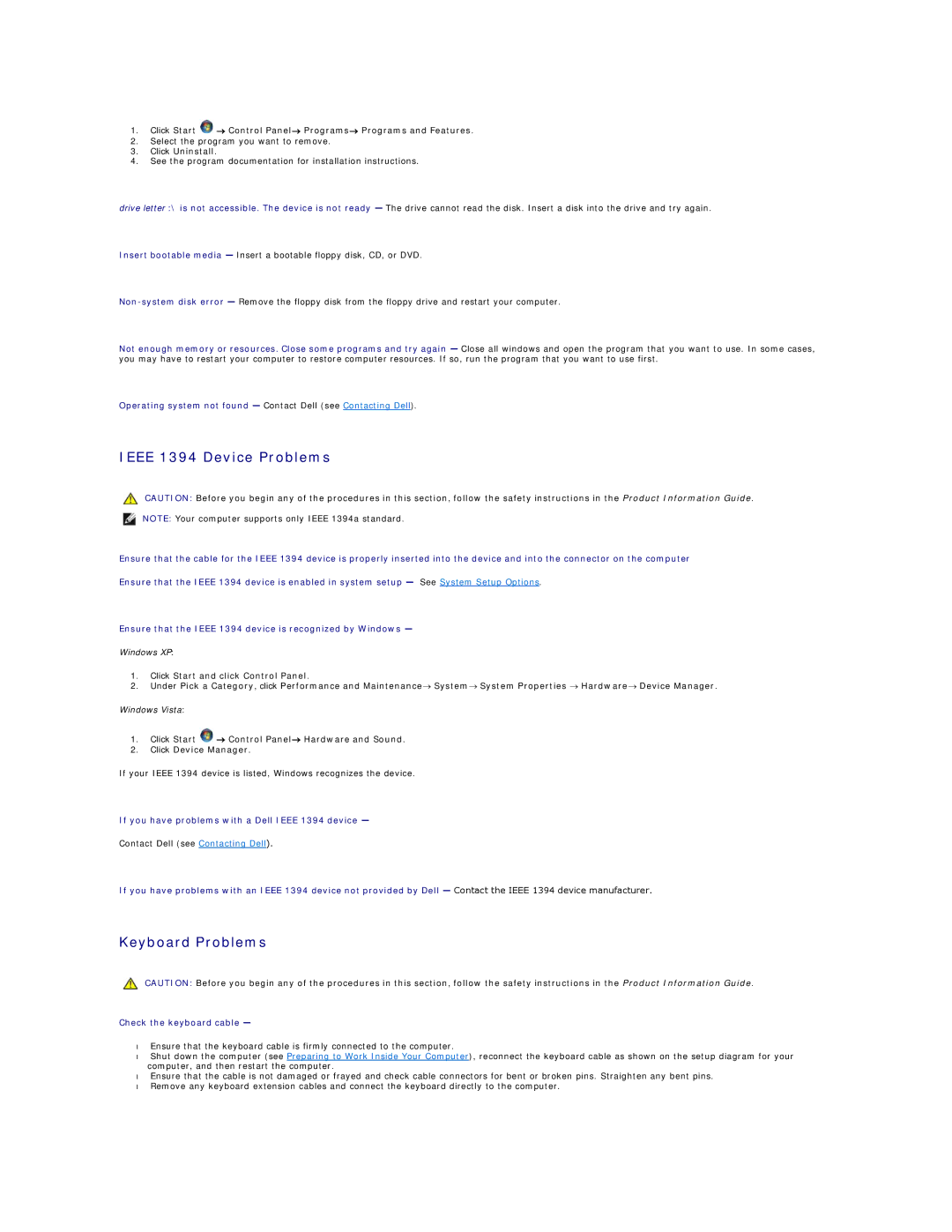1.Click Start ![]() → Control Panel→ Programs→ Programs and Features.
→ Control Panel→ Programs→ Programs and Features.
2.Select the program you want to remove.
3.Click Uninstall.
4.See the program documentation for installation instructions.
drive letter :\ is not accessible. The device is not ready — The drive cannot read the disk. Insert a disk into the drive and try again.
Insert bootable media — Insert a bootable floppy disk, CD, or DVD.
Not enough memory or resources. Close some programs and try again — Close all windows and open the program that you want to use. In some cases, you may have to restart your computer to restore computer resources. If so, run the program that you want to use first.
Operating system not found — Contact Dell (see Contacting Dell).
IEEE 1394 Device Problems
CAUTION: Before you begin any of the procedures in this section, follow the safety instructions in the Product Information Guide.
NOTE: Your computer supports only IEEE 1394a standard.
Ensure that the cable for the IEEE 1394 device is properly inserted into the device and into the connector on the computer
Ensure that the IEEE 1394 device is enabled in system setup — See System Setup Options.
Ensure that the IEEE 1394 device is recognized by Windows —
Windows XP:
1.Click Start and click Control Panel.
2.Under Pick a Category, click Performance and Maintenance→ System→ System Properties → Hardware→ Device Manager.
Windows Vista:
1.Click Start ![]() → Control Panel→ Hardware and Sound.
→ Control Panel→ Hardware and Sound.
2.Click Device Manager.
If your IEEE 1394 device is listed, Windows recognizes the device.
If you have problems with a Dell IEEE 1394 device —
Contact Dell (see Contacting Dell).
If you have problems with an IEEE 1394 device not provided by Dell — Contact the IEEE 1394 device manufacturer.
Keyboard Problems
CAUTION: Before you begin any of the procedures in this section, follow the safety instructions in the Product Information Guide.
Check the keyboard cable —
•Ensure that the keyboard cable is firmly connected to the computer.
•Shut down the computer (see Preparing to Work Inside Your Computer), reconnect the keyboard cable as shown on the setup diagram for your computer, and then restart the computer.
•Ensure that the cable is not damaged or frayed and check cable connectors for bent or broken pins. Straighten any bent pins.
•Remove any keyboard extension cables and connect the keyboard directly to the computer.