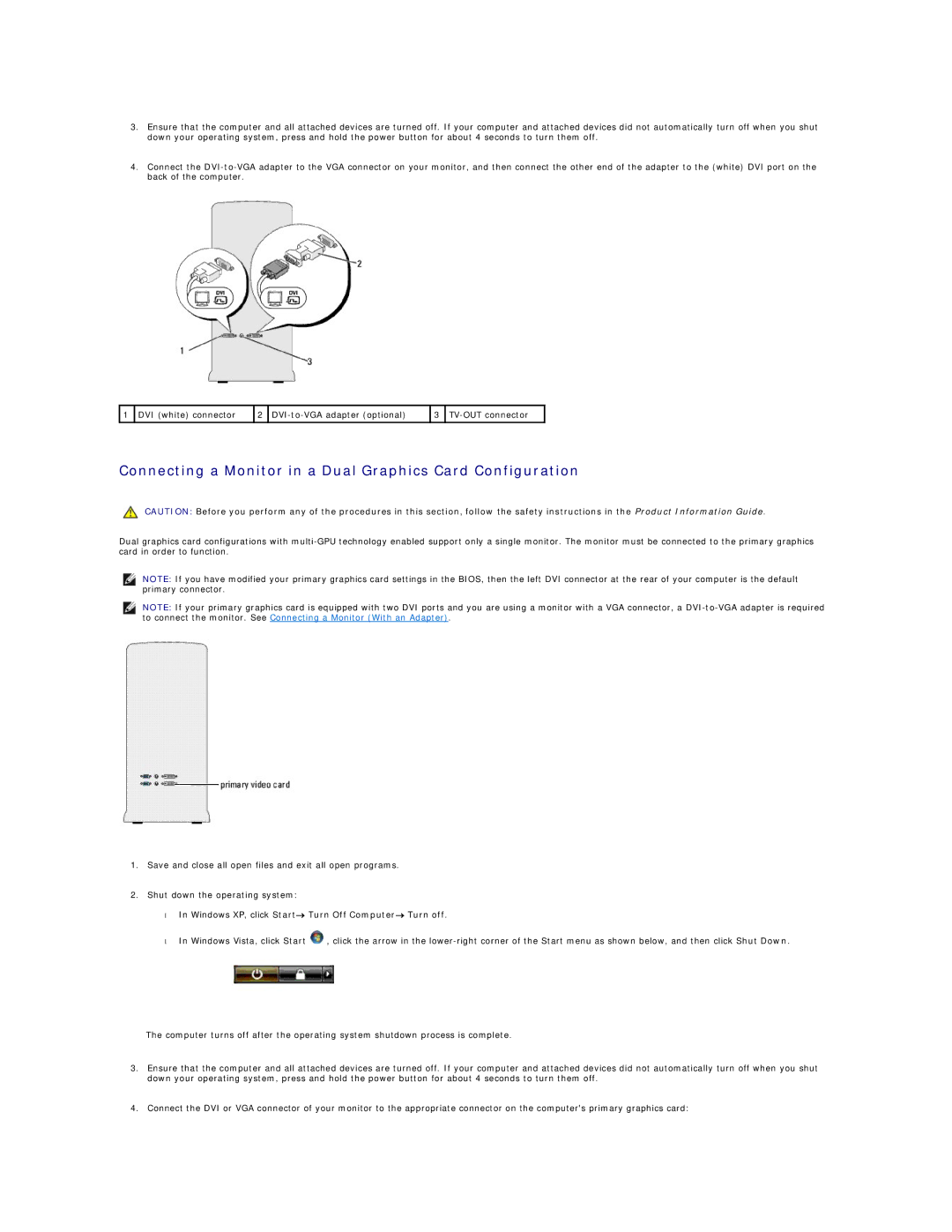3.Ensure that the computer and all attached devices are turned off. If your computer and attached devices did not automatically turn off when you shut down your operating system, press and hold the power button for about 4 seconds to turn them off.
4.Connect the
1 | DVI (white) connector | 2 | 3 |
Connecting a Monitor in a Dual Graphics Card Configuration
CAUTION: Before you perform any of the procedures in this section, follow the safety instructions in the Product Information Guide.
Dual graphics card configurations with
NOTE: If you have modified your primary graphics card settings in the BIOS, then the left DVI connector at the rear of your computer is the default primary connector.
NOTE: If your primary graphics card is equipped with two DVI ports and you are using a monitor with a VGA connector, a
1.Save and close all open files and exit all open programs.
2.Shut down the operating system:
•In Windows XP, click Start→ Turn Off Computer→ Turn off.
•In Windows Vista, click Start ![]() , click the arrow in the
, click the arrow in the
The computer turns off after the operating system shutdown process is complete.
3.Ensure that the computer and all attached devices are turned off. If your computer and attached devices did not automatically turn off when you shut down your operating system, press and hold the power button for about 4 seconds to turn them off.
4.Connect the DVI or VGA connector of your monitor to the appropriate connector on the computer's primary graphics card: