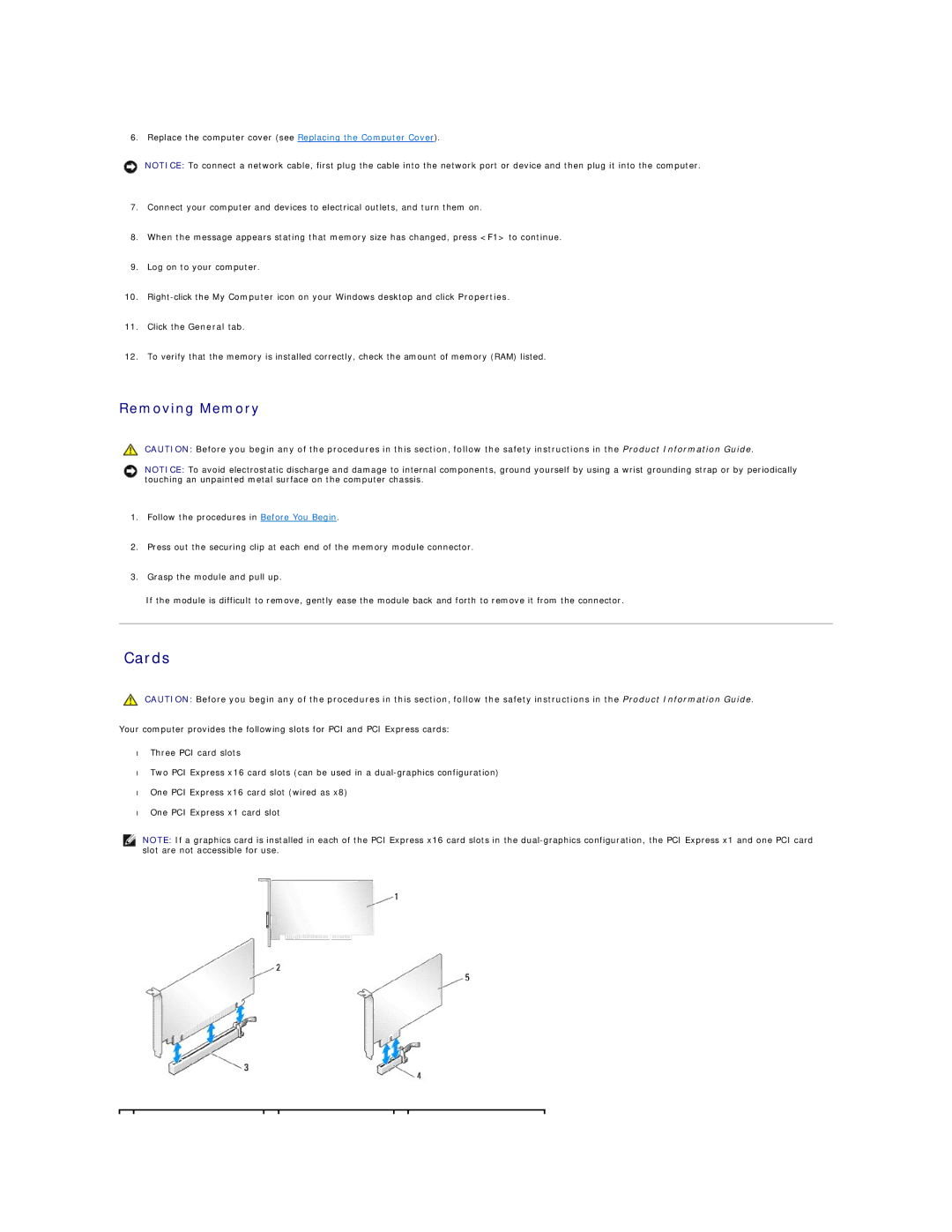6. Replace the computer cover (see Replacing the Computer Cover).
NOTICE: To connect a network cable, first plug the cable into the network port or device and then plug it into the computer.
7.Connect your computer and devices to electrical outlets, and turn them on.
8.When the message appears stating that memory size has changed, press <F1> to continue.
9.Log on to your computer.
10.
11.Click the General tab.
12.To verify that the memory is installed correctly, check the amount of memory (RAM) listed.
Removing Memory
CAUTION: Before you begin any of the procedures in this section, follow the safety instructions in the Product Information Guide.
NOTICE: To avoid electrostatic discharge and damage to internal components, ground yourself by using a wrist grounding strap or by periodically touching an unpainted metal surface on the computer chassis.
1.Follow the procedures in Before You Begin.
2.Press out the securing clip at each end of the memory module connector.
3.Grasp the module and pull up.
If the module is difficult to remove, gently ease the module back and forth to remove it from the connector.
Cards
CAUTION: Before you begin any of the procedures in this section, follow the safety instructions in the Product Information Guide.
Your computer provides the following slots for PCI and PCI Express cards:
•Three PCI card slots
•Two PCI Express x16 card slots (can be used in a
•One PCI Express x16 card slot (wired as x8)
•One PCI Express x1 card slot
NOTE: If a graphics card is installed in each of the PCI Express x16 card slots in the