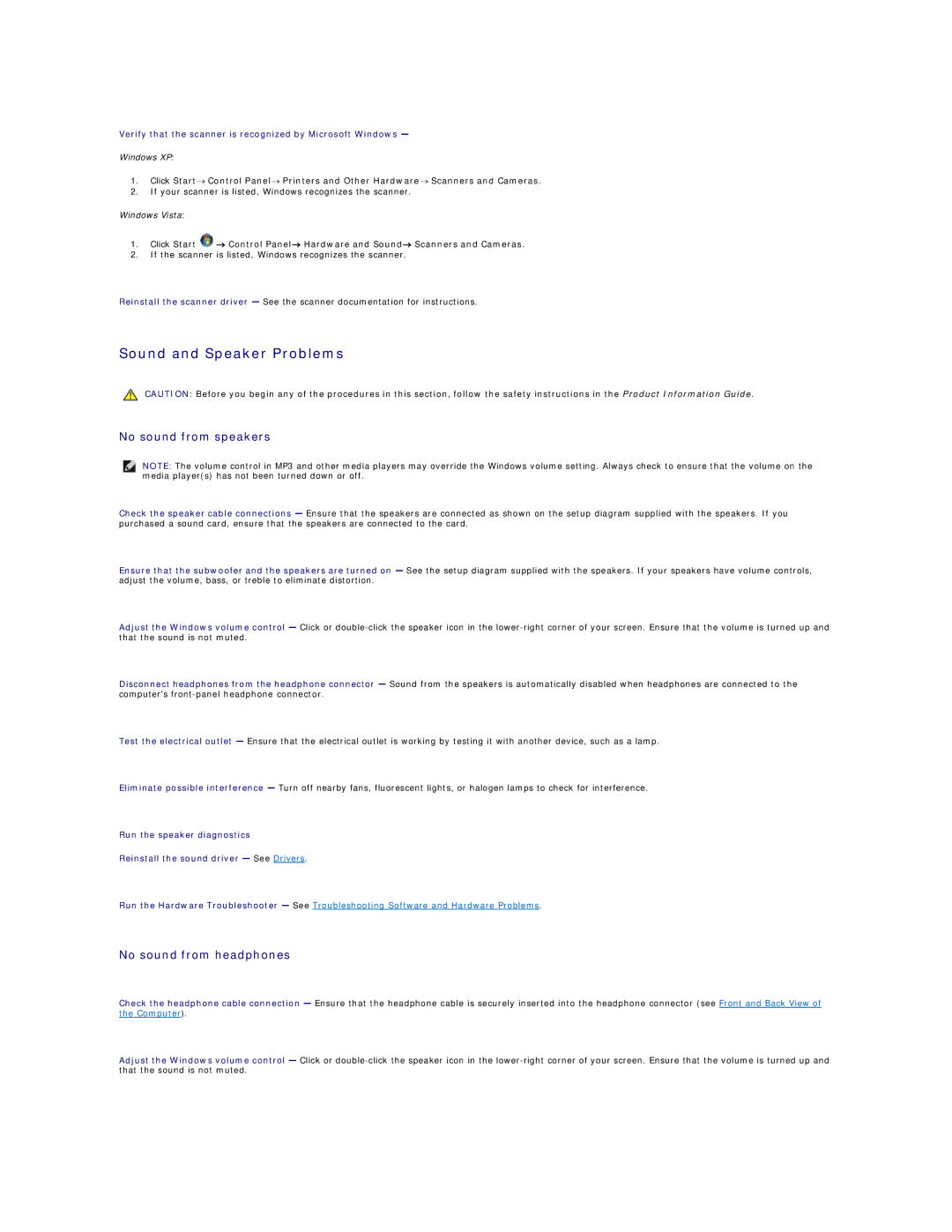Verify that the scanner is recognized by Microsoft Windows —
Windows XP:
1.Click Start→ Control Panel→ Printers and Other Hardware→ Scanners and Cameras.
2.If your scanner is listed, Windows recognizes the scanner.
Windows Vista:
1.Click Start ![]() → Control Panel→ Hardware and Sound→ Scanners and Cameras.
→ Control Panel→ Hardware and Sound→ Scanners and Cameras.
2.If the scanner is listed, Windows recognizes the scanner.
Reinstall the scanner driver — See the scanner documentation for instructions.
Sound and Speaker Problems
CAUTION: Before you begin any of the procedures in this section, follow the safety instructions in the Product Information Guide.
No sound from speakers
NOTE: The volume control in MP3 and other media players may override the Windows volume setting. Always check to ensure that the volume on the media player(s) has not been turned down or off.
Check the speaker cable connections — Ensure that the speakers are connected as shown on the setup diagram supplied with the speakers. If you purchased a sound card, ensure that the speakers are connected to the card.
Ensure that the subwoofer and the speakers are turned on — See the setup diagram supplied with the speakers. If your speakers have volume controls, adjust the volume, bass, or treble to eliminate distortion.
Adjust the Windows volume control — Click or
Disconnect headphones from the headphone connector — Sound from the speakers is automatically disabled when headphones are connected to the computer's
Test the electrical outlet — Ensure that the electrical outlet is working by testing it with another device, such as a lamp.
Eliminate possible interference — Turn off nearby fans, fluorescent lights, or halogen lamps to check for interference.
Run the speaker diagnostics
Reinstall the sound driver — See Drivers.
Run the Hardware Troubleshooter — See Troubleshooting Software and Hardware Problems.
No sound from headphones
Check the headphone cable connection — Ensure that the headphone cable is securely inserted into the headphone connector (see Front and Back View of the Computer).
Adjust the Windows volume control — Click or