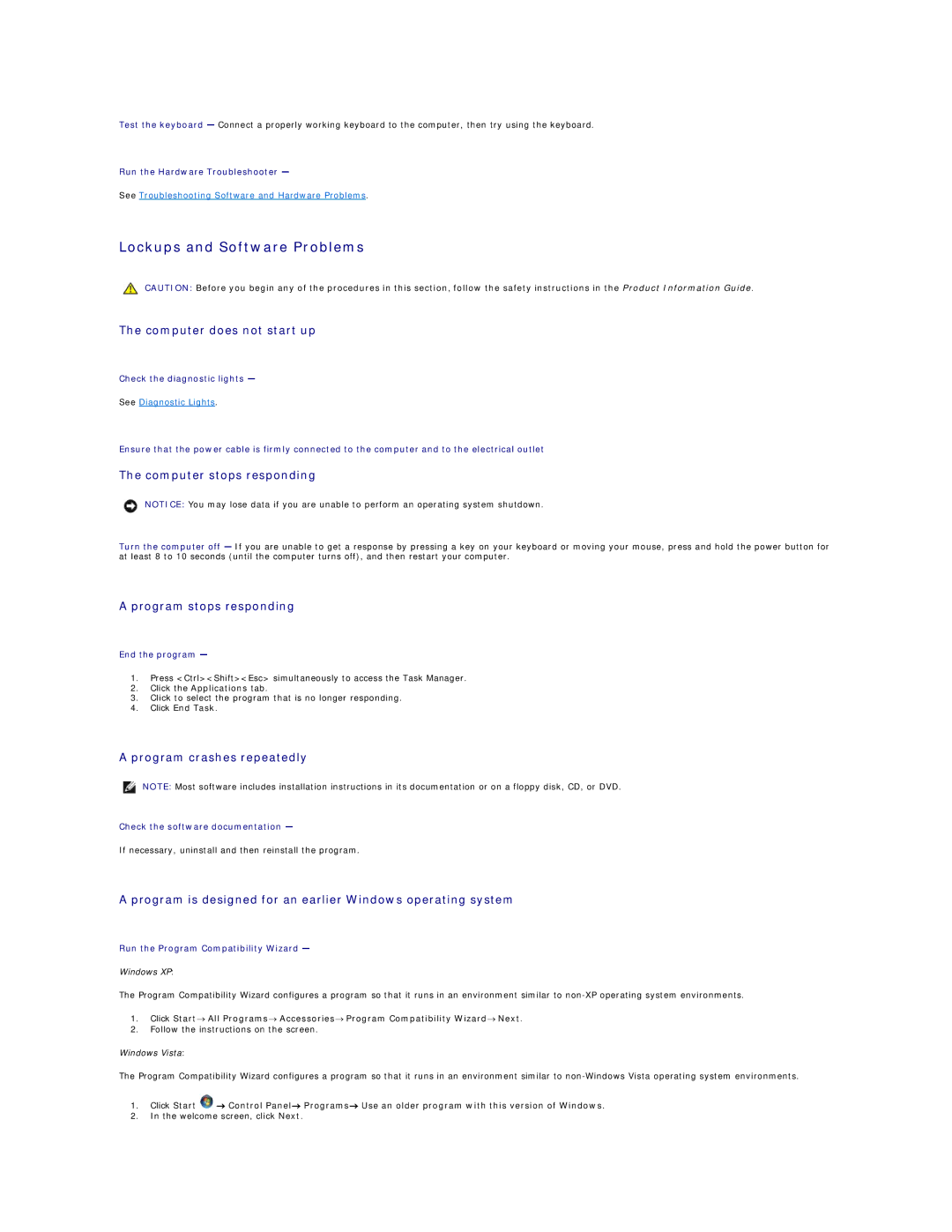Test the keyboard — Connect a properly working keyboard to the computer, then try using the keyboard.
Run the Hardware Troubleshooter —
See Troubleshooting Software and Hardware Problems.
Lockups and Software Problems
CAUTION: Before you begin any of the procedures in this section, follow the safety instructions in the Product Information Guide.
The computer does not start up
Check the diagnostic lights —
See Diagnostic Lights.
Ensure that the power cable is firmly connected to the computer and to the electrical outlet
The computer stops responding
NOTICE: You may lose data if you are unable to perform an operating system shutdown.
Turn the computer off — If you are unable to get a response by pressing a key on your keyboard or moving your mouse, press and hold the power button for at least 8 to 10 seconds (until the computer turns off), and then restart your computer.
A program stops responding
End the program —
1.Press <Ctrl><Shift><Esc> simultaneously to access the Task Manager.
2.Click the Applications tab.
3.Click to select the program that is no longer responding.
4.Click End Task.
A program crashes repeatedly
NOTE: Most software includes installation instructions in its documentation or on a floppy disk, CD, or DVD.
Check the software documentation —
If necessary, uninstall and then reinstall the program.
A program is designed for an earlier Windows operating system
Run the Program Compatibility Wizard —
Windows XP:
The Program Compatibility Wizard configures a program so that it runs in an environment similar to
1.Click Start→ All Programs→ Accessories→ Program Compatibility Wizard→ Next.
2.Follow the instructions on the screen.
Windows Vista:
The Program Compatibility Wizard configures a program so that it runs in an environment similar to
1.Click Start ![]() → Control Panel→ Programs→ Use an older program with this version of Windows.
→ Control Panel→ Programs→ Use an older program with this version of Windows.
2.In the welcome screen, click Next.