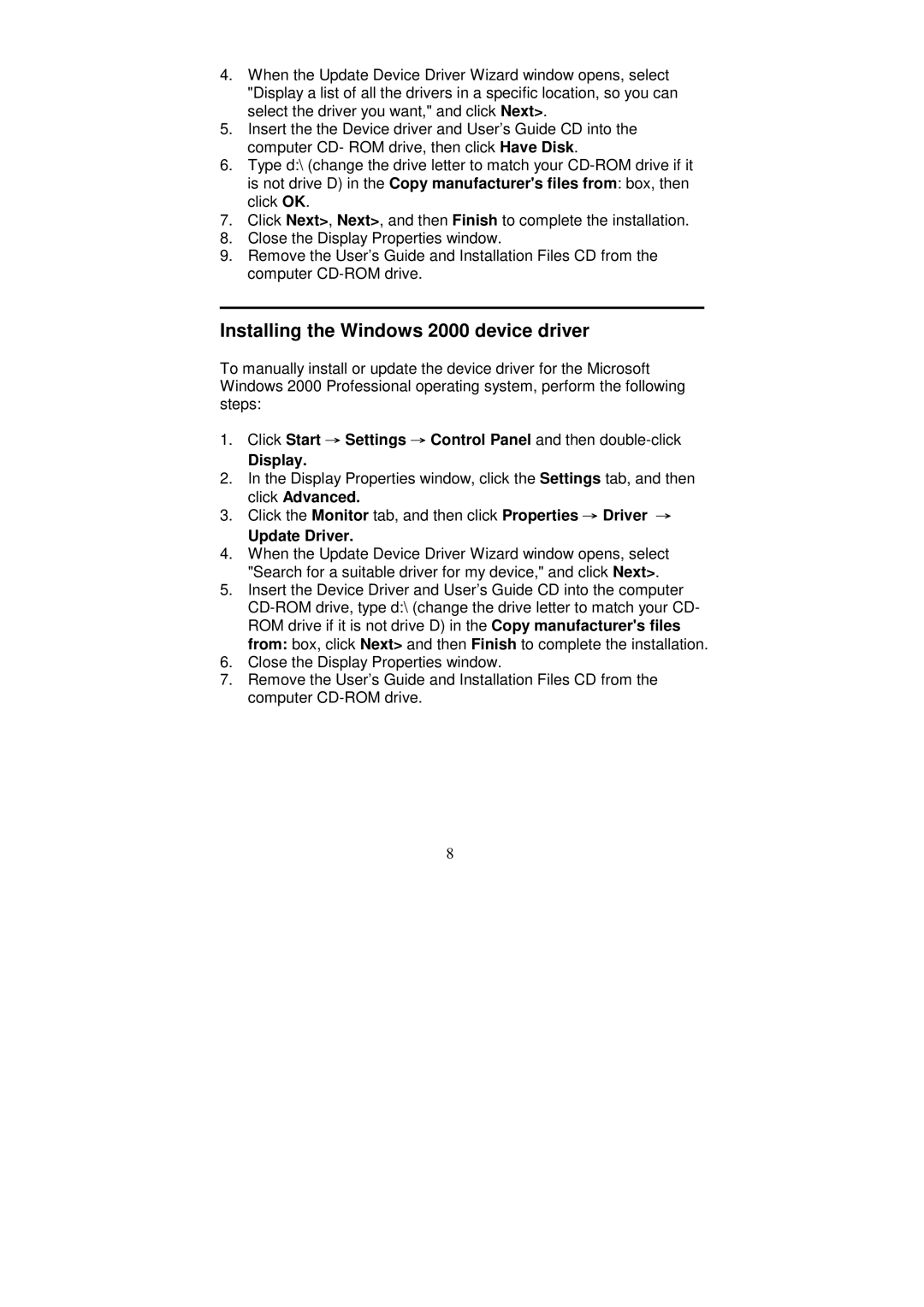4.When the Update Device Driver Wizard window opens, select "Display a list of all the drivers in a specific location, so you can select the driver you want," and click Next>.
5.Insert the the Device driver and User’s Guide CD into the computer CD- ROM drive, then click Have Disk.
6.Type d:\ (change the drive letter to match your
7.Click Next>, Next>, and then Finish to complete the installation.
8.Close the Display Properties window.
9.Remove the User’s Guide and Installation Files CD from the computer
Installing the Windows 2000 device driver
To manually install or update the device driver for the Microsoft Windows 2000 Professional operating system, perform the following steps:
1.Click Start → Settings → Control Panel and then
Display.
2.In the Display Properties window, click the Settings tab, and then click Advanced.
3.Click the Monitor tab, and then click Properties → Driver →
Update Driver.
4.When the Update Device Driver Wizard window opens, select "Search for a suitable driver for my device," and click Next>.
5.Insert the Device Driver and User’s Guide CD into the computer
6.Close the Display Properties window.
7.Remove the User’s Guide and Installation Files CD from the computer
8