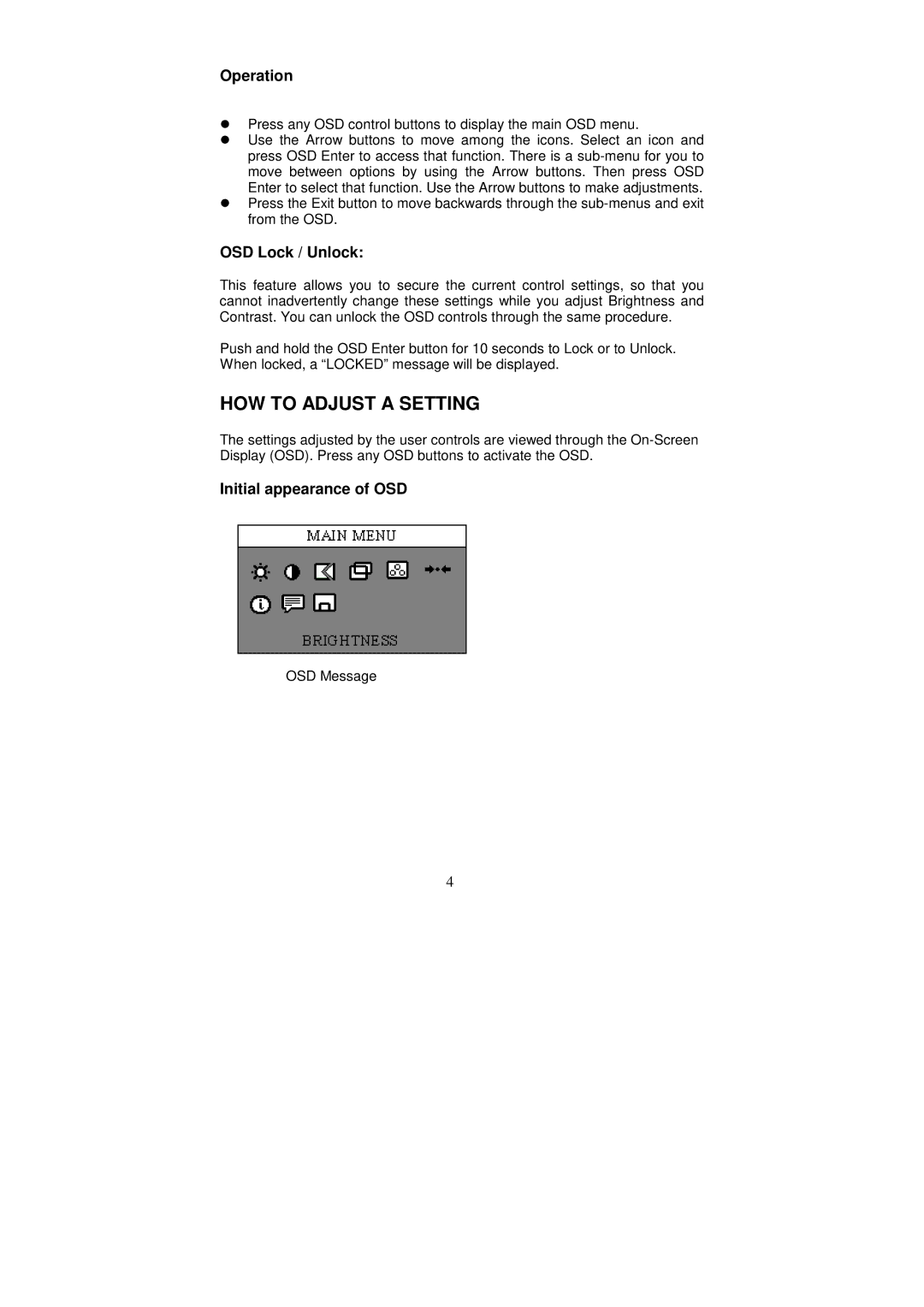Operation
Press any OSD control buttons to display the main OSD menu.
Use the Arrow buttons to move among the icons. Select an icon and press OSD Enter to access that function. There is a
OSD Lock / Unlock:
This feature allows you to secure the current control settings, so that you cannot inadvertently change these settings while you adjust Brightness and Contrast. You can unlock the OSD controls through the same procedure.
Push and hold the OSD Enter button for 10 seconds to Lock or to Unlock. When locked, a “LOCKED” message will be displayed.
HOW TO ADJUST A SETTING
The settings adjusted by the user controls are viewed through the
Initial appearance of OSD
OSD Message
4