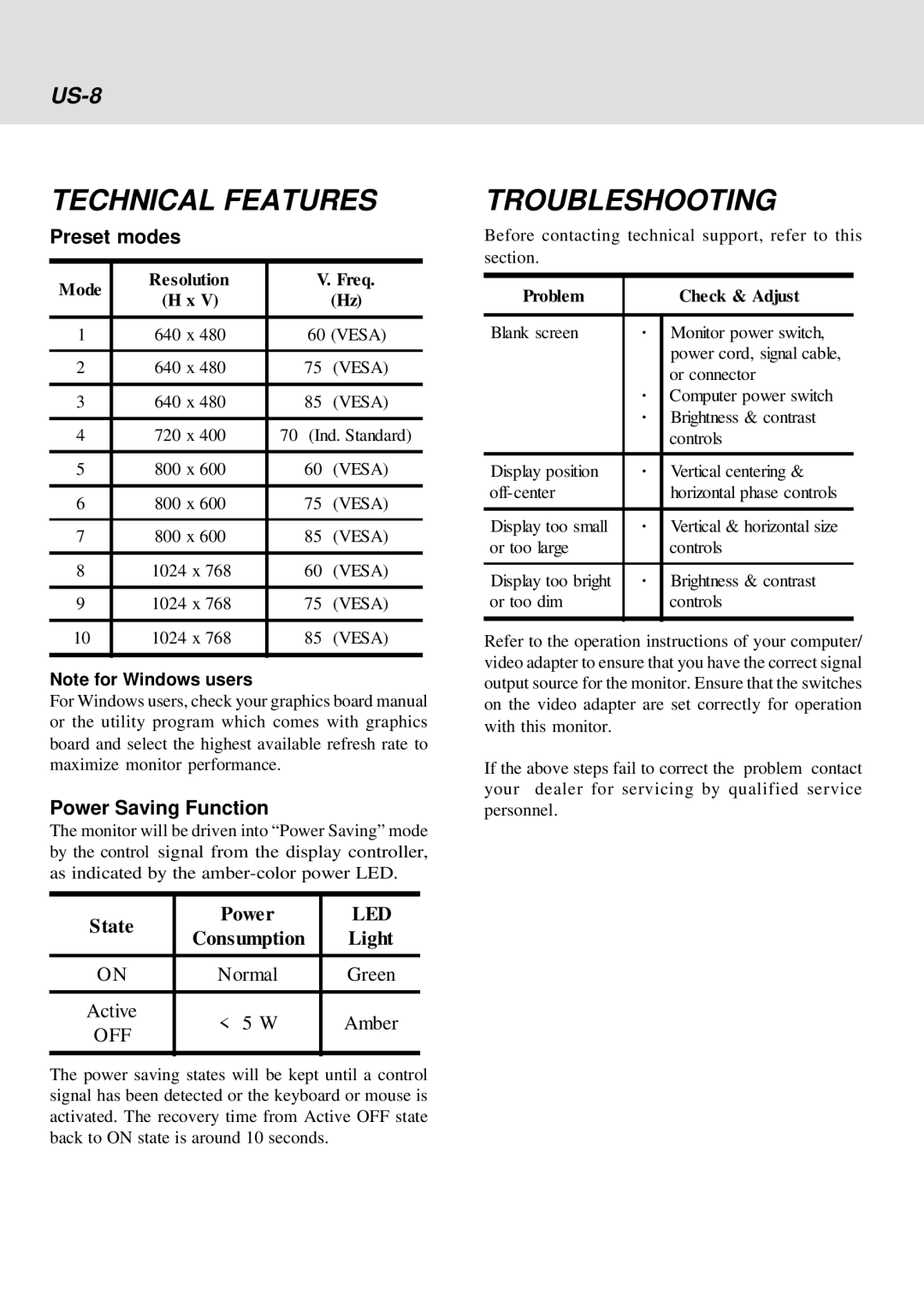E54 specifications
The IBM E54 is a highly regarded enterprise server known for its robust performance and reliability. Engineered to handle the demands of critical business applications, the E54 stands out with its cutting-edge technology and an impressive array of features designed to optimize data processing and storage.One of the key characteristics of the IBM E54 is its ability to support multiple operating systems, making it highly versatile for various environments. It is compatible with popular platforms such as Linux, Windows Server, and AIX, thus enabling businesses to run their preferred applications seamlessly. The E54 offers a powerful processing architecture, typically powered by IBM's latest POWER processors. These processors provide exceptional performance, especially for compute-intensive workloads, ensuring that enterprises can effortlessly handle large volumes of transactions and data processing.
In terms of memory, the IBM E54 can accommodate substantial RAM, allowing for improved multitasking and performance efficiency. The system supports advanced memory technologies, such as error-correcting code (ECC), which ensures high reliability by automatically detecting and correcting data corruption. This feature is particularly vital for businesses requiring uninterrupted access to information and services.
Storage capabilities of the IBM E54 are equally impressive. The server supports a variety of storage options, including SSDs and high-capacity hard drives. With RAID configurations available, the E54 enhances data redundancy and fault tolerance, safeguarding critical business data against loss. The server also supports virtualization technologies, allowing organizations to maximize resource utilization by running multiple virtual machines on a single physical server.
Networking is another strong suit of the IBM E54. It features multiple high-speed Ethernet ports that enable seamless connectivity and communication within the enterprise network. Optional advanced networking technologies can also be integrated to support increased bandwidth and reduce latency, which is essential for businesses leveraging cloud services or high-demand applications.
Furthermore, the IBM E54 is designed with manageability and security in mind. Integrated management tools provide IT administrators with comprehensive insights into system performance and health, facilitating proactive maintenance. Enhanced security features protect against unauthorized access and data breaches, ensuring that sensitive information remains secure.
In conclusion, the IBM E54 is a powerful, versatile server equipped with advanced technologies that cater to the needs of modern enterprises. Its combination of impressive processing power, extensive memory, flexible storage options, robust networking capabilities, and strong manageability and security features make it an ideal choice for organizations looking to enhance their IT infrastructure and support critical operations.