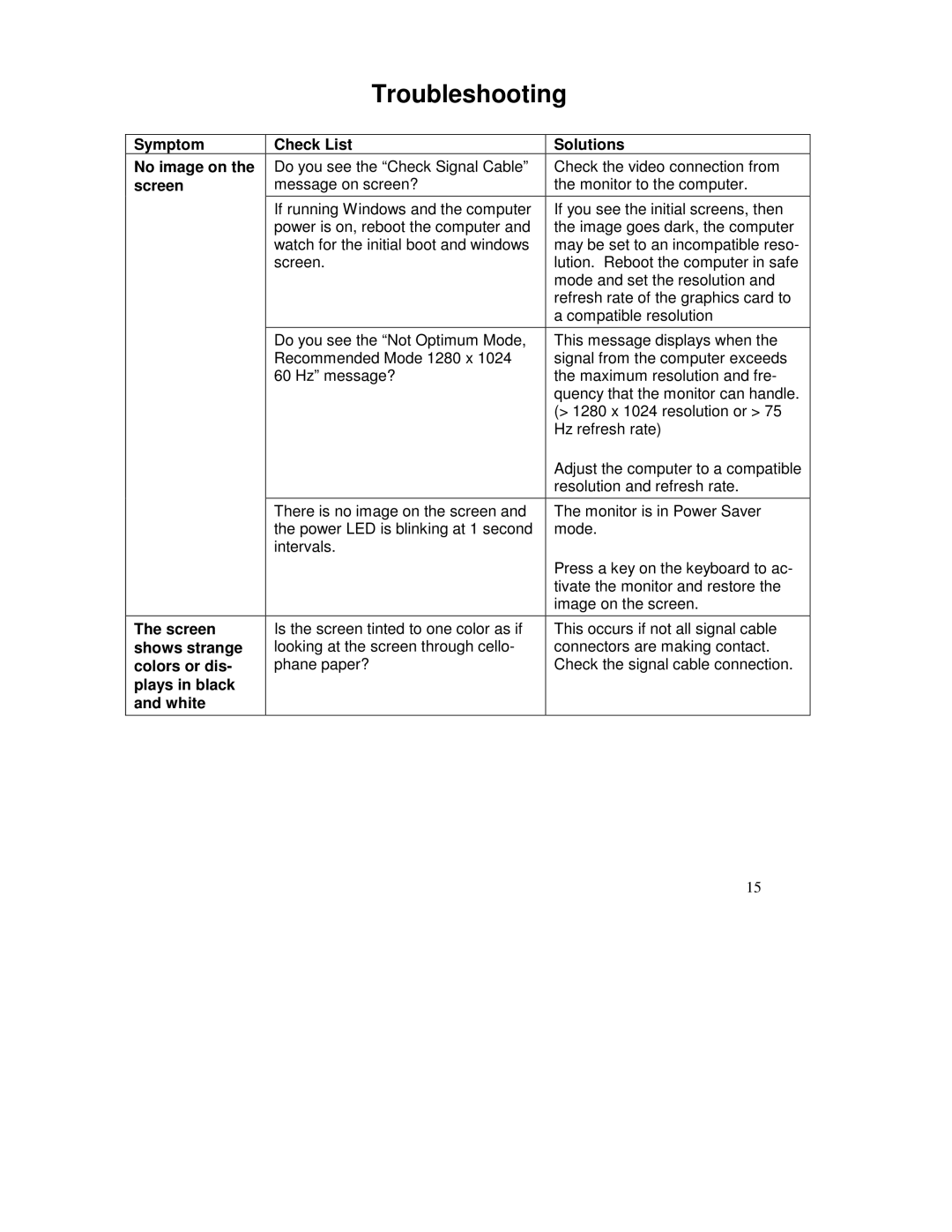Troubleshooting
Symptom | Check List | Solutions |
No image on the | Do you see the “Check Signal Cable” | Check the video connection from |
screen | message on screen? | the monitor to the computer. |
|
|
|
| If running Windows and the computer | If you see the initial screens, then |
| power is on, reboot the computer and | the image goes dark, the computer |
| watch for the initial boot and windows | may be set to an incompatible reso- |
| screen. | lution. Reboot the computer in safe |
|
| mode and set the resolution and |
|
| refresh rate of the graphics card to |
|
| a compatible resolution |
|
|
|
| Do you see the “Not Optimum Mode, | This message displays when the |
| Recommended Mode 1280 x 1024 | signal from the computer exceeds |
| 60 Hz” message? | the maximum resolution and fre- |
|
| quency that the monitor can handle. |
|
| (> 1280 x 1024 resolution or > 75 |
|
| Hz refresh rate) |
|
| Adjust the computer to a compatible |
|
| resolution and refresh rate. |
|
|
|
| There is no image on the screen and | The monitor is in Power Saver |
| the power LED is blinking at 1 second | mode. |
| intervals. |
|
|
| Press a key on the keyboard to ac- |
|
| tivate the monitor and restore the |
|
| image on the screen. |
|
|
|
The screen | Is the screen tinted to one color as if | This occurs if not all signal cable |
shows strange | looking at the screen through cello- | connectors are making contact. |
colors or dis- | phane paper? | Check the signal cable connection. |
plays in black |
|
|
and white |
|
|
|
|
|
15