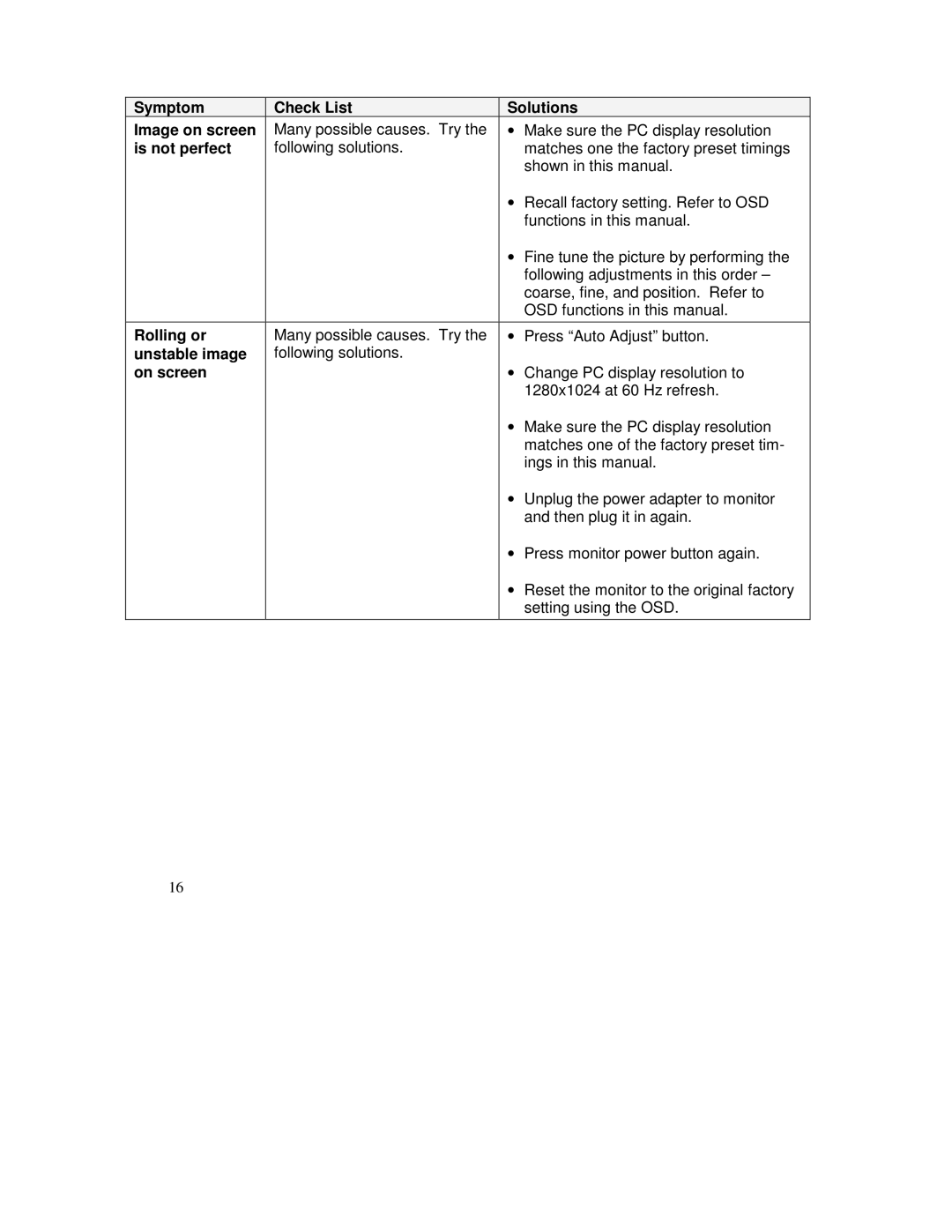Symptom | Check List | Solutions | |
Image on screen | Many possible causes. Try the | • | Make sure the PC display resolution |
is not perfect | following solutions. |
| matches one the factory preset timings |
|
|
| shown in this manual. |
|
| • Recall factory setting. Refer to OSD | |
|
|
| functions in this manual. |
|
| • Fine tune the picture by performing the | |
|
|
| following adjustments in this order – |
|
|
| coarse, fine, and position. Refer to |
|
|
| OSD functions in this manual. |
|
|
|
|
Rolling or | Many possible causes. Try the | • | Press “Auto Adjust” button. |
unstable image | following solutions. |
|
|
on screen |
| • | Change PC display resolution to |
|
|
| 1280x1024 at 60 Hz refresh. |
|
| • Make sure the PC display resolution | |
|
|
| matches one of the factory preset tim- |
|
|
| ings in this manual. |
|
| • | Unplug the power adapter to monitor |
|
|
| and then plug it in again. |
|
| • | Press monitor power button again. |
|
| • | Reset the monitor to the original factory |
|
|
| setting using the OSD. |
|
|
|
|
16