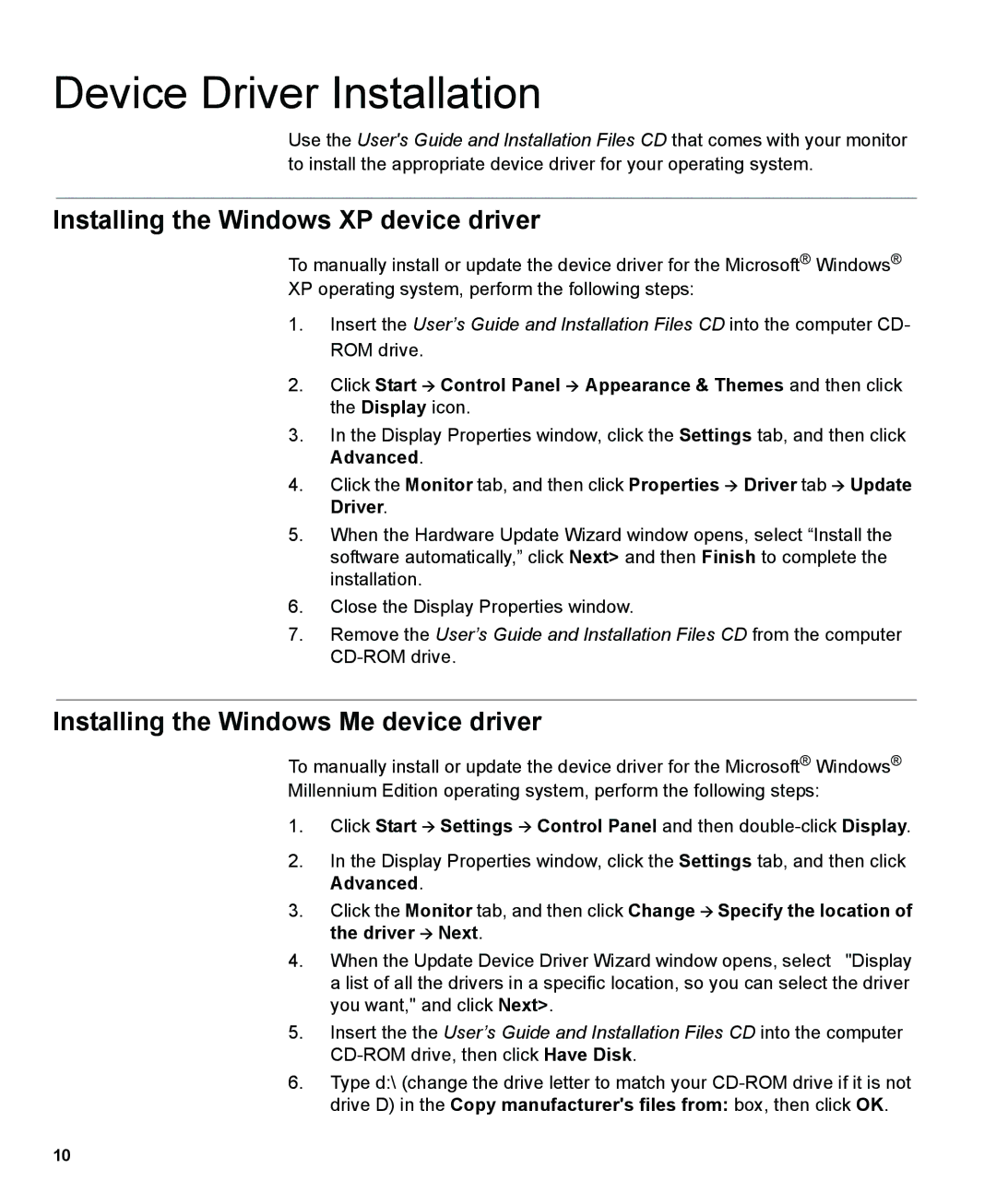Device Driver Installation
Use the User's Guide and Installation Files CD that comes with your monitor
to install the appropriate device driver for your operating system.
Installing the Windows XP device driver
To manually install or update the device driver for the Microsoft® Windows®
XP operating system, perform the following steps:
1.Insert the User’s Guide and Installation Files CD into the computer CD- ROM drive.
2. Click Start Control Panel Appearance & Themes and then click the Display icon.
3.In the Display Properties window, click the Settings tab, and then click Advanced.
4. Click the Monitor tab, and then click Properties Driver tab Update Driver.
5.When the Hardware Update Wizard window opens, select “Install the software automatically,” click Next> and then Finish to complete the installation.
6.Close the Display Properties window.
7.Remove the User’s Guide and Installation Files CD from the computer
Installing the Windows Me device driver
To manually install or update the device driver for the Microsoft® Windows®
Millennium Edition operating system, perform the following steps:
1. Click Start Settings Control Panel and then
2.In the Display Properties window, click the Settings tab, and then click Advanced.
3. Click the Monitor tab, and then click Change Specify the location of the driver Next.
4. When the Update Device Driver Wizard window opens, select "Display a list of all the drivers in a specific location, so you can select the driver you want," and click Next>.
5.Insert the the User’s Guide and Installation Files CD into the computer
6.Type d:\ (change the drive letter to match your
10