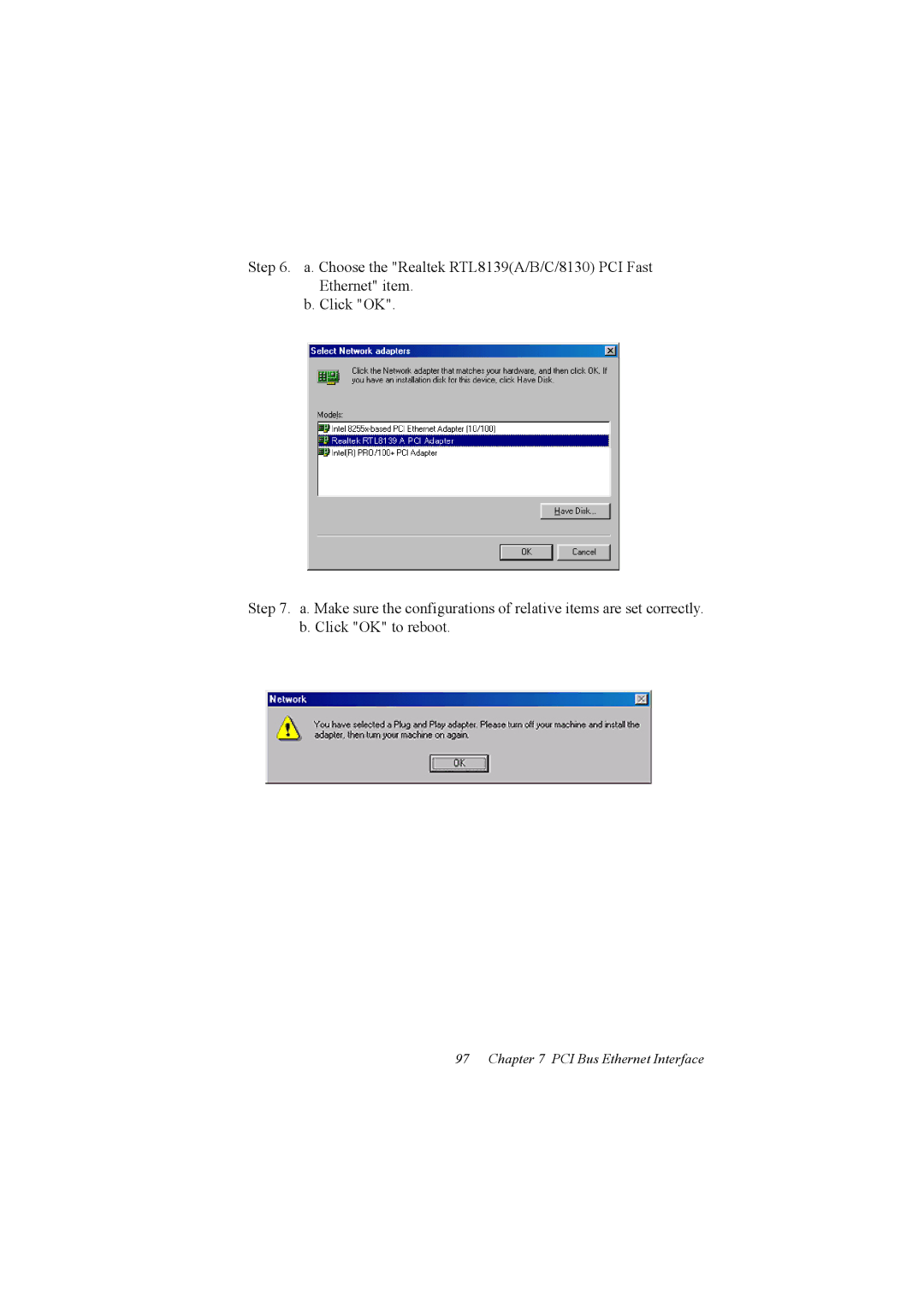PCM-9575
Copyright
Packing List
Model No. List Description
PCM-9575 User’s Manual
Contents
Chapter Software Configuration
Chapter Award Bios Setup
Appendix a Programming the Watchdog Timer 111
Appendix D
Page
General Information
Highly integrated multimedia SBC
Introduction
Introduction
Standard EBX SBC Functions
Features
Specifications
TV-out optional
2 VGA/LCD Interface
Audio function
Mechanical and Environmental
PCI bus Ethernet interface
Board layout dimensions
Board layout dimensions
Installation
Label Function
Connectors
Jumpers
CN8
Jumper locations
Locating jumpers
Connectors component side
Locating Connectors
Setting Jumpers
Clear Cmos JP4
Battery on Clear Cmos
Connecting the hard drive
Installing DIMMs
IDE, Cdrom hard drive connector CN14, CN16
CompactFlash CN26
Floppy drive connector CN18
Connecting the floppy drive
Solid State Disk
Power & HDD LED, Reset Button Connector CN13, CN22
Parallel port connector CN15
Keyboard and PS/2 mouse connector CN25
ATX power control connector CN3, CN23
Power connectors CN27, CN5, FAN1
Audio interfaces CN4, CN2
IR connector CN24
18.1 COM2 RS-232/422/485 setting JP6
COM port connector CN19
Audio connector CN4
CD audio input connector CN2
19 VGA/LCD/LVDS interface connections
TV-out interface optional CN1
Panel Type & Resolution
Network boot
Ethernet configuration
Watchdog timer configuration
21.1 100Base-T connector CN12
System reset IRQ
USB connectors CN20, CN28
Watchdog timer action JP5
PCM-9575 User’s Manual
Software Configuration
Introduction
LTM10C209A PCM-9575 CN11 Pin Name
Connections to Three Standard LCDs
Connections to Toshiba LTM10C209A 640 x 480 TFT color LCD
PCM-9575 CN11 Pin Name
Connections to Toshiba LTM15C151A 1024 x 768 TFT color LCD
LTM15C151A
LTM12C275A PCM-9575 CN11 Pin Name
Connections to Toshiba LTM12C275A 800 x 600 TFT color LCD
Ethernet software configuration
For Ethernet installation, please see Chapter
PCM-9575 User’s Manual
Award Bios Setup
System test and initialization
System configuration verification
Entering setup
Award Bios setup
Cmos Features setup
Standard Cmos Features setup
Advanced Bios Features setup
Advanced Bios Features setup
Advanced Chipset Features setup
Advanced Chipset Features setup
Integrated Peripherals
Power Management Setup
PC Health Status
7 PnP/PCI Configurations
Frequency/Voltage Control
Frequency/Voltage Control
Set Password
Load Optimized Defaults
To Change Password
Save & Exit Setup
Exit Without Saving
PCI Svga Setup
Display types
Chipset
Display memory
Dual/Simultaneous Display
Selecting Display Settings
Installation for Windows
Installation of the Svga Driver
PCI Svga Setup
\Biscuit\9575\VGA\Win9xMe
PCI Svga Setup
Installation for Windows 98/Me
Select Adapter, then Change
PCM-9575 User’s Manual
Insert the CD into the CD-ROM drive. Type in the path
PCM-9575 User’s Manual
Installation for Windows NT
Choose the Settings tab, and press the Display Type button
Press the Change... button
\Biscuit\VGA\WinNT
PCI Svga Setup
Installation for Windows
Choose the Video Controller VGA Compatible button
Choose the Drive button, press Update Driver... button
PCI Svga Setup
PCM-9575 User’s Manual
Installation for Windows XP
Choose Hardware and Device Manager, press OK button
Choose Video Controller VGA Compatible, press OK but- ton
PCM-9575 User’s Manual
PCI Svga Setup
PCM-9575 User’s Manual
Further Information
PCM-9575 User’s Manual
Audio Setup
DOS utilities
VIA Sound Blaster Pro compatible set up program
Before you begin
Driver installation
VIA Sound Blaster Installation
Windows 95/98 drivers
Audio Setup
PCM-9575 User’s Manual
Audio Setup
PCM-9575 User’s Manual
Audio Setup
PCM-9575 User’s Manual
Windows NT drivers
PCM-9575 User’s Manual
Audio Setup
Windows 2000 Drivers
Audio Setup
PCM-9575 User’s Manual
Press Next button Press Finish to reboot
PCM-9575 User’s Manual
PCI Bus Ethernet Interface
Installation for MS-DOS and Windows
Installation of Ethernet driver
Installation for Windows
PCM-9575 User’s Manual
PCI Bus Ethernet Interface
Open Device Manager
Step
PCM-9575 User’s Manual 100
Step
PCM-9575 User’s Manual 102
Installation for Windows NT
Click Next Click Select from list
PCI Bus Ethernet Interface
Check the highlighted item, and click OK
PCI Bus Ethernet Interface
PCM-9575 User’s Manual 108
Click Next to start the network
PCM-9575 User’s Manual 110
Programming the Watchdog Timer
Data Time Interval
Appendix a Programming the Watchdog Timer
Supported Input Timing Modes
Return
TPC-642 User’s Manual 114
Installing PC/104-Plus Modules
Installing PC/104-Plus Modules
Appendix B Installing PC/104-Plus Modules
Figure B.1 PC/104+ module mounting diagram
Figure B.2 PC/104+ module dimensions mm ±0.1
Pin Assignments
Table C.2 Ethernet 10/100Base-T connector CN12
CPU Fan Power Connector FAN
Ethernet 10/100Base-T Connector CN12
Table C.1 IR connector FAN
Table C.4 Audio line-in connector CN2
Audio Connector CN4
Audio In Connector CN2
Table C.3 Audio connector CN4
Table C.5 Main Power Connector CN5
Main Power Connector CN5
Table C.6 Keyboard and mouse connector CN25
Table C.7 Floppy Disk Drive Connector CN18
Floppy Disk Drive Connector CN18
Table C.8 PC/104+ connectors CN17
PC/104 plus Connectors CN17
SA8 IRQ5 SA7 IRQ4 SA6 IRQ3 SA5 DACK2 SA4 SA3 Bale SA2
Table C.9 IDE HDD connector CN14, CN16
IDE Hard Drive Connector CN14, CN16
Table C.10 Parallel Port Connector CN15
Table C.12 Reset Button Connector CN22
Power & HDD LED ConnectorCN13
Reset Button Connector CN22
Table C.11 Power & HDD LED Connector CN13
Table C.14 LCD Inverter Backlight Connector CN6
USB Connector CN20, CN28
LCD Inverter Backlight Connector CN6
Table C.13 USB Connector CN20, CN28
Table C.16 CRT Display Connector CN8
CRT Display Connector CN8
Table C.15 IR Connector CN24
Table C.17 TV video Out Connector CN1
TV video Out Connector CN1
Table C.18 Flat Panel Connector CN11
Flat Panel Connector CN11
Table C.19 Extended Flat Panel Display Connector CN10
Extended Flat Panel Display Connector CN10
Table C.20 LCD Signal Mapping
LCD Signal Mapping
Table C.22 Peripheral Power Connector CN27
Lvds Connector CN9
Peripheral Power Connector CN27
Table C.21 Lvds Connector CN9
Table C.23 COM Port Connector CN19
Table C.24 CompactFlash Card Connector CN26
CompactFlash Card Connector CN26
Table C.25 ATX Power Feature Connector CN3
ATX Power Feature Connector CN3
PCA-6183 User’s Manual 140
System Assignments
Table D.1 System I/O ports
Appendix D System Assignments
System I/O Ports
Table D.3 DMA channel assignments
1st MB memory map
DMA channel assignments
Table D.2 1st MB memory map
Table D.4 Interrupt assignments
Interrupt assignments
Optional Extras for the PCM-9575
IDE
PCM-10586-5A00 cable kit for PCM-9575
Optional PC/104+ to PCI Module
ATX Power Control Cable CN3
Optional LCD cables 10.4 TFT LCD panel CN14
Optional USB cable CN20
PCM-9575 User’s Manual 148
Mechanical Drawings
Mechanical Drawings
Figure F.2 PCM-9575 Mechanical Drawing component side
Figure F.3 PCM-9575 Mechanical Drawing solder side