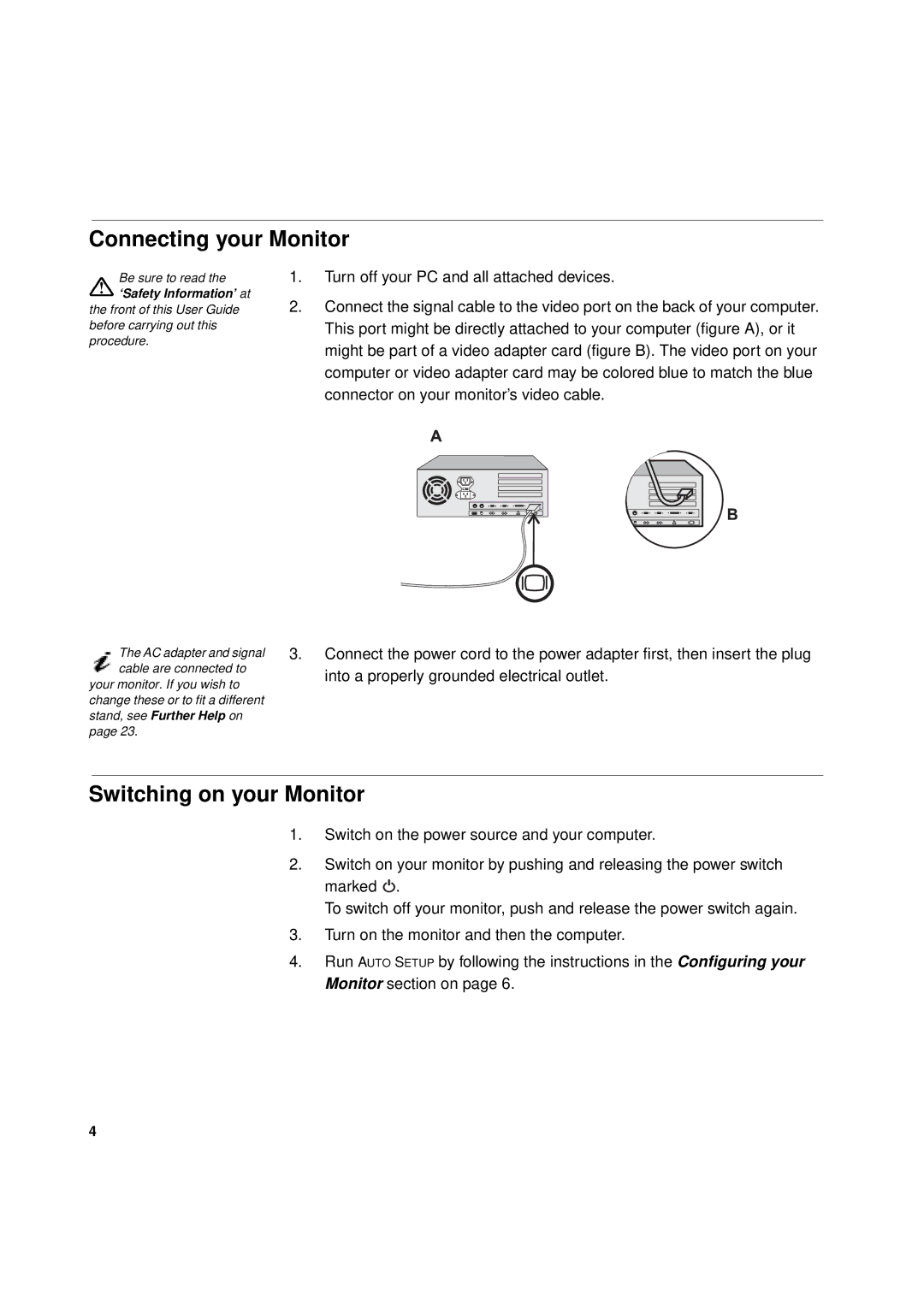Connecting your Monitor
Be sure to read the
‘Safety Information’ at
the front of this User Guide before carrying out this procedure.
1.Turn off your PC and all attached devices.
2.Connect the signal cable to the video port on the back of your computer. This port might be directly attached to your computer (figure A), or it might be part of a video adapter card (figure B). The video port on your computer or video adapter card may be colored blue to match the blue connector on your monitor’s video cable.
The AC adapter and signal cable are connected to
your monitor. If you wish to change these or to fit a different stand, see Further Help on page 23.
3.Connect the power cord to the power adapter first, then insert the plug into a properly grounded electrical outlet.
Switching on your Monitor
1.Switch on the power source and your computer.
2.Switch on your monitor by pushing and releasing the power switch marked ![]() .
.
To switch off your monitor, push and release the power switch again.
3.Turn on the monitor and then the computer.
4.Run AUTO SETUP by following the instructions in the Configuring your Monitor section on page 6.
4