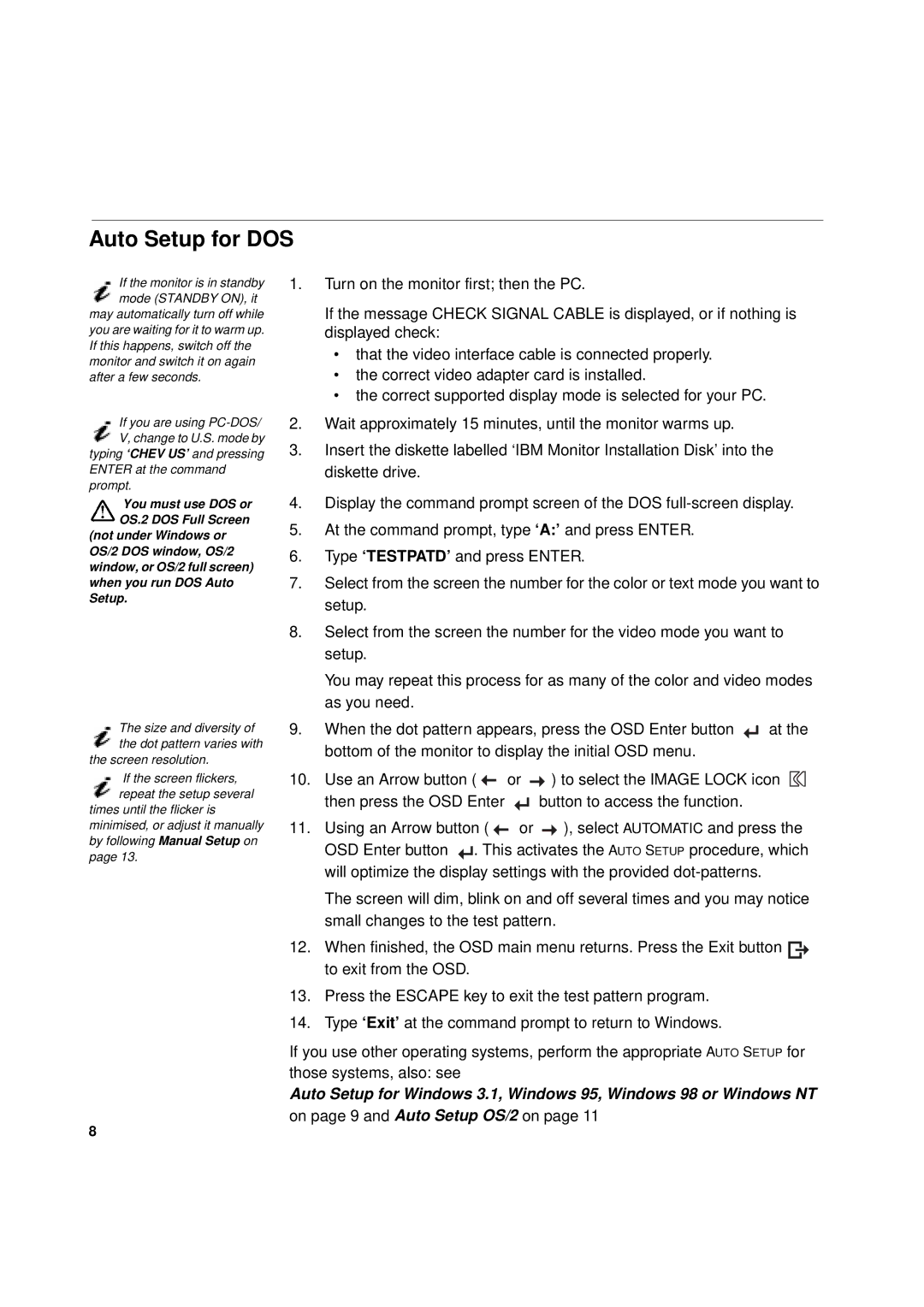Auto Setup for DOS
If the monitor is in standby mode (STANDBY ON), it
may automatically turn off while you are waiting for it to warm up. If this happens, switch off the monitor and switch it on again after a few seconds.
If you are using
ENTER at the command prompt.
You must use DOS or OS.2 DOS Full Screen
(not under Windows or OS/2 DOS window, OS/2 window, or OS/2 full screen) when you run DOS Auto Setup.
The size and diversity of the dot pattern varies with
the screen resolution.
If the screen flickers, repeat the setup several
times until the flicker is minimised, or adjust it manually by following Manual Setup on page 13.
1.Turn on the monitor first; then the PC.
If the message CHECK SIGNAL CABLE is displayed, or if nothing is displayed check:
•that the video interface cable is connected properly.
•the correct video adapter card is installed.
•the correct supported display mode is selected for your PC.
2.Wait approximately 15 minutes, until the monitor warms up.
3.Insert the diskette labelled ‘IBM Monitor Installation Disk’ into the diskette drive.
4.Display the command prompt screen of the DOS
5.At the command prompt, type ‘A:’ and press ENTER.
6.Type ‘TESTPATD’ and press ENTER.
7.Select from the screen the number for the color or text mode you want to setup.
8.Select from the screen the number for the video mode you want to setup.
You may repeat this process for as many of the color and video modes as you need.
9.When the dot pattern appears, press the OSD Enter button ![]() at the bottom of the monitor to display the initial OSD menu.
at the bottom of the monitor to display the initial OSD menu.
10.Use an Arrow button ( ![]() or
or ![]() ) to select the IMAGE LOCK icon
) to select the IMAGE LOCK icon ![]()
then press the OSD Enter ![]() button to access the function.
button to access the function.
11.Using an Arrow button ( ![]() or
or ![]() ), select AUTOMATIC and press the OSD Enter button
), select AUTOMATIC and press the OSD Enter button ![]() . This activates the AUTO SETUP procedure, which will optimize the display settings with the provided
. This activates the AUTO SETUP procedure, which will optimize the display settings with the provided
The screen will dim, blink on and off several times and you may notice small changes to the test pattern.
12.When finished, the OSD main menu returns. Press the Exit button ![]() to exit from the OSD.
to exit from the OSD.
13.Press the ESCAPE key to exit the test pattern program.
14.Type ‘Exit’ at the command prompt to return to Windows.
If you use other operating systems, perform the appropriate AUTO SETUP for those systems, also: see
Auto Setup for Windows 3.1, Windows 95, Windows 98 or Windows NT
on page 9 and Auto Setup OS/2 on page 11
8