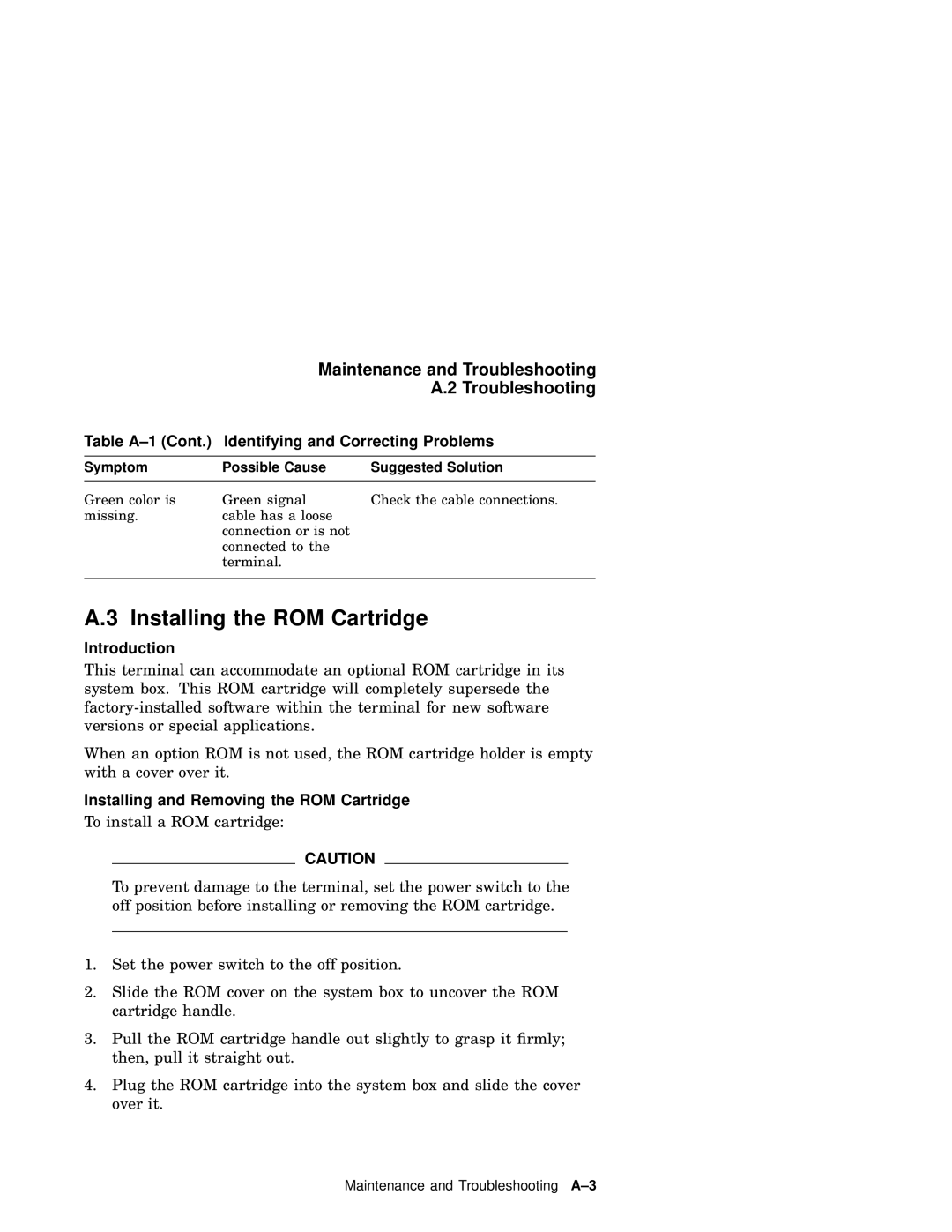Maintenance and Troubleshooting
A.2 Troubleshooting
Table A–1 (Cont.) Identifying and Correcting Problems
Symptom | Possible Cause | Suggested Solution |
|
|
|
Green color is | Green signal | Check the cable connections. |
missing. | cable has a loose |
|
| connection or is not |
|
| connected to the |
|
| terminal. |
|
|
|
|
A.3 Installing the ROM Cartridge
Introduction
This terminal can accommodate an optional ROM cartridge in its system box. This ROM cartridge will completely supersede the
When an option ROM is not used, the ROM cartridge holder is empty with a cover over it.
Installing and Removing the ROM Cartridge
To install a ROM cartridge:
CAUTION
To prevent damage to the terminal, set the power switch to the off position before installing or removing the ROM cartridge.
1.Set the power switch to the off position.
2.Slide the ROM cover on the system box to uncover the ROM cartridge handle.
3.Pull the ROM cartridge handle out slightly to grasp it firmly; then, pull it straight out.
4.Plug the ROM cartridge into the system box and slide the cover over it.
Maintenance and Troubleshooting