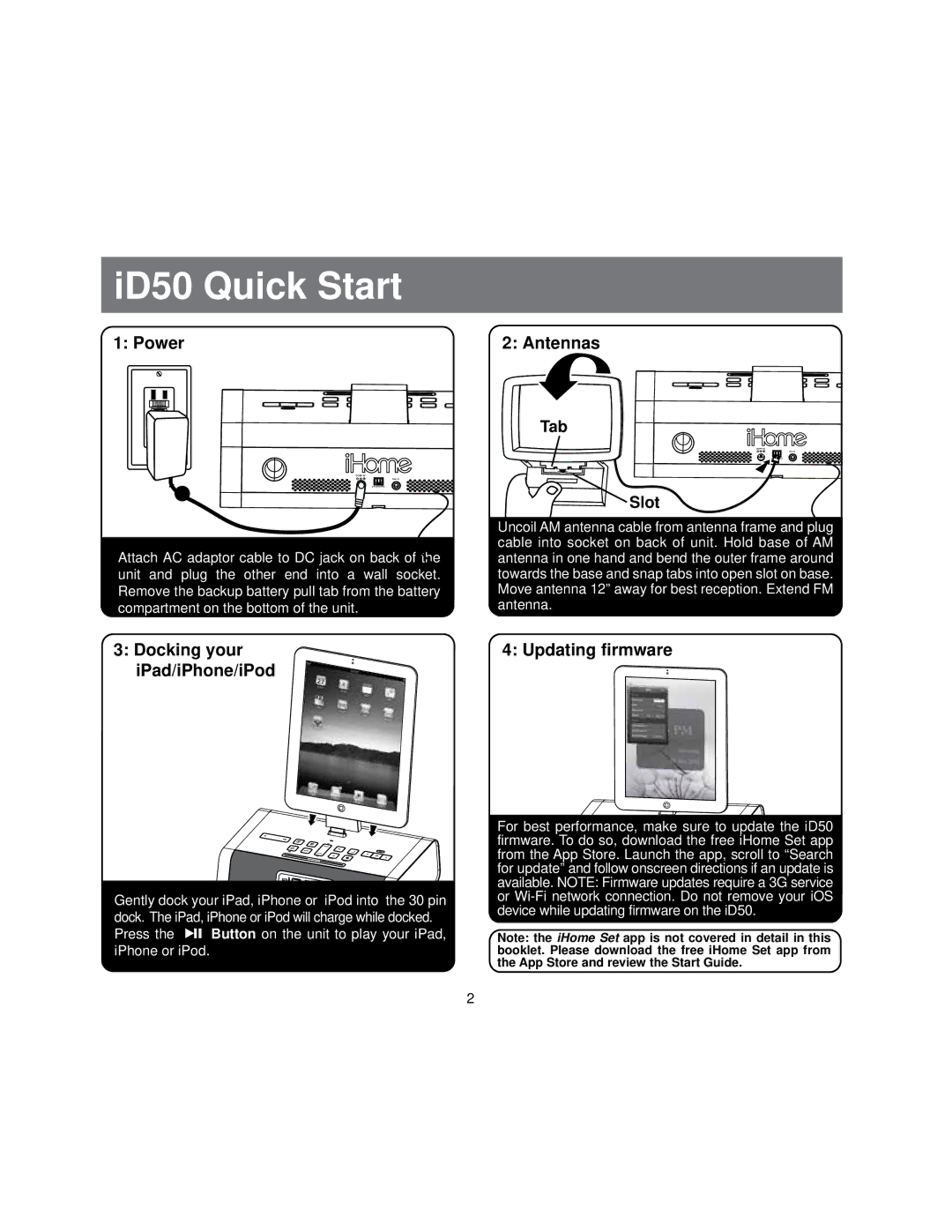id50 specifications
The iHome iD50 is a versatile and innovative bedside speaker system designed to enhance your audio experience while seamlessly integrating with your smart devices. This alarm clock speaker combines functionality, style, and impressive technology to create the ideal companion for music lovers and those who enjoy a good night’s sleep.One of the standout features of the iD50 is its dual alarm functionality. Users can set two separate alarms, allowing for personalized wake-up settings. Whether you have different wake-up times or simply want to wake up to different sounds, the iD50 accommodates your needs. Additionally, it includes a gradual wake feature that gently increases the volume over time, easing you into your day.
The iD50 supports Bluetooth connectivity, enabling wireless streaming from smartphones, tablets, and laptops. This feature allows users to listen to their favorite playlists and podcasts effortlessly. The superior sound quality provided by iHome’s advanced audio technology ensures that music playback is clear and dynamic, making it perfect for both casual listening and immersive audio experiences.
In terms of charging capabilities, the iD50 includes a USB charging port, allowing users to charge their devices conveniently while listening to music. This makes it an ideal solution for overnight charging while using the speaker to wake up to your favorite tunes or radio stations.
Another notable characteristic of the iHome iD50 is its compatibility with both Apple and Android devices. The included lightning dock is suitable for various Apple devices, while a back-up battery ensures your alarms still function in case of a power outage. Additionally, the iD50 features a 3.5mm aux input, allowing for compatibility with non-Bluetooth devices, thus expanding its functionality.
The sleek design and customizable display make it a stylish addition to any bedroom. With adjustable brightness settings, users can choose a display that suits their preferences, providing a perfect balance of visibility and comfort during the night.
In summary, the iHome iD50 is an all-in-one speaker system that combines cutting-edge technology with practical features. Its dual alarms, Bluetooth connectivity, USB charging, and compatibility with various devices make it an essential accessory for those looking to enhance their audio experience while enjoying the benefits of modern technology. Whether for music, alarms, or charging, the iD50 stands out as a reliable and stylish solution.