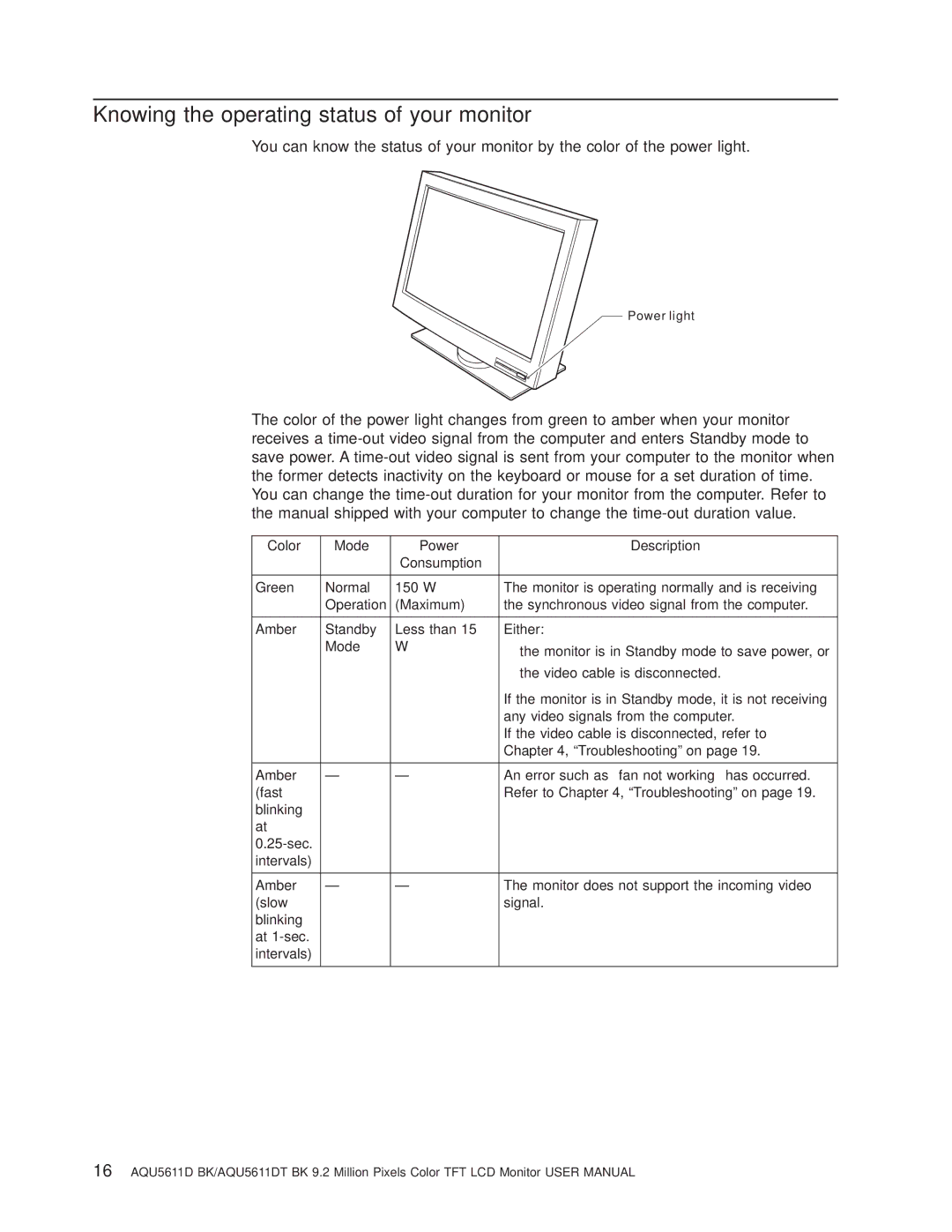Knowing the operating status of your monitor
You can know the status of your monitor by the color of the power light.
Power light
The color of the power light changes from green to amber when your monitor receives a
Color | Mode | Power | Description |
|
| Consumption |
|
|
|
|
|
Green | Normal | 150 W | The monitor is operating normally and is receiving |
| Operation | (Maximum) | the synchronous video signal from the computer. |
|
|
|
|
Amber | Standby | Less than 15 | Either: |
| Mode | W | v the monitor is in Standby mode to save power, or |
|
|
| v the video cable is disconnected. |
|
|
| If the monitor is in Standby mode, it is not receiving |
|
|
| any video signals from the computer. |
|
|
| If the video cable is disconnected, refer to |
|
|
| Chapter 4, “Troubleshooting” on page 19. |
|
|
|
|
Amber | — | — | An error such as ″fan not working″ has occurred. |
(fast |
|
| Refer to Chapter 4, “Troubleshooting” on page 19. |
blinking |
|
|
|
at |
|
|
|
|
|
| |
intervals) |
|
|
|
|
|
|
|
Amber | — | — | The monitor does not support the incoming video |
(slow |
|
| signal. |
blinking |
|
|
|
at |
|
|
|
intervals) |
|
|
|
|
|
|
|
16AQU5611D BK/AQU5611DT BK 9.2 Million Pixels Color TFT LCD Monitor USER MANUAL