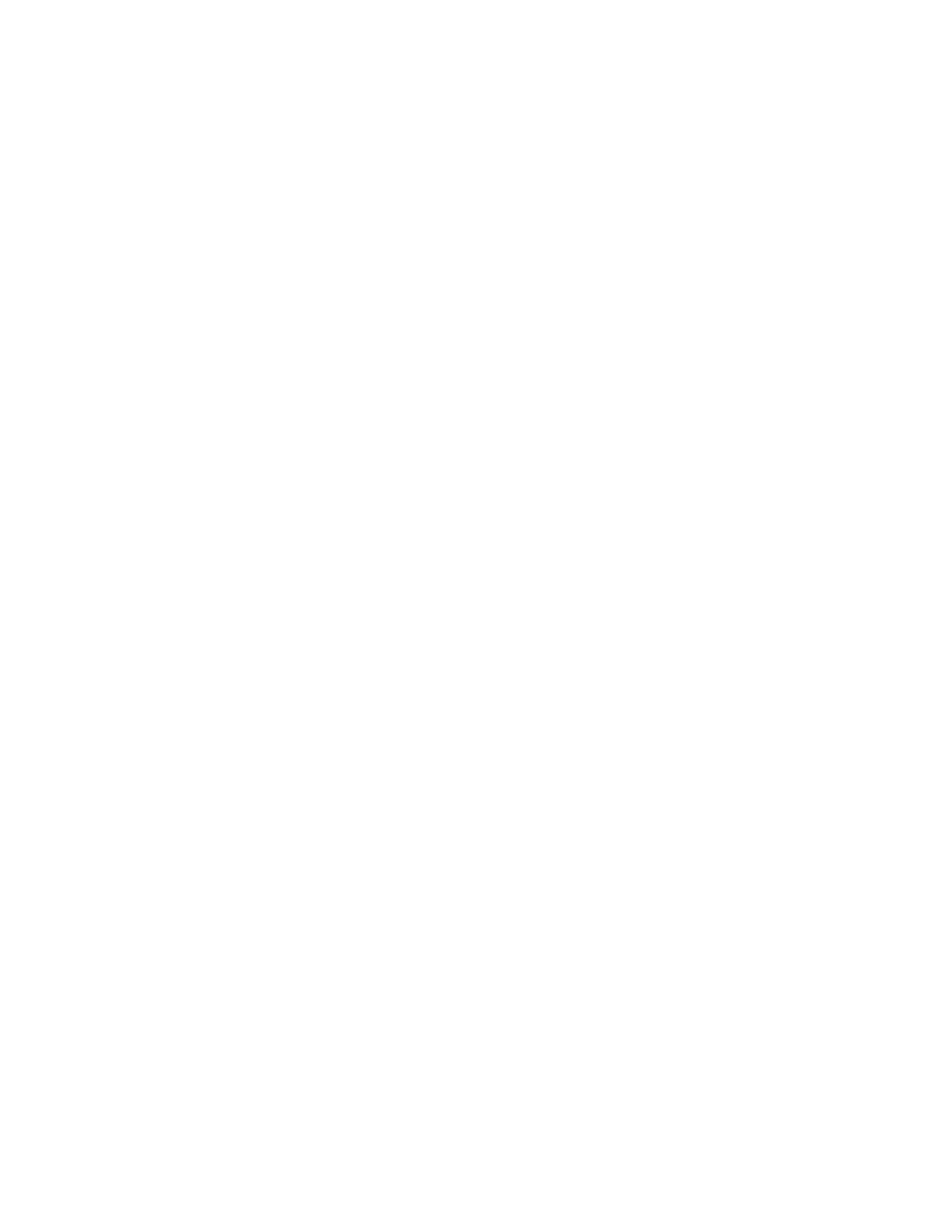OSD Icon | Description |
One video input mode.
Two video input mode.
(The color management function is always effective.)
Four stripes video input mode.
(The color management function is always effective.)
Four tiles video input mode.
(The color management function is always effective.)
|
| Exit from the Submenu. |
|
| |
|
|
|
| ||
|
|
| |||
|
|
|
|
|
|
1 or 0 | Sets the color management function or the smooth character | ||||
(to the left of the | display function. |
|
|
| |
numbers) | You can use the color management function by choosing 1 when | ||||
|
| the input mode | is being displayed. This is the default. | ||
|
| Note: You can use the color management function when any of | |||
|
| the input modes | , | , or | is being displayed regardless of |
|
| the numeric setting. |
|
|
|
|
| You can use the smooth character display function by choosing 0 | |||
|
| when the input mode | is being displayed. | ||
|
|
| |||
1 or 0 | Sets the present color management function setting. | ||||
(to the right of the | You can use the color management function with the default | ||||
numbers) | setting when you choose 0. |
| |||
|
| You can customize the color management function to your setting | |||
|
| when you choose 1. |
|
| |
|
| Note: To find out more about the color management function, go | |||
|
| to the following Web site: http://www.iiyama.co.jp | |||
3.When you want to change the color management function setting or the smooth character display function setting when the input mode ![]() is being displayed, push the
is being displayed, push the
4.Select the Exit icon to exit the submenu.
Information  submenu
submenu
1.Select the Information icon on the Main menu using the
2.Press the Menu/Enter button. The Information submenu appears.
1280 1024
1024
3. Press the Menu/Enter button to exit from this submenu.
(example)
Chapter 3. Adjusting and maintaining your monitor 15