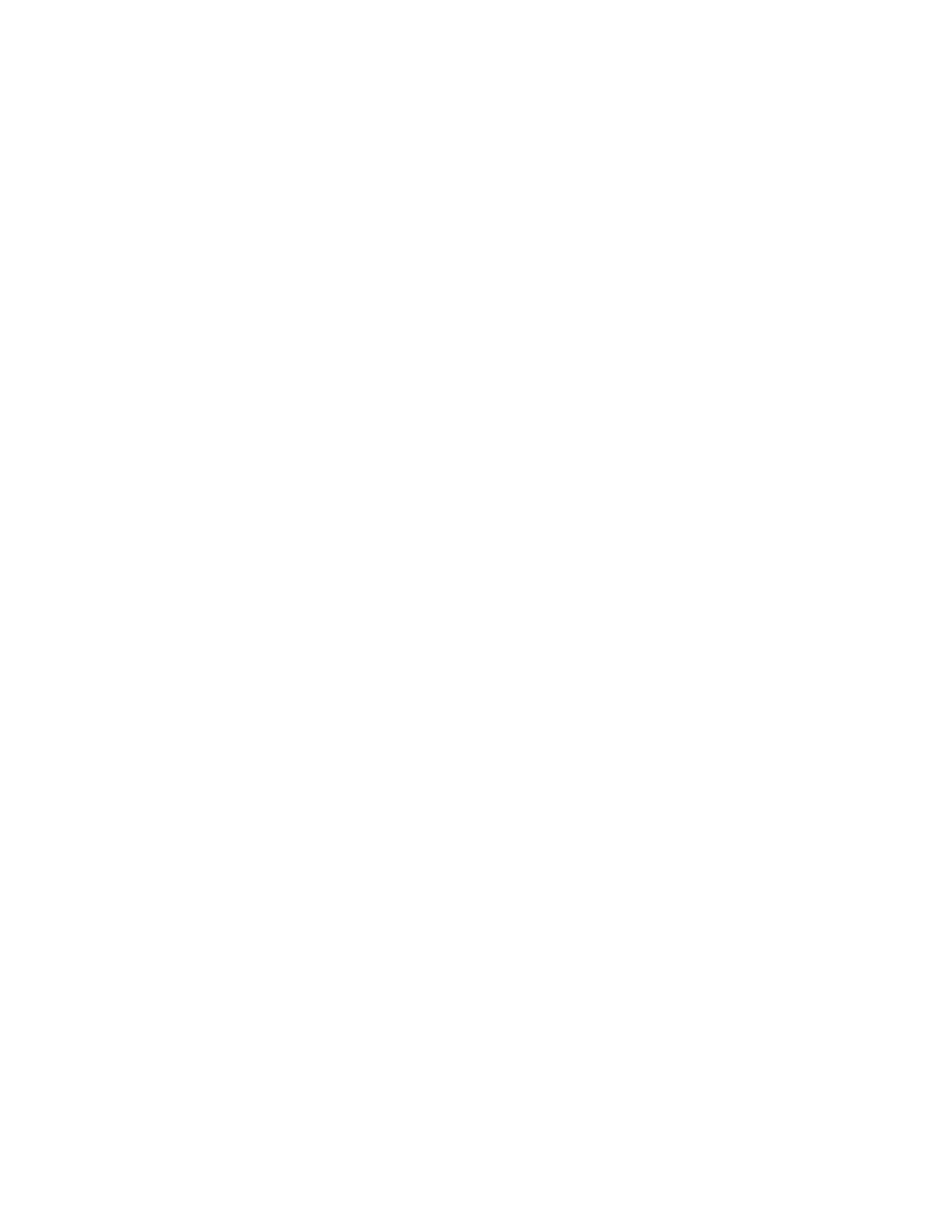2.Enabling the special OSD
a.Press a menu switch and either the left switch or the right switch to select the (i) (information) menu. On that menu, press the menu switch to enter the information menu. There, a display showing the refresh rate and the screen resolution appears, as in this example:
1600 1200
1200
b.Press the left switch three times, and then press the right switch three times. Page 1 of the special OSD menu appears, as in this example:
3.2 | 5.0 | |
2 | 005 | 034 |
In this display, the firmware version is shown in the following format:
aaa bbb | |
c | ddd eee |
where
aaa:
bbb:
c:Reserved
ddd:
eee:
If the special OSD menu does not appear, press the menu switch to exit from the OSD menu. Then go to step 2a to try again.
3.Checking the current settings
a.Press the left or right switch to enter page 2 of the special OSD menu.
b.In about five seconds, the current settings will be displayed, as in this example:
26AQU5611D BK/AQU5611DT BK 9.2 Million Pixels Color TFT LCD Monitor USER MANUAL