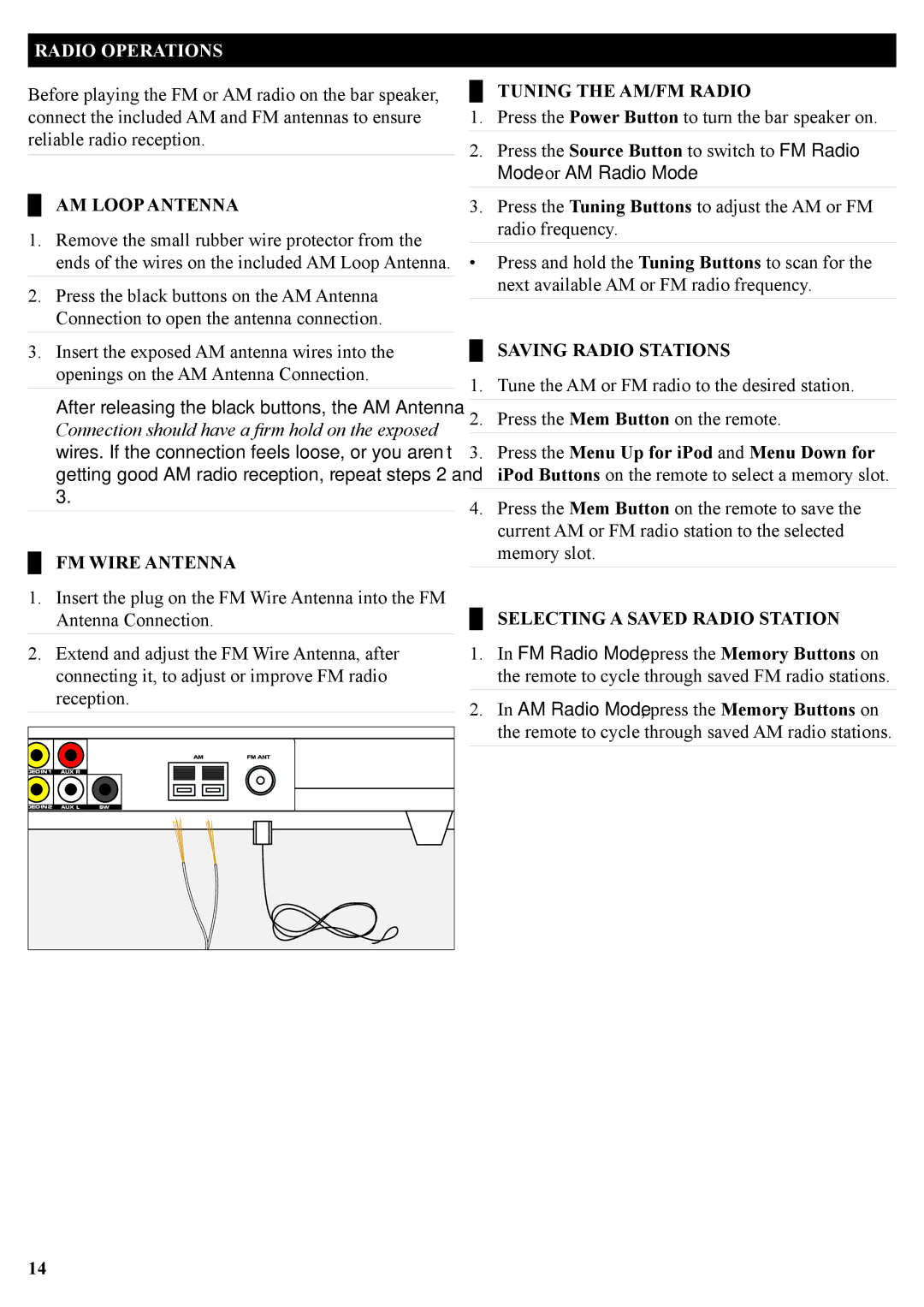RADIO OPERATIONS
Before playing the FM or AM radio on the bar speaker, connect the included AM and FM antennas to ensure reliable radio reception.
██ AM LOOP ANTENNA
1.Remove the small rubber wire protector from the ends of the wires on the included AM Loop Antenna.
2.Press the black buttons on the AM Antenna Connection to open the antenna connection.
3.Insert the exposed AM antenna wires into the openings on the AM Antenna Connection.
After releasing the black buttons, the AM Antenna
Connection should have a firm hold on the exposed wires. If the connection feels loose, or you aren’t getting good AM radio reception, repeat steps 2 and 3.
██ FM WIRE ANTENNA
1.Insert the plug on the FM Wire Antenna into the FM Antenna Connection.
2.Extend and adjust the FM Wire Antenna, after connecting it, to adjust or improve FM radio reception.
██ TUNING THE AM/FM RADIO
1.Press the Power Button to turn the bar speaker on.
2.Press the Source Button to switch to FM Radio Mode or AM Radio Mode.
3.Press the Tuning Buttons to adjust the AM or FM radio frequency.
•Press and hold the Tuning Buttons to scan for the next available AM or FM radio frequency.
██ SAVING RADIO STATIONS
1.Tune the AM or FM radio to the desired station.
2.Press the Mem Button on the remote.
3.Press the Menu Up for iPod and Menu Down for iPod Buttons on the remote to select a memory slot.
4.Press the Mem Button on the remote to save the current AM or FM radio station to the selected memory slot.
██ SELECTING A SAVED RADIO STATION
1.In FM Radio Mode, press the Memory Buttons on the remote to cycle through saved FM radio stations.
2.In AM Radio Mode, press the Memory Buttons on the remote to cycle through saved AM radio stations.
14