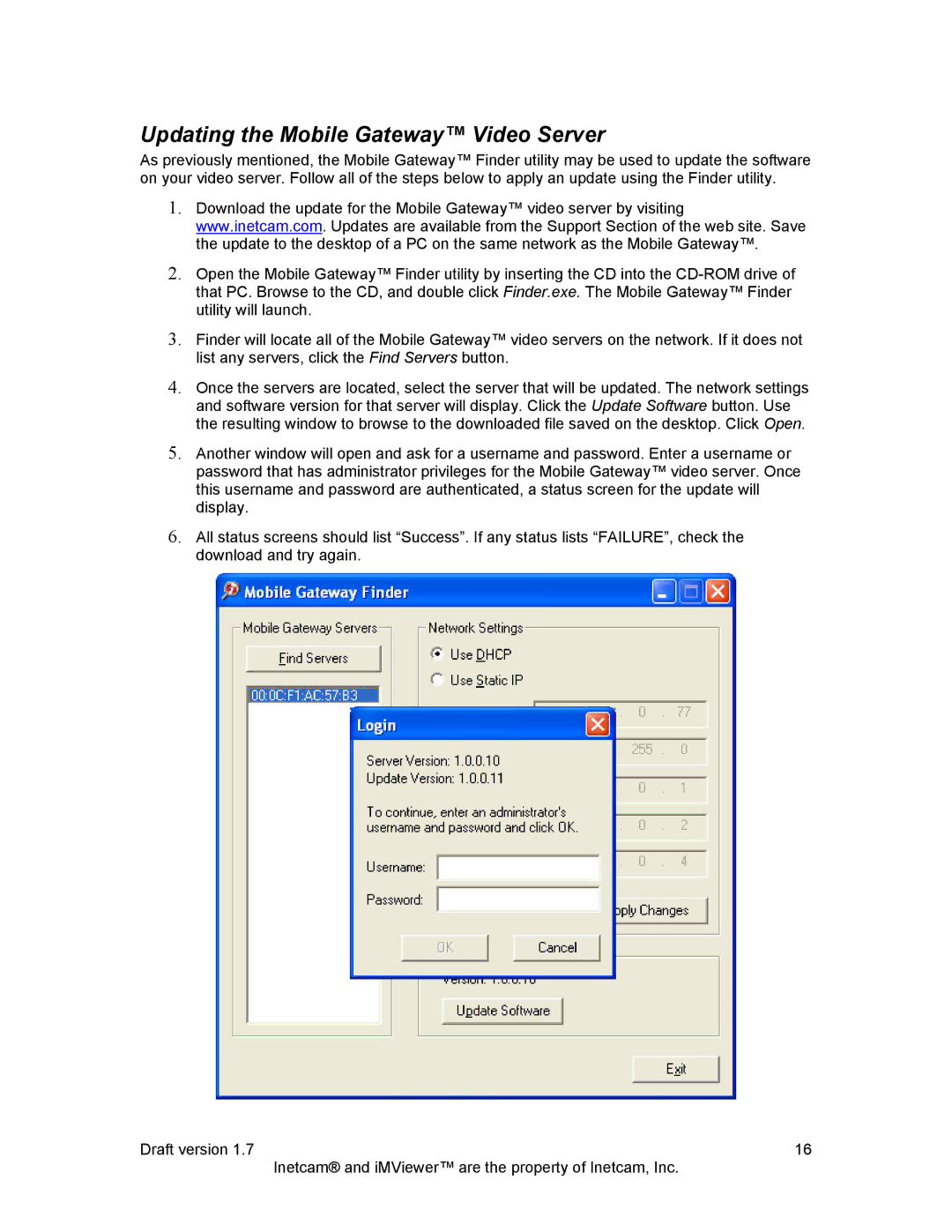Updating the Mobile Gateway™ Video Server
As previously mentioned, the Mobile Gateway™ Finder utility may be used to update the software on your video server. Follow all of the steps below to apply an update using the Finder utility.
1.Download the update for the Mobile Gateway™ video server by visiting www.inetcam.com. Updates are available from the Support Section of the web site. Save the update to the desktop of a PC on the same network as the Mobile Gateway™.
2.Open the Mobile Gateway™ Finder utility by inserting the CD into the
3.Finder will locate all of the Mobile Gateway™ video servers on the network. If it does not list any servers, click the Find Servers button.
4.Once the servers are located, select the server that will be updated. The network settings and software version for that server will display. Click the Update Software button. Use the resulting window to browse to the downloaded file saved on the desktop. Click Open.
5.Another window will open and ask for a username and password. Enter a username or password that has administrator privileges for the Mobile Gateway™ video server. Once this username and password are authenticated, a status screen for the update will display.
6.All status screens should list “Success”. If any status lists “FAILURE”, check the download and try again.
Draft version 1.7 | 16 |
| Inetcam® and iMViewer™ are the property of Inetcam, Inc. |