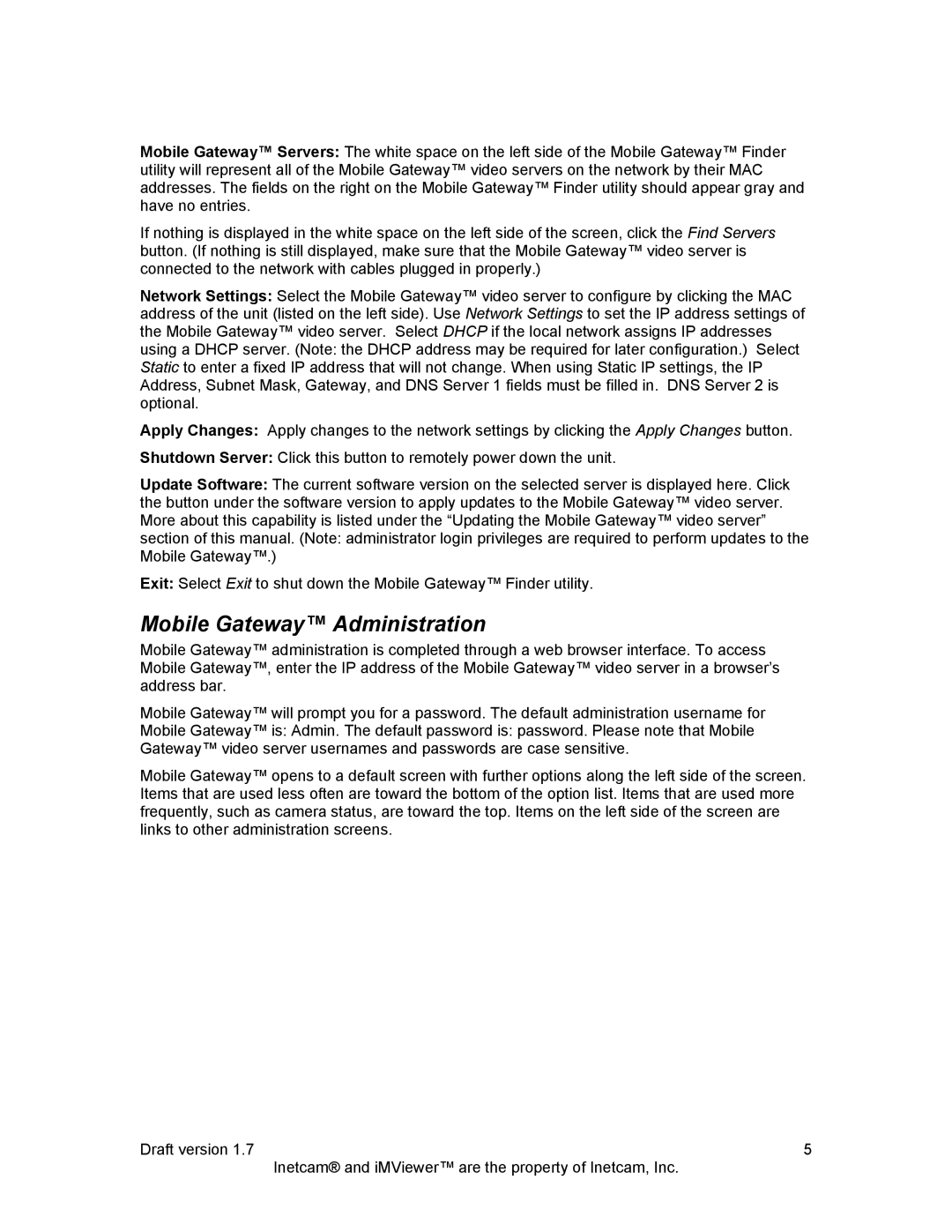Mobile Gateway™ Servers: The white space on the left side of the Mobile Gateway™ Finder utility will represent all of the Mobile Gateway™ video servers on the network by their MAC addresses. The fields on the right on the Mobile Gateway™ Finder utility should appear gray and have no entries.
If nothing is displayed in the white space on the left side of the screen, click the Find Servers button. (If nothing is still displayed, make sure that the Mobile Gateway™ video server is connected to the network with cables plugged in properly.)
Network Settings: Select the Mobile Gateway™ video server to configure by clicking the MAC address of the unit (listed on the left side). Use Network Settings to set the IP address settings of the Mobile Gateway™ video server. Select DHCP if the local network assigns IP addresses using a DHCP server. (Note: the DHCP address may be required for later configuration.) Select Static to enter a fixed IP address that will not change. When using Static IP settings, the IP Address, Subnet Mask, Gateway, and DNS Server 1 fields must be filled in. DNS Server 2 is optional.
Apply Changes: Apply changes to the network settings by clicking the Apply Changes button.
Shutdown Server: Click this button to remotely power down the unit.
Update Software: The current software version on the selected server is displayed here. Click the button under the software version to apply updates to the Mobile Gateway™ video server. More about this capability is listed under the “Updating the Mobile Gateway™ video server” section of this manual. (Note: administrator login privileges are required to perform updates to the Mobile Gateway™.)
Exit: Select Exit to shut down the Mobile Gateway™ Finder utility.
Mobile Gateway™ Administration
Mobile Gateway™ administration is completed through a web browser interface. To access Mobile Gateway™, enter the IP address of the Mobile Gateway™ video server in a browser’s address bar.
Mobile Gateway™ will prompt you for a password. The default administration username for Mobile Gateway™ is: Admin. The default password is: password. Please note that Mobile Gateway™ video server usernames and passwords are case sensitive.
Mobile Gateway™ opens to a default screen with further options along the left side of the screen. Items that are used less often are toward the bottom of the option list. Items that are used more frequently, such as camera status, are toward the top. Items on the left side of the screen are links to other administration screens.
Draft version 1.7 | 5 |
| Inetcam® and iMViewer™ are the property of Inetcam, Inc. |