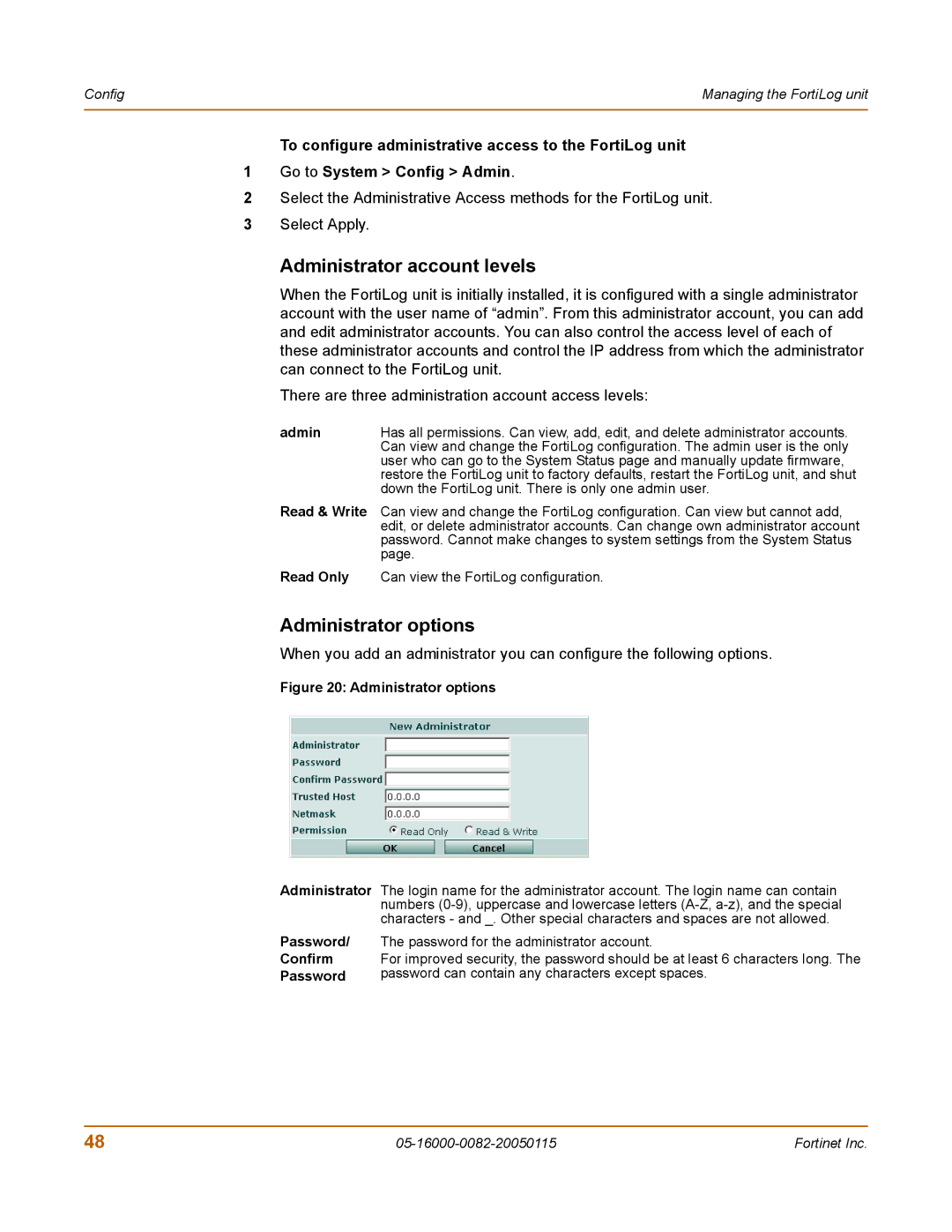Config | Managing the FortiLog unit |
|
|
To configure administrative access to the FortiLog unit
1Go to System > Config > Admin.
2Select the Administrative Access methods for the FortiLog unit.
3Select Apply.
Administrator account levels
When the FortiLog unit is initially installed, it is configured with a single administrator account with the user name of “admin”. From this administrator account, you can add and edit administrator accounts. You can also control the access level of each of these administrator accounts and control the IP address from which the administrator can connect to the FortiLog unit.
There are three administration account access levels:
admin | Has all permissions. Can view, add, edit, and delete administrator accounts. |
| Can view and change the FortiLog configuration. The admin user is the only |
| user who can go to the System Status page and manually update firmware, |
| restore the FortiLog unit to factory defaults, restart the FortiLog unit, and shut |
| down the FortiLog unit. There is only one admin user. |
Read & Write | Can view and change the FortiLog configuration. Can view but cannot add, |
| edit, or delete administrator accounts. Can change own administrator account |
| password. Cannot make changes to system settings from the System Status |
| page. |
Read Only | Can view the FortiLog configuration. |
Administrator options
When you add an administrator you can configure the following options.
Figure 20: Administrator options
Administrator The login name for the administrator account. The login name can contain numbers
Password/ | The password for the administrator account. |
Confirm | For improved security, the password should be at least 6 characters long. The |
Password | password can contain any characters except spaces. |
48 | Fortinet Inc. |