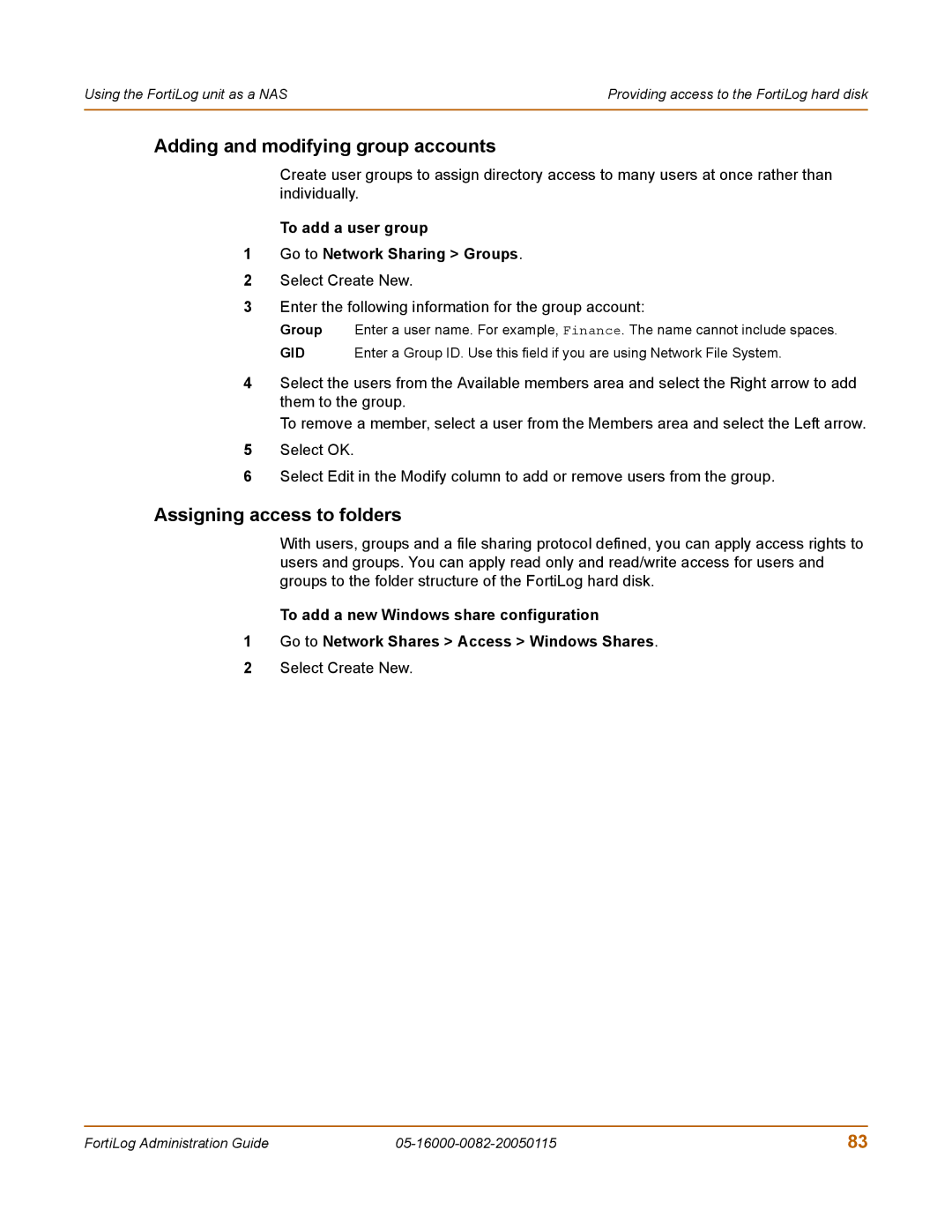Using the FortiLog unit as a NAS | Providing access to the FortiLog hard disk |
|
|
Adding and modifying group accounts
Create user groups to assign directory access to many users at once rather than individually.
To add a user group
1Go to Network Sharing > Groups.
2Select Create New.
3Enter the following information for the group account:
Group Enter a user name. For example, Finance. The name cannot include spaces.
GID Enter a Group ID. Use this field if you are using Network File System.
4Select the users from the Available members area and select the Right arrow to add them to the group.
To remove a member, select a user from the Members area and select the Left arrow.
5Select OK.
6Select Edit in the Modify column to add or remove users from the group.
Assigning access to folders
With users, groups and a file sharing protocol defined, you can apply access rights to users and groups. You can apply read only and read/write access for users and groups to the folder structure of the FortiLog hard disk.
To add a new Windows share configuration
1Go to Network Shares > Access > Windows Shares.
2Select Create New.
FortiLog Administration Guide | 83 |