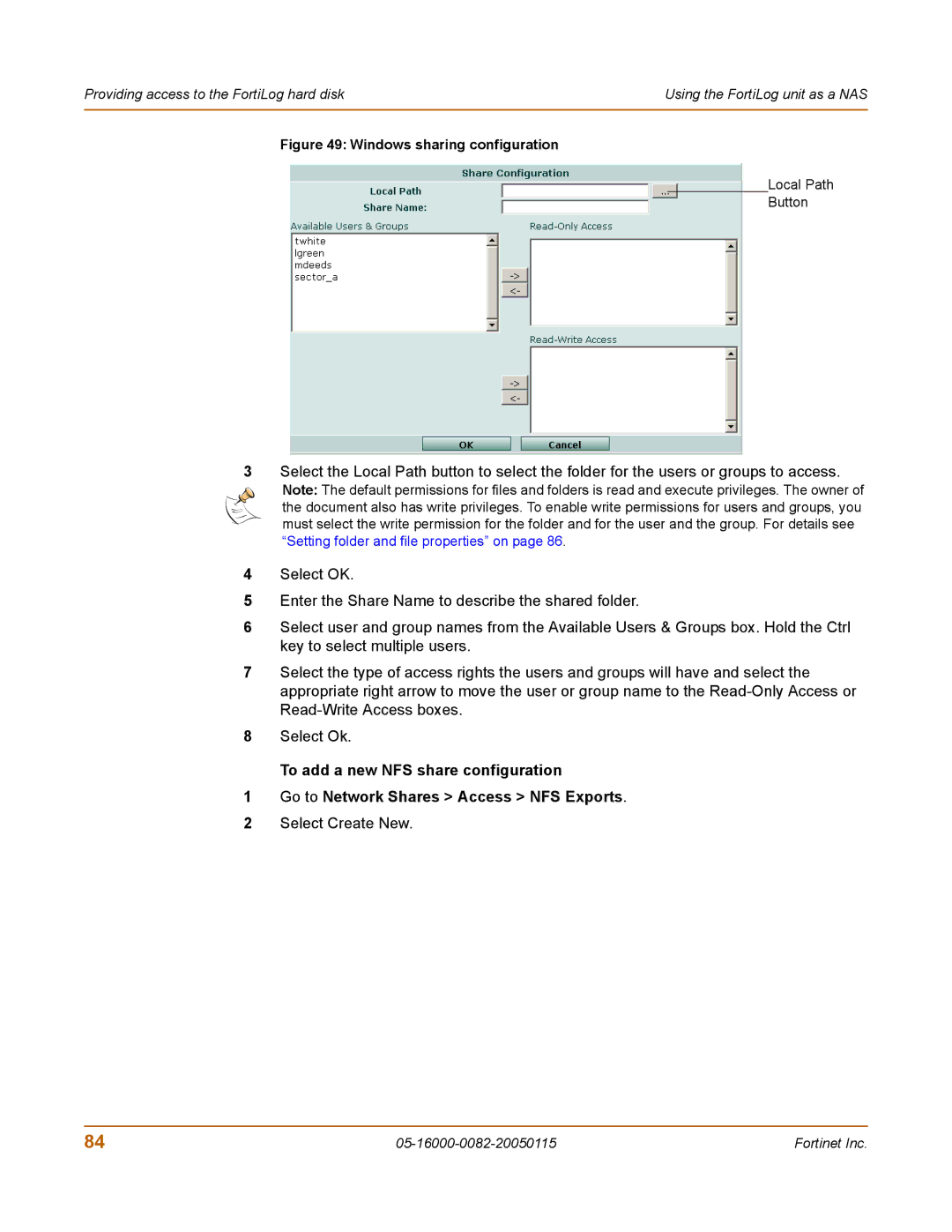Providing access to the FortiLog hard disk | Using the FortiLog unit as a NAS |
|
|
Figure 49: Windows sharing configuration
Local Path
Button
3Select the Local Path button to select the folder for the users or groups to access.
Note: The default permissions for files and folders is read and execute privileges. The owner of the document also has write privileges. To enable write permissions for users and groups, you must select the write permission for the folder and for the user and the group. For details see “Setting folder and file properties” on page 86.
4Select OK.
5Enter the Share Name to describe the shared folder.
6Select user and group names from the Available Users & Groups box. Hold the Ctrl key to select multiple users.
7Select the type of access rights the users and groups will have and select the appropriate right arrow to move the user or group name to the
8Select Ok.
To add a new NFS share configuration
1Go to Network Shares > Access > NFS Exports.
2Select Create New.
84 | Fortinet Inc. |