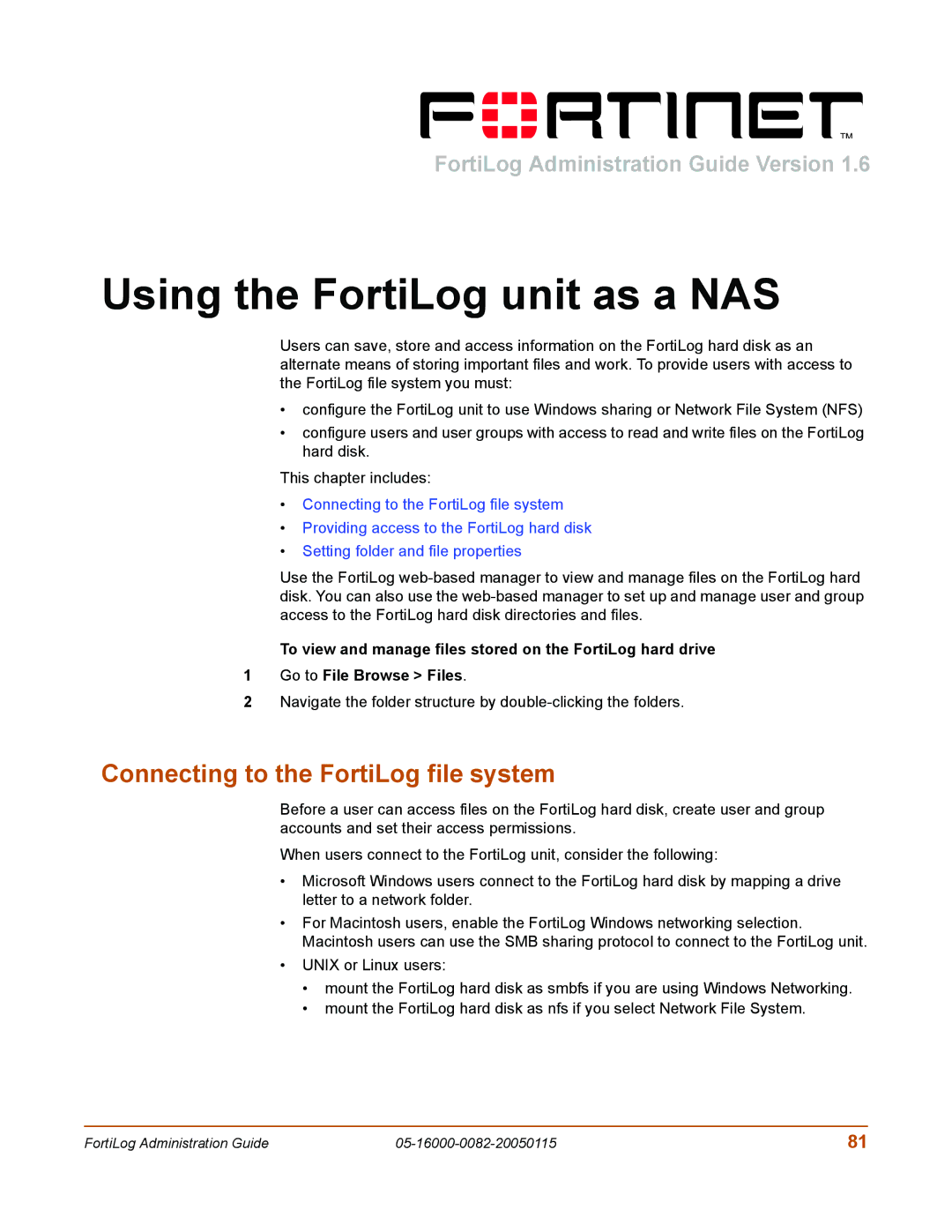FortiLog Administration Guide Version 1.6
Using the FortiLog unit as a NAS
Users can save, store and access information on the FortiLog hard disk as an alternate means of storing important files and work. To provide users with access to the FortiLog file system you must:
•configure the FortiLog unit to use Windows sharing or Network File System (NFS)
•configure users and user groups with access to read and write files on the FortiLog hard disk.
This chapter includes:
•Connecting to the FortiLog file system
•Providing access to the FortiLog hard disk
•Setting folder and file properties
Use the FortiLog
To view and manage files stored on the FortiLog hard drive
1Go to File Browse > Files.
2Navigate the folder structure by
Connecting to the FortiLog file system
Before a user can access files on the FortiLog hard disk, create user and group accounts and set their access permissions.
When users connect to the FortiLog unit, consider the following:
•Microsoft Windows users connect to the FortiLog hard disk by mapping a drive letter to a network folder.
•For Macintosh users, enable the FortiLog Windows networking selection. Macintosh users can use the SMB sharing protocol to connect to the FortiLog unit.
•UNIX or Linux users:
•mount the FortiLog hard disk as smbfs if you are using Windows Networking.
•mount the FortiLog hard disk as nfs if you select Network File System.
FortiLog Administration Guide | 81 |