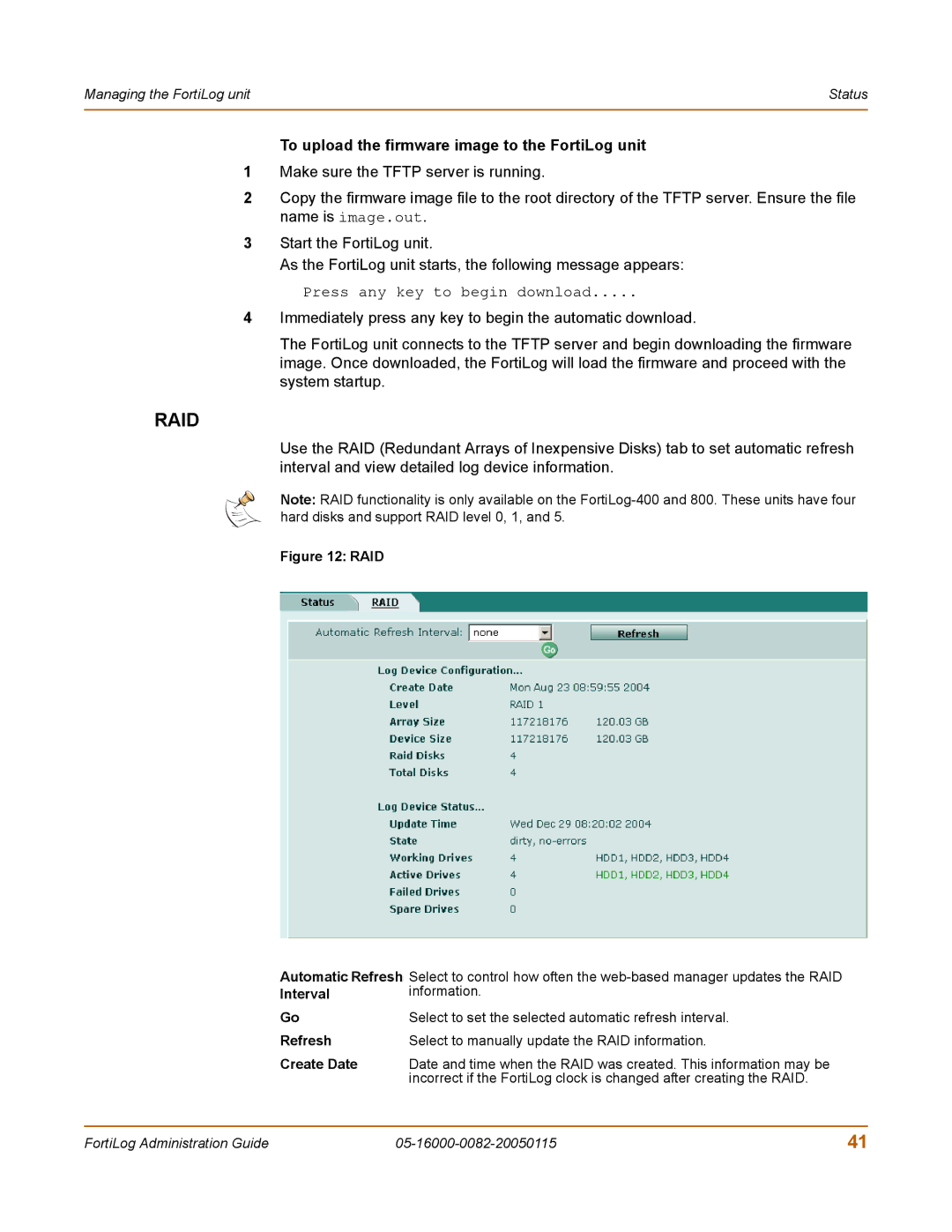Managing the FortiLog unit | Status |
|
|
To upload the firmware image to the FortiLog unit
1Make sure the TFTP server is running.
2Copy the firmware image file to the root directory of the TFTP server. Ensure the file name is image.out.
3Start the FortiLog unit.
As the FortiLog unit starts, the following message appears:
Press any key to begin download.....
4Immediately press any key to begin the automatic download.
The FortiLog unit connects to the TFTP server and begin downloading the firmware image. Once downloaded, the FortiLog will load the firmware and proceed with the system startup.
RAID
Use the RAID (Redundant Arrays of Inexpensive Disks) tab to set automatic refresh interval and view detailed log device information.
Note: RAID functionality is only available on the
Figure 12: RAID
Automatic Refresh Select to control how often the
Interval | information. |
Go | Select to set the selected automatic refresh interval. |
Refresh | Select to manually update the RAID information. |
Create Date | Date and time when the RAID was created. This information may be |
| incorrect if the FortiLog clock is changed after creating the RAID. |
FortiLog Administration Guide | 41 |