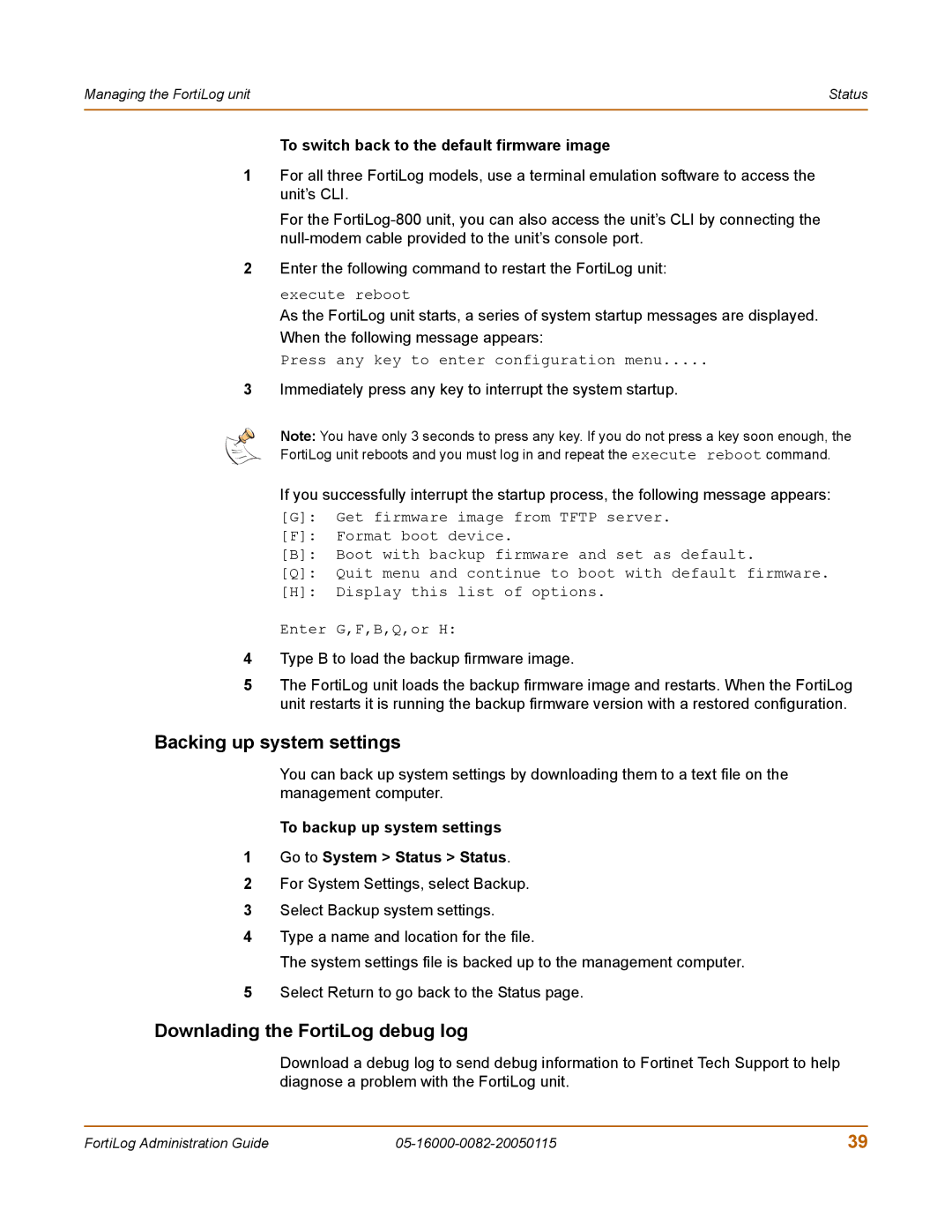Managing the FortiLog unit | Status |
|
|
To switch back to the default firmware image
1For all three FortiLog models, use a terminal emulation software to access the unit’s CLI.
For the
2Enter the following command to restart the FortiLog unit:
execute reboot
As the FortiLog unit starts, a series of system startup messages are displayed. When the following message appears:
Press any key to enter configuration menu.....
3Immediately press any key to interrupt the system startup.
Note: You have only 3 seconds to press any key. If you do not press a key soon enough, the
FortiLog unit reboots and you must log in and repeat the execute reboot command.
If you successfully interrupt the startup process, the following message appears:
[G]: Get firmware image from TFTP server.
[F]: Format boot device.
[B]: Boot with backup firmware and set as default.
[Q]: Quit menu and continue to boot with default firmware.
[H]: Display this list of options.
Enter G,F,B,Q,or H:
4Type B to load the backup firmware image.
5The FortiLog unit loads the backup firmware image and restarts. When the FortiLog unit restarts it is running the backup firmware version with a restored configuration.
Backing up system settings
You can back up system settings by downloading them to a text file on the management computer.
To backup up system settings
1Go to System > Status > Status.
2For System Settings, select Backup.
3Select Backup system settings.
4Type a name and location for the file.
The system settings file is backed up to the management computer.
5Select Return to go back to the Status page.
Downlading the FortiLog debug log
Download a debug log to send debug information to Fortinet Tech Support to help diagnose a problem with the FortiLog unit.
FortiLog Administration Guide | 39 |