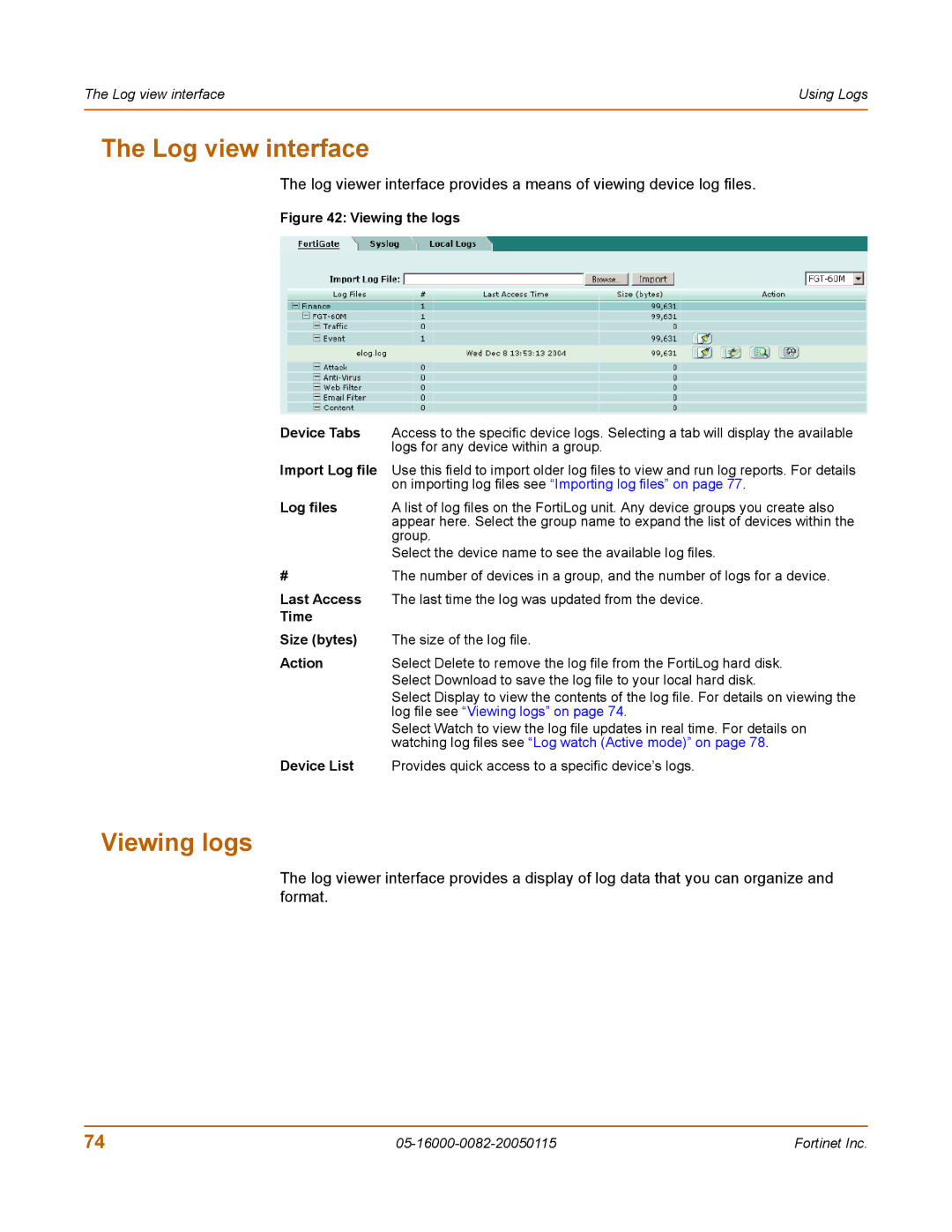The Log view interface | Using Logs |
|
|
The Log view interface
The log viewer interface provides a means of viewing device log files.
Figure 42: Viewing the logs
Device Tabs | Access to the specific device logs. Selecting a tab will display the available |
| logs for any device within a group. |
Import Log file | Use this field to import older log files to view and run log reports. For details |
| on importing log files see “Importing log files” on page 77. |
Log files | A list of log files on the FortiLog unit. Any device groups you create also |
| appear here. Select the group name to expand the list of devices within the |
| group. |
| Select the device name to see the available log files. |
#The number of devices in a group, and the number of logs for a device.
Last Access | The last time the log was updated from the device. |
Time |
|
Size (bytes) | The size of the log file. |
Action | Select Delete to remove the log file from the FortiLog hard disk. |
| Select Download to save the log file to your local hard disk. |
| Select Display to view the contents of the log file. For details on viewing the |
| log file see “Viewing logs” on page 74. |
| Select Watch to view the log file updates in real time. For details on |
| watching log files see “Log watch (Active mode)” on page 78. |
Device List | Provides quick access to a specific device’s logs. |
Viewing logs
The log viewer interface provides a display of log data that you can organize and format.
74 | Fortinet Inc. |