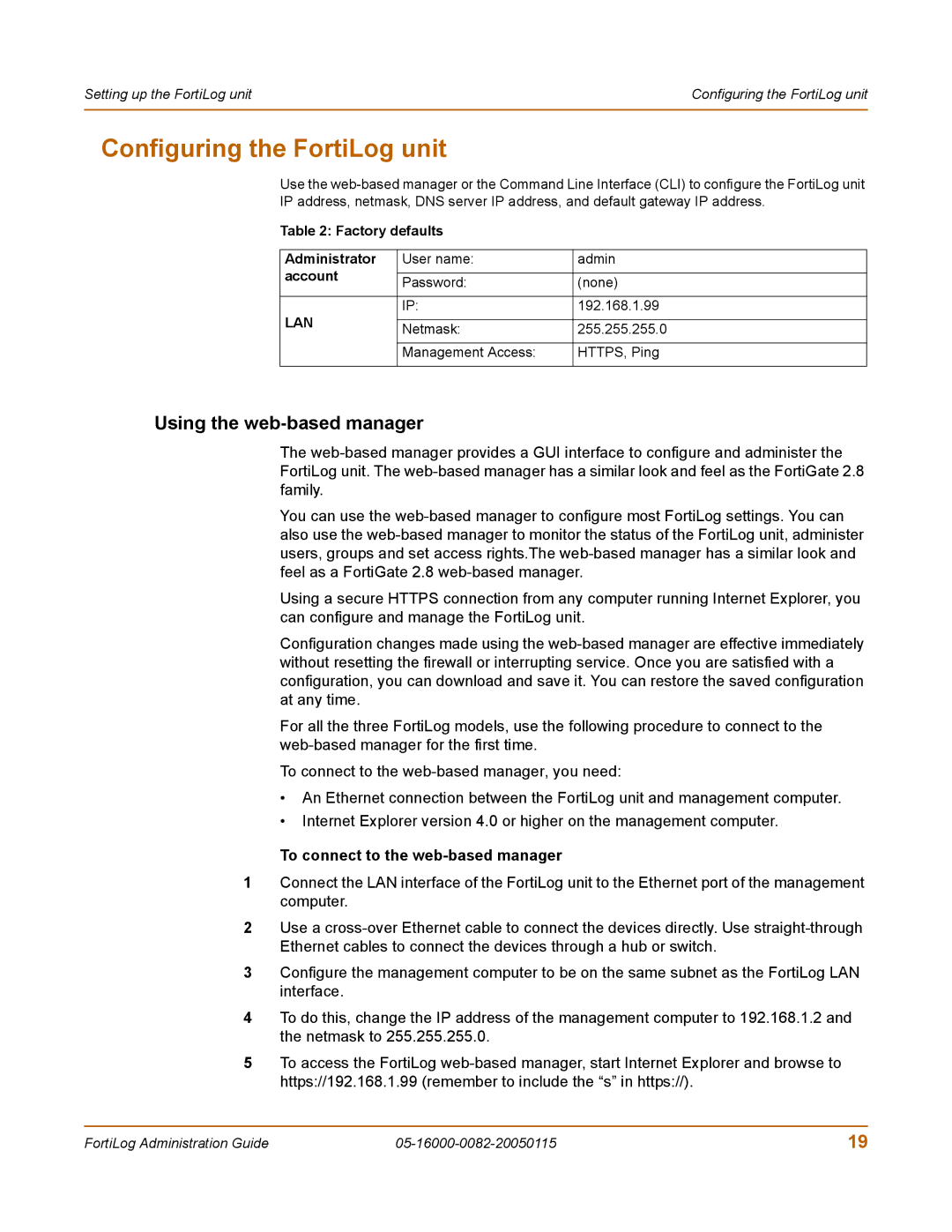Setting up the FortiLog unit | Configuring the FortiLog unit |
|
|
Configuring the FortiLog unit
Use the
IP address, netmask, DNS server IP address, and default gateway IP address.
Table 2: Factory defaults
Administrator | User name: | admin | |
account |
|
| |
Password: | (none) | ||
| |||
|
|
| |
LAN | IP: | 192.168.1.99 | |
|
| ||
Netmask: | 255.255.255.0 | ||
| |||
|
|
| |
| Management Access: | HTTPS, Ping | |
|
|
|
Using the web-based manager
The
You can use the
Using a secure HTTPS connection from any computer running Internet Explorer, you can configure and manage the FortiLog unit.
Configuration changes made using the
For all the three FortiLog models, use the following procedure to connect to the
To connect to the
•An Ethernet connection between the FortiLog unit and management computer.
•Internet Explorer version 4.0 or higher on the management computer.
To connect to the web-based manager
1Connect the LAN interface of the FortiLog unit to the Ethernet port of the management computer.
2Use a
3Configure the management computer to be on the same subnet as the FortiLog LAN interface.
4To do this, change the IP address of the management computer to 192.168.1.2 and the netmask to 255.255.255.0.
5To access the FortiLog
FortiLog Administration Guide | 19 |